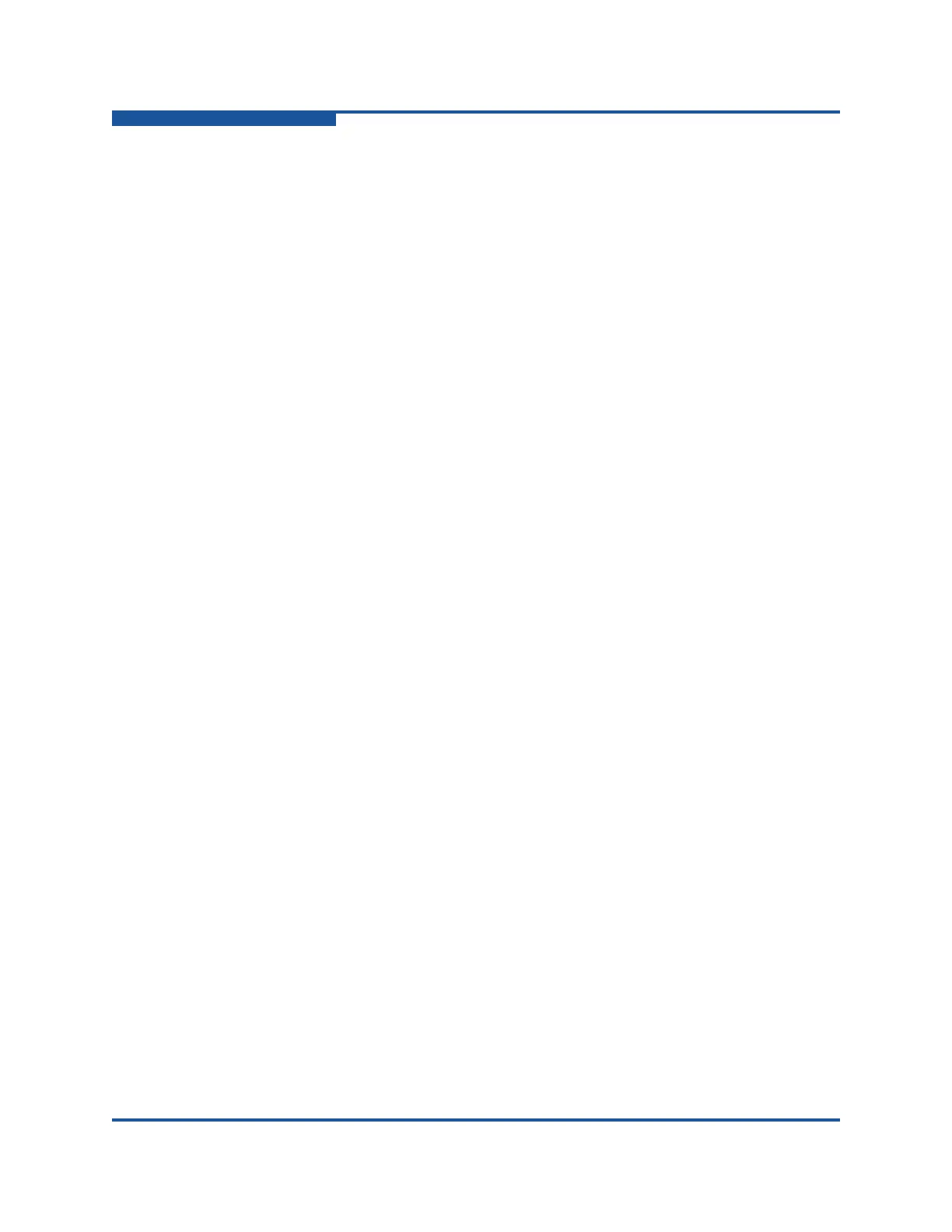4–Managing Fabric Zoning
Managing Zone Sets
4-14 59266-01 B
Managing Zone Sets
Zoning a fabric involves creating a zone set, creating zones as zone set members,
then adding devices as zone members. The zoning database supports multiple
zone sets to serve the different security and access needs of your storage area
network, but only one zone set can be active at one time. The following describes
the zone set management tasks.
Creating a Zone Set
To create a zone set:
1. Select a switch or stack in the fabric tree.
2. On the Zoning menu, click Edit Zoning to view the Edit Zoning window.
3. If you selected a stack and the zoning database is not identical on all
switches in the stack, choose a switch from the Select Source Switch list.
Changes that you make to this switch are distributed to the other switches in
the stack.
4. On the Edit menu, click Create Zoneset to view the Create Zoneset dialog
box.
5. Enter a name for the zone set, and then click OK. A zone set name must
begin with a letter and be no longer than 64 characters. Valid characters are
0–9, A–Z, a–z, _, -, ^, and $.
6. Choose one of the following options to create new zones in a zone set:
Right-click a zone set, and click Create A Zone on the shortcut menu.
In the Create a Zone dialog box, enter a name for the new zone, and
then click OK. The new zone name appears in the Zonesets dialog
box.
Copy an existing zone by dragging a zone into the new zone set. See
“Copying a Zone to a Zone Set” on page 4-18.
7. Click Apply to view the Save Zoning and Error Check dialog box, which
presents the following options:
Perform Error Check checks for zoning conflicts, such as empty
zones, aliases, or zone sets. This option is recommended before
saving. If errors are found, click Close and correct the errors.
Save Zoning saves the changes to the zoning database with an option
to activate a zone set. The Zone set activation dialog box prompts you
to activate a zone set. Click Yes to select and activate a zone set; click
No to save the changes without activating a zone set.
Close cancels the Apply operation without saving the changes.
8. Click Close to close the Save Zoning and Error Check dialog box.
