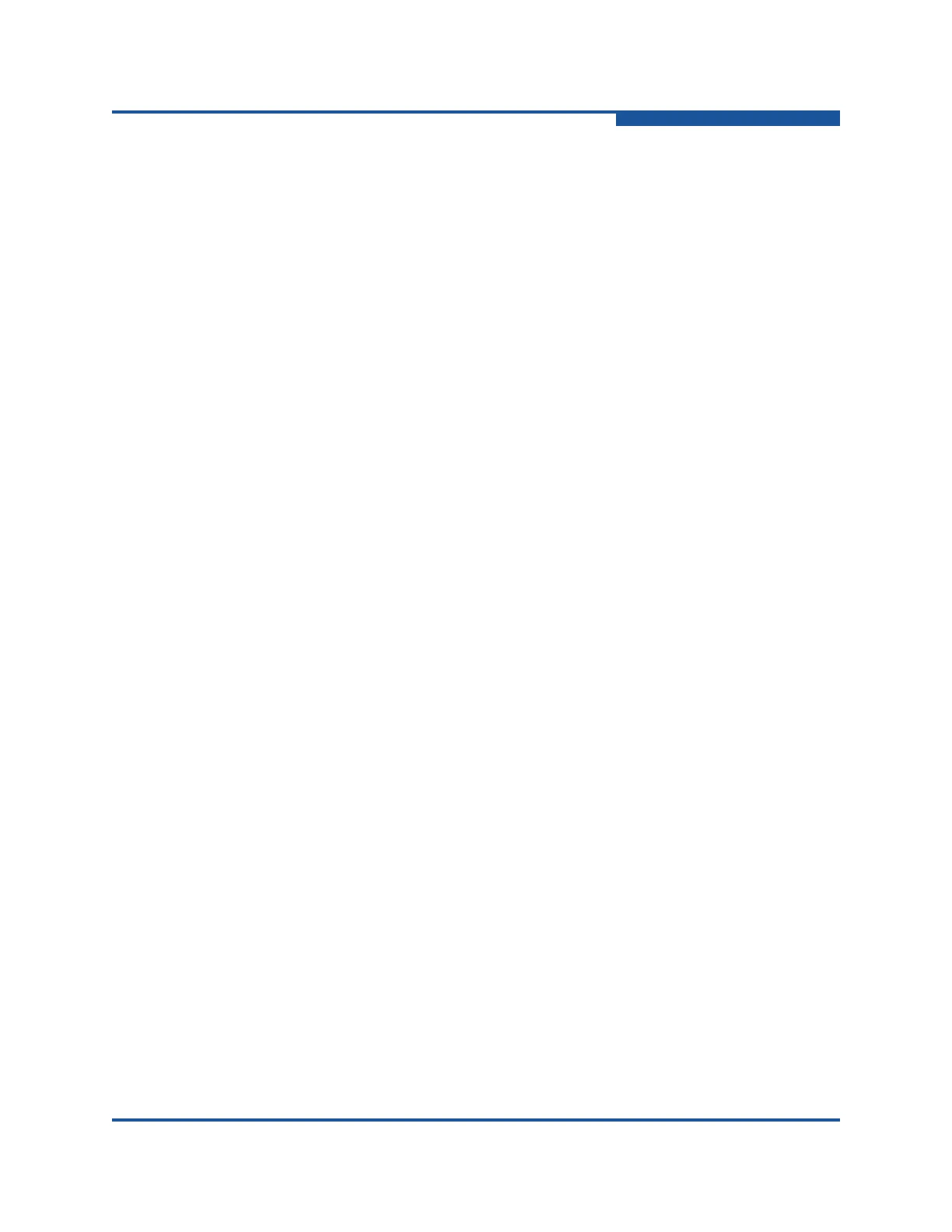3–Managing Fabric Security
Device Security
59266-01 B 3-11
1. Select the entry switch from the fabric tree.
2. Click Security on the tool bar, or on the Security menu, click Edit Security
to view the Edit Security dialog box (Figure 3-2).
3. Select a group in a security set, and on the Edit menu, click Remove
Security Group from All Security sets.
4. Click Yes to confirm the security group removal.
5. Click Apply to display the Save Security dialog box.
6. Click Save Security to apply changes to switch.
7. In the Security Set Activation dialog box, click Yes to save and activate the
security set, or click No to save the security set without activation.
8. Click Close to close the Save Security dialog box.
Activating a Security Set
Only one security set can be active at one time. To activate a security set:
1. Select the entry switch from the fabric tree.
2. Click Security on the tool bar, or on the Security menu, click Activate
Security Set to view the Activate Security Set dialog box.
3. In the Activate Security Set dialog box, select a security set from the
drop-down list, and click Activate.
Deactivating a Security Set
When you deactivate the active security set on a fabric in which fabric binding is
enabled, device security is disabled on all switches in the fabric except the entry
switch. To deactivate an active security set:
1. On the Security menu, click Deactivate Security Set.
2. In the Deactivate dialog box, click Yes to confirm that you want to deactivate
the active security set.
Managing Security Groups and Members
The following describes the security group management tasks.
Creating a Security Group
To create a new group and add it to a security set:
1. Select the entry switch in the fabric tree.
2. Click Security on the tool bar, or on the Security menu, click Edit Security
to view the Edit Security dialog box (Figure 3-2).
3. Select a security set, and on the Edit menu, click Create a Security Group
to view the Create A Security Group dialog box (Figure 3-7).
