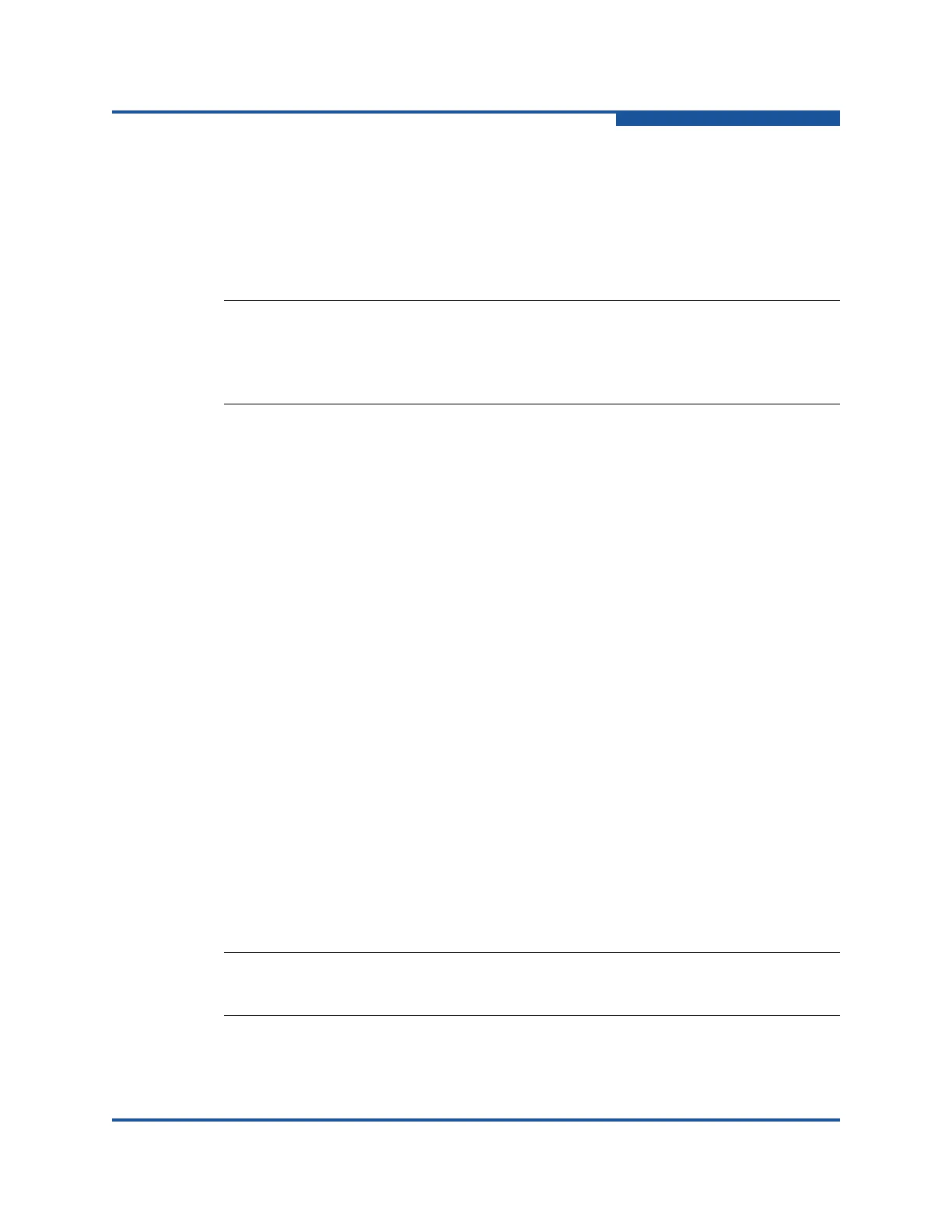1–Using Enterprise Fabric Suite
Enterprise Fabric Suite User Interface
59266-01 B 1-23
Shortcut Menus
Shortcut menus provide quick access to the menu options within the current
context of the application. They are displayed when you right-click on certain
areas of the topology or faceplate displays, such as inside the graphic window of
the topology display, or on a port on the faceplate display. The options available in
shortcut menus vary by display type (topology or faceplate) and where you click.
Opening the Topology Shortcut Menus
The topology display offers fabric, switch, and link shortcut menus:
To view the fabric shortcut menu, right-click the graphic window background.
The fabric shortcut menu presents selections to refresh the fabric, select all
switches, select all links, or layout topology.
To view the switch shortcut menu, right-click the switch icon on the graphic
window. The switch shortcut menu presents selections to refresh the switch,
delete the switch from the display, open the Switch Properties dialog box, or
open the Network Properties dialog box.
To view the link shortcut menu, right-click the link. The Link shortcut menu
presents a selection to delete the link from the display.
Opening the Faceplate Shortcut Menus
To view the faceplate shortcut menu, right-click the faceplate image. The faceplate
shortcut menu presents selections to refresh the switch, select all ports, open the
Switch Properties dialog box, open the Network Properties dialog box, open the
SNMP Properties dialog box, use the Extended Credits Wizard, open the Port
Properties dialog box, run port diagnostic tests, configure RADIUS servers, open
the Services dialog box, and view the Security Consistency Checklist dialog box.
If no ports are selected, the port-related tasks will be unavailable on the shortcut
menu. Right-click a port to view the corresponding shortcut menu. Press SHIFT or
CTRL to select more than one port. If multiple ports are selected, right-click one of
the selected ports.
NOTE:
Additionally, mouse-over information is displayed when you rest the cursor
over key elements in the Enterprise Fabric Suite interface, such as ports,
LEDs, and fabric tree entries.
NOTE:
The shortcut key combinations are not case-sensitive
