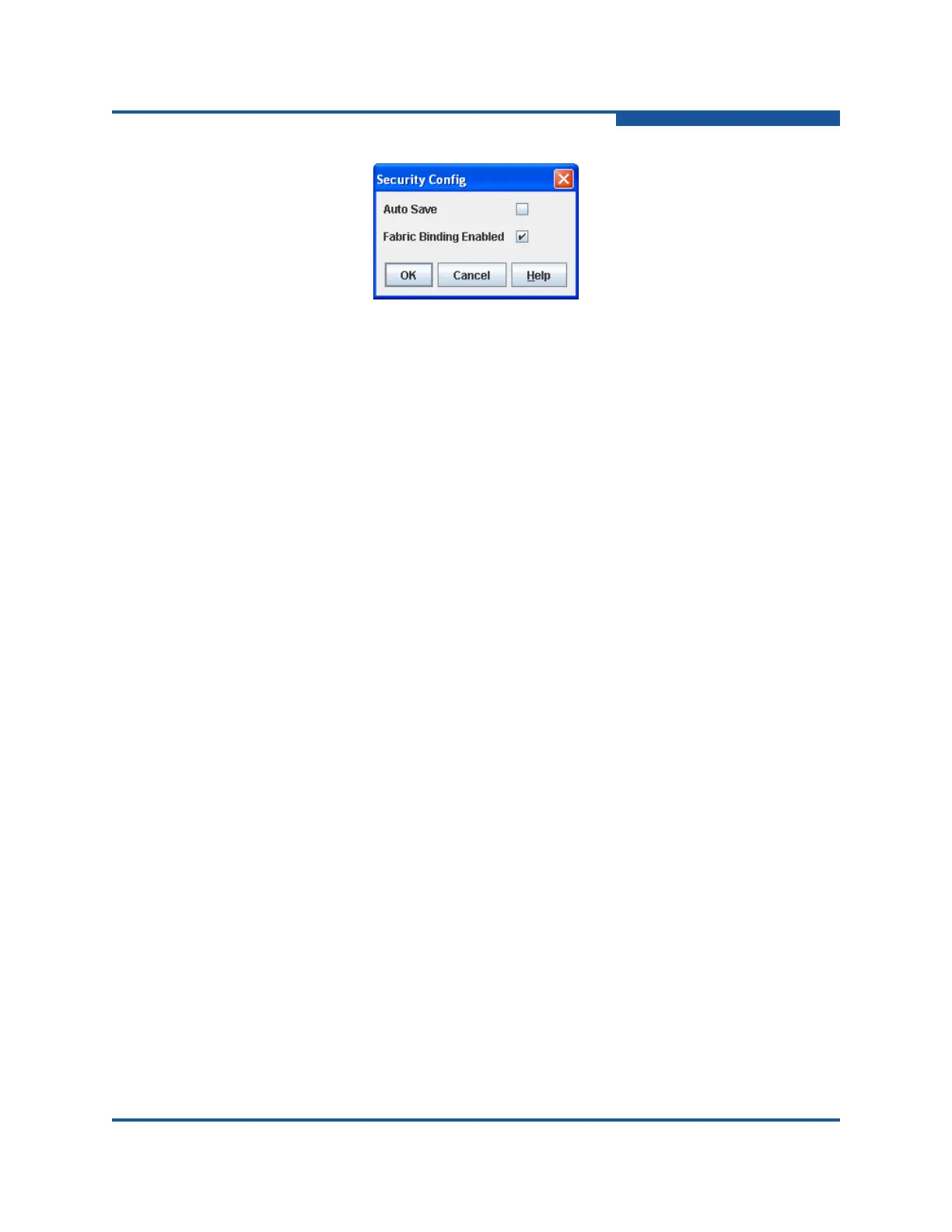3–Managing Fabric Security
Device Security
59266-01 B 3-7
Figure 3-5. Security Config Dialog Box
Auto Save enables or disables the saving of changes to the active security
set in the switch non-volatile security database.
Enable Auto Save to save changes to the active security set in
non-volatile memory on the switch. If Auto Save is disabled, changes
to the active security set are saved only to temporary memory and any
updates from remote switches are not saved locally. If the local switch
is reset, it may become isolated. Enable Auto Save when Fabric
Binding is enabled.
Enable Fabric Binding Enabled to enforce World Wide Name and
domain ID matching with other switches in the same ISL group. This
prevents unauthorized switches from accessing the fabric. For
information about specifying domain IDs for ISL group members, see
“Creating a Security Group Member” on page 3-12.
3. Click OK to save the settings and close the Security Config dialog box.
4. Click Apply to save the changes to the security database.
Saving the Security Database to a File
To save security database to a file:
1. Select the entry switch in the fabric tree.
2. Click Security on the tool bar, or on the Security menu, click Edit Security
to view the Edit Security dialog box (Figure 3-2).
3. On the File menu, click Save As.
4. In the Save dialog box, enter a name and location for the security file (.xml
extension), and click Save to save the security database to a file.
5. In the File Password dialog box, enter a password, and click Yes to save the
file with a password, or click No to save the file without a password.
Restoring the Security Database from a File
To restore a security database from a file:
