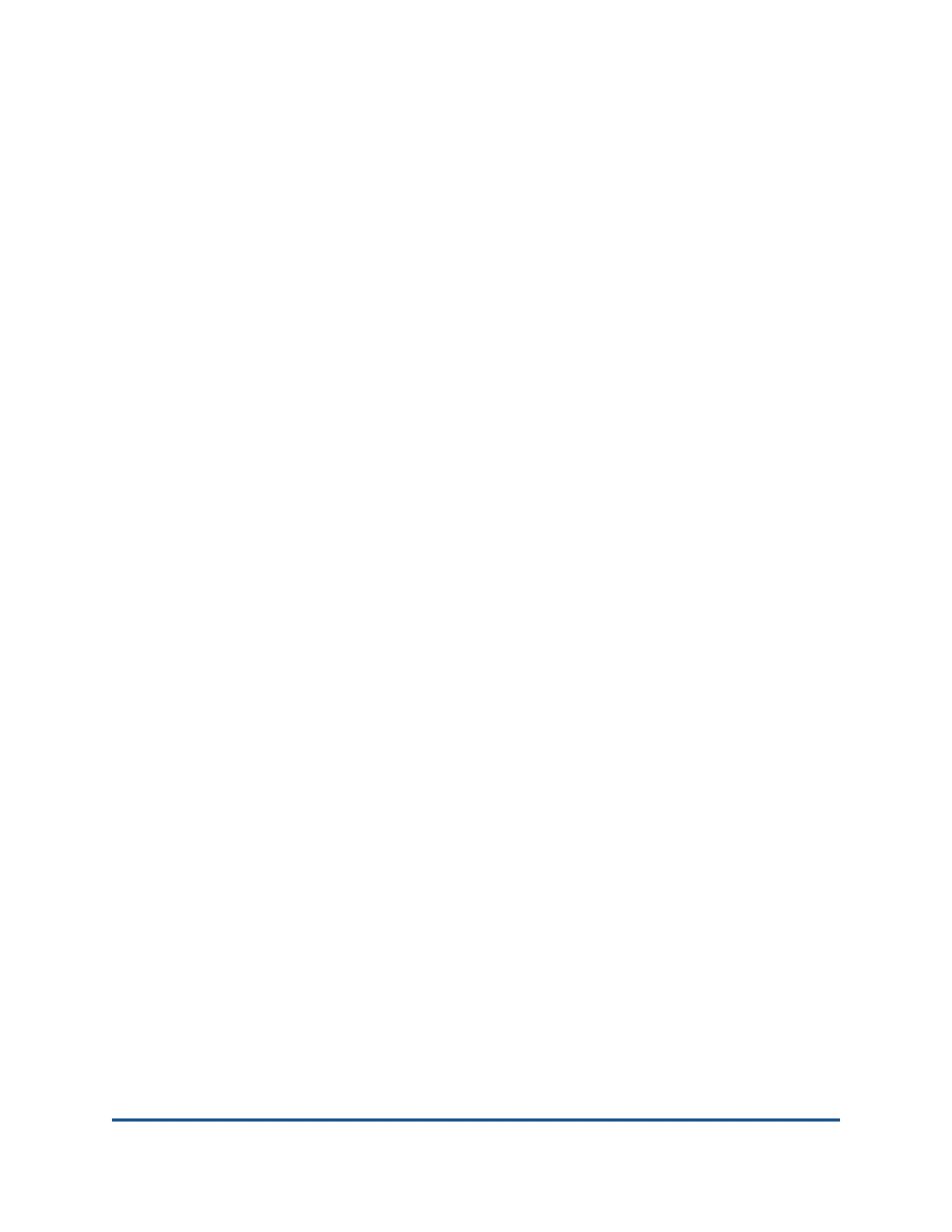59266-01 B 6-1
6 Managing Ports
This chapter describes port management tasks.
Viewing Port Information
The faceplate display uses color and text to show the port type, operational state,
transmission speed, and media status. To display number and status information
for a port, position the cursor over a port on the faceplate display. The status
information changes depending on the View menu option selected. Green ports
indicate active; gray ports indicate inactive. Context-sensitive popup menus are
displayed when you right-click a port icon in the faceplate display.
The Port Information and Port Statistics data windows provide port information
and port statistics for selected ports.
Port Information Data Window
The Port Information data window (Figure 6-1) displays detailed port information
for the selected ports. To view the Port Information data window:
1. Select a switch or a stack in the fabric tree.
2. Select one or more ports in the faceplate display, and click the Port Info
data window tab.
