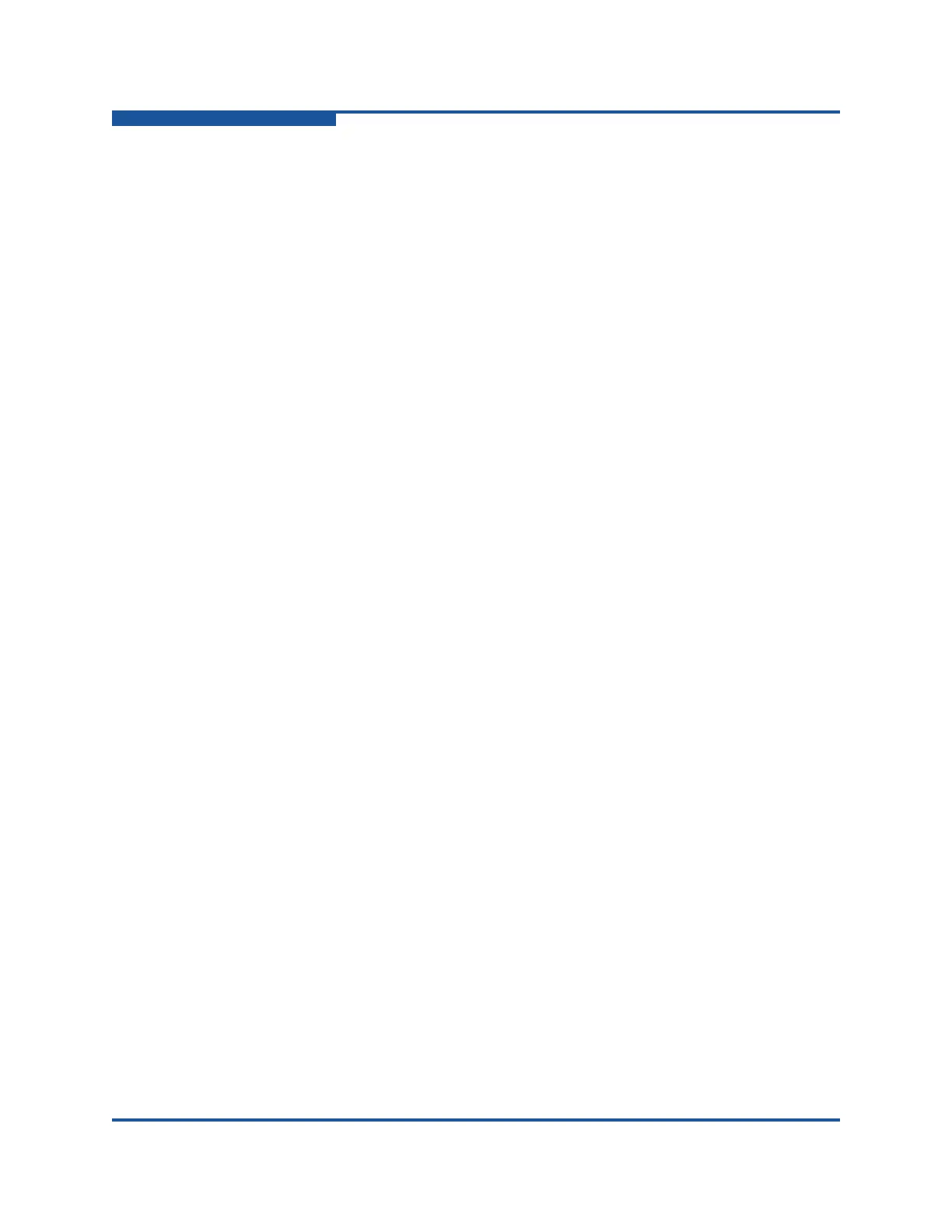4–Managing Fabric Zoning
Managing Aliases
4-24 59266-01 B
Close cancels the Apply operation without saving the changes.
7. Click Close to close the Save Zoning and Error Check dialog box.
8. Click Close to close the Edit Zoning dialog box.
Adding a Member to an Alias
You can add a port/device to an alias by domain ID and port number, device port
Fibre Channel address, or the device port WWN. To add ports/devices to an alias:
1. Select a switch or stack in the fabric tree.
2. On the Zoning menu, click Edit Zoning to view the Edit Zoning window.
3. If you selected a stack and the zoning database is not identical on all
switches in the stack, choose a switch from the Select Source Switch list.
Changes that you make to this switch are distributed to the other switches in
the stack.
4. Choose one of the following options to add the port/device:
Select a port/device in the Port/Device tree, and drag it into the alias.
To select multiple ports/devices, press and hold CTRL while selecting.
Select a port/device in the Port/Device tree. Click an alias to select
multiple ports/devices, press and hold CTRL while selecting. Select an
alias. On the Edit menu, click Add Members.
Select a port/device in the Port/Device tree. To select multiple
ports/devices, press and hold CTRL while selecting. Select an alias,
and then click Insert.
5. If the port/device you want to add is not in the Port/Device tree, you can add
it by doing the following:
Right-click the selected alias.
On the Edit menu, click Create Members.
Select the WWN, Domain/Port, or First Port Address option.
Enter the hexadecimal value for the port/device according to the option
selected: 16 digits for a WWN member, 4 digits for a Domain/ Port
member (DDPP), or a 6-digit Fibre Channel Address for a First Port
Address member (DDPPAA), where DD=domain ID, PP=port number,
and AA=AL_PA.
6. Click Apply to display the Save Zoning and Error Check dialog box, which
presents the following options:
Perform Error Check checks for zoning conflicts, such as empty
zones, aliases, or zone sets. This option is recommended before
saving. If errors are found, click Close and correct the errors.