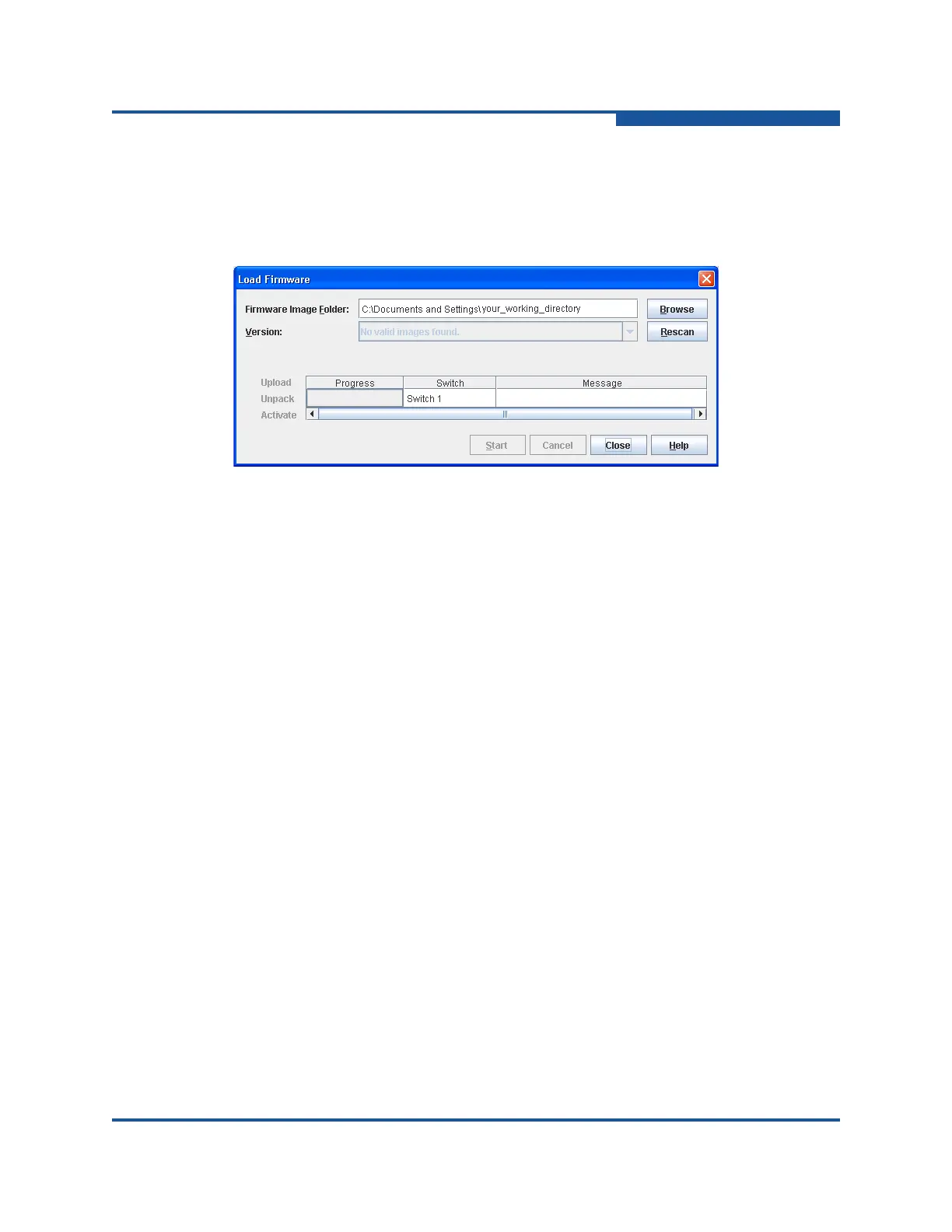5–Managing Switches
Installing Firmware
59266-01 B 5-83
Select a firmware image file from the Version drop-down list.
Change the folder (path). Click Browse to search for a different
firmware image file, select the folder, and then click Rescan to search
the selected folder.
Figure 5-42. Load Firmware Dialog Box for a Single Switch
4. Click Start to begin the firmware load process. A message explains what
type of reset is required to activate the firmware.
5. Click OK to continue the firmware installation.
6. Click Close to close the Load Firmware dialog box.
To install firmware on a stack of switches:
1. Select a stack in the fabric tree.
2. On the Stack menu, click Load Firmware to view the Load Firmware dialog
box (Figure 5-43).
3. Select an image file in one of the following ways:
Select a firmware image file from the Version drop-down list.
Change the folder (path). Click Browse to search for a different
firmware image file, select the folder, and then click Rescan to search
the selected folder.
