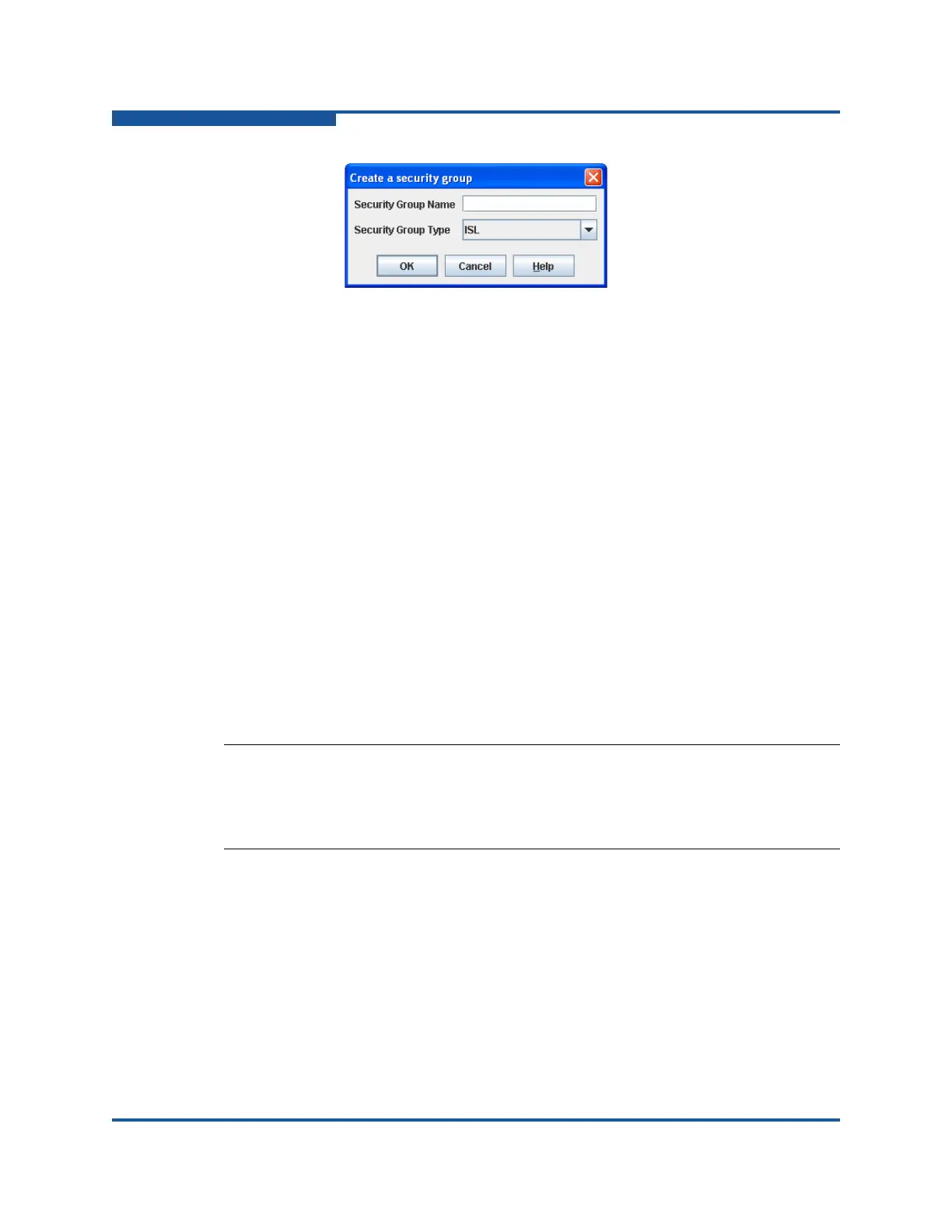3–Managing Fabric Security
Device Security
3-12 59266-01 B
Figure 3-7. Create a Security Group Dialog Box
4. Enter a name for the group, and click OK. A group name can be up to 64
characters and must begin with a letter. Valid characters are 0–9, A–Z, a–z,
_, –, ^, and $.
5. Select a security group type from the Security Group Type drop-down menu.
A security set is limited to one group of each type.
ISL for secure connections to other switches
Port for secure connections to devices
MS for secure connections to devices that issue management server
commands.
6. Click OK to save the change.
7. Click Apply to display the Save Security dialog box.
8. Click Save Security to apply changes to switch.
9. In the Security Set Activation dialog box, click Yes to save and activate the
security set, or click No to save the security set without activation.
10. Click Close to close the Save Security dialog box.
Creating a Security Group Member
To create a group member and add it to a security group:
1. Select the entry switch in the fabric tree.
2. Click Security on the tool bar, or on the Security menu, click Edit Security
to view the Edit Security dialog box (Figure 3-2).
3. Choose one of the following methods to view the Create a Security Group
Member dialog box (Figure 3-8):
NOTE:
Activating a security set with an empty security group prevents all
connections for that security group type. For example, an empty ISL security
group causes the switch to reject all logins from other switches.
