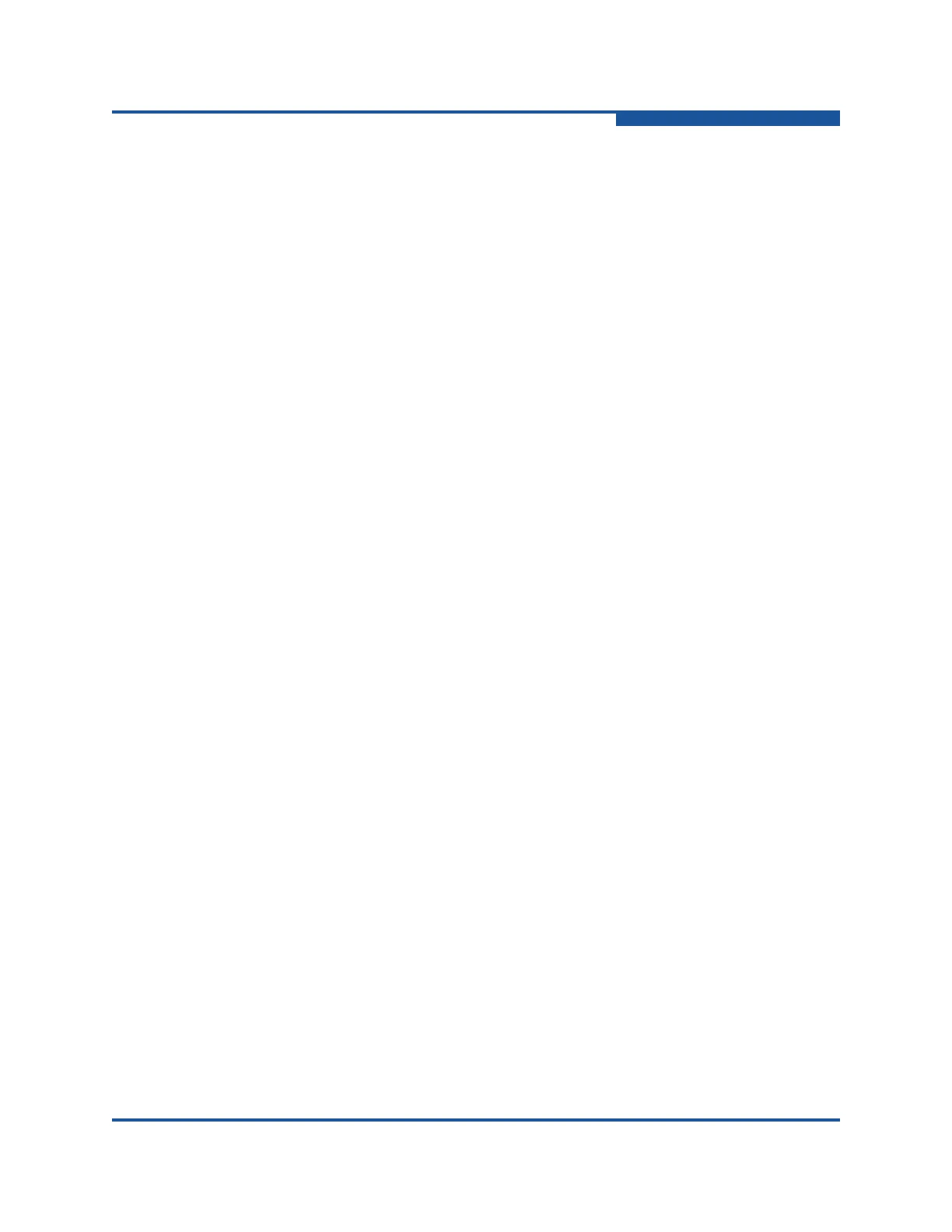1–Using Enterprise Fabric Suite
Starting Enterprise Fabric Suite
59266-01 B 1-3
For a Solaris platform:
1. Open a terminal window. If the disk isn’t already mounted, enter the
following command:
volcheck
2. Enter following command to move to the directory on the CD-ROM that
contains the executable:
cd /cdrom/cdrom0/data/files/Management_Software/solaris
3. Execute the install program and follow the installation instructions:
Solaris_8.00.xx.xx.bin
For a Mac OS X platform:
1. Open the CD-ROM and move to the following folder:
data/files/Management_Software/MacOSX
2. Double click the application zip file (MacOSX_8.00.xx_xxxx.zip).
This will place the install program on your desktop.
3. Locate the Install program icon on your desktop, execute it, and follow
the installation instructions.
Starting Enterprise Fabric Suite
To start Enterprise Fabric Suite for the first time, do the following.
1. Start the Enterprise Fabric Suite application using one of the following
methods:
For Windows, double-click the Enterprise Fabric Suite shortcut, or on
the Start menu, click Enterprise Fabric Suite, depending on how you
installed the application. From a command line, enter the following
command:
<install_directory>\Enterprise_Fabric_Suite.exe
For Linux or Solaris enter the Enterprise_Fabric_Suite command:
<install_directory>./Enterprise_Fabric_Suite
For Mac OS X, double-click the Enterprise Fabric Suite icon in the
Applications/QLogic_Corporation/Enterprise_Fabric_S
uite folder.
2. The serial number/license key dialog box allows you to enter the serial
number on the Enterprise Fabric Suite CD-ROM to activate the application,
and to enter license keys you have purchased, if any. Refer to “Installing
Feature License Keys” on page 5-80 for more information on license keys.
Choose one of the following: