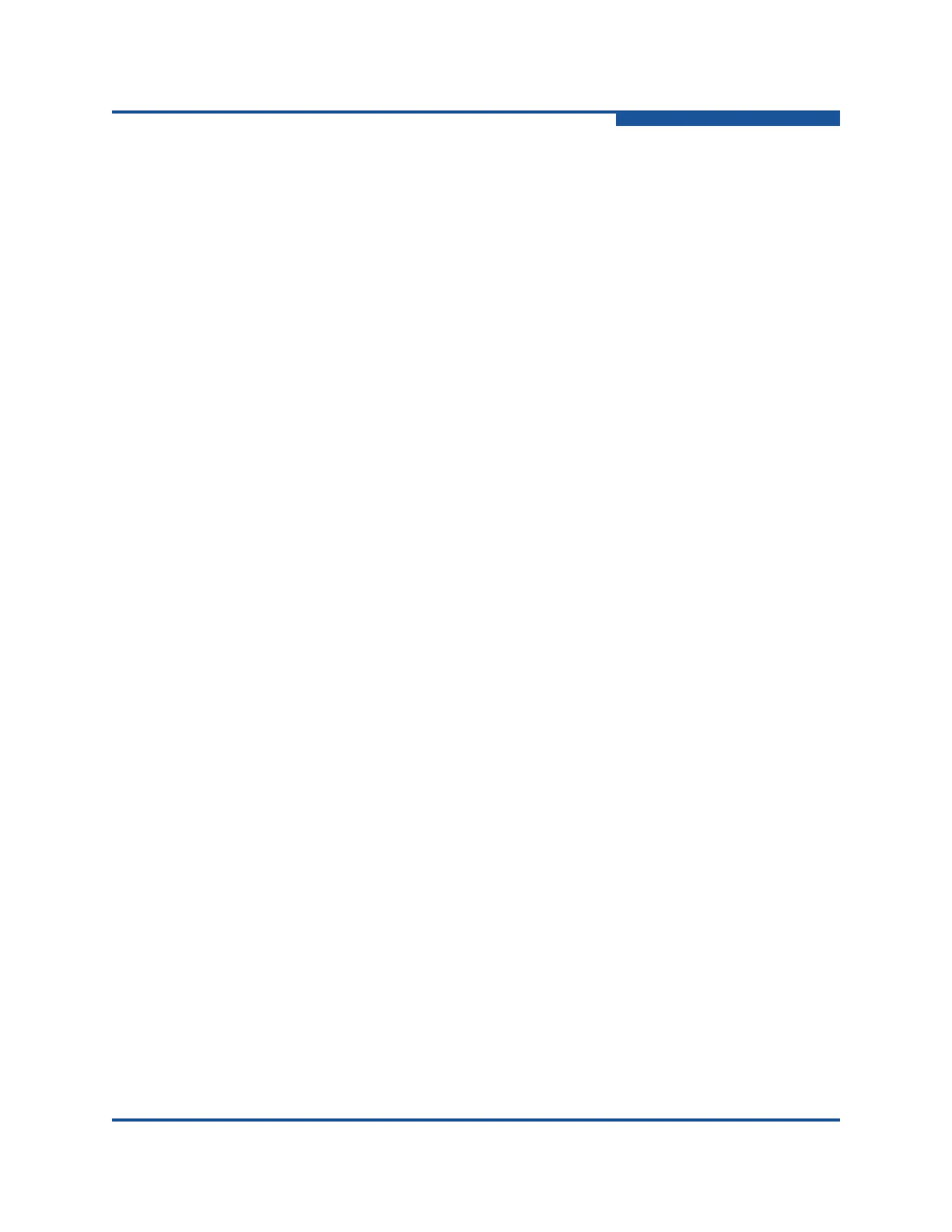1–Using Enterprise Fabric Suite
Enterprise Fabric Suite User Interface
59266-01 B 1-25
Switch icon shape and color provide information about the switch and its
operational state. Lines represent links between switches. The topology display
uses green to indicate normal operation, yellow to indicate operational with errors,
red to indicate a potential failure or non-operational state, and blue to indicate
unknown, unreachable, or unmanageable. For more information about topology
display icons, see “Displaying Fabric Status” on page 2-8.
Selected ISL links on the topology display are displayed with a heavier line.
Selected switches are displayed with a light blue background. You can select
switches and links the following ways:
To select one switch or link, click the switch or link.
To select a group of switches or links, press SHIFT or CTRL while clicking
each switch or link.
To select all switches or links, right-click anywhere on the graphic window
background, and click Select All Links or Select All Switches on the
shortcut menu.
To cancel all selections, click on the background of the graphic window.
To un-select one switch or link in a group of selected switches or links, press
SHIFT or CTRL while clicking the switch or link.
To add a switch or link to a group of selected switches or links, press SHIFT
or CTRL while clicking the switch or link.
You can arrange individual switch icons on the topology display or allow
Enterprise Fabric Suite to arrange all switch icons for you:
To move an individual switch icon, click and drag the icon to another location
on the graphic window. Links stretch or contract to remain connected.
To arrange all switch icons on the topology display automatically, on the
View menu, click Layout Topology.
By default, the Toggle Auto Layout box on the View menu is selected, which
causes Enterprise Fabric Suite to arrange the icons when you click Layout
Topology.
You can save a custom arrangement, or layout, and restore that layout during an
Enterprise Fabric Suite session. To arranging the icons, on the View menu, click
Remember Layout. To restore the saved layout, on the View menu, unselect the
Toggle Auto Layout option, and click Layout Topology.
