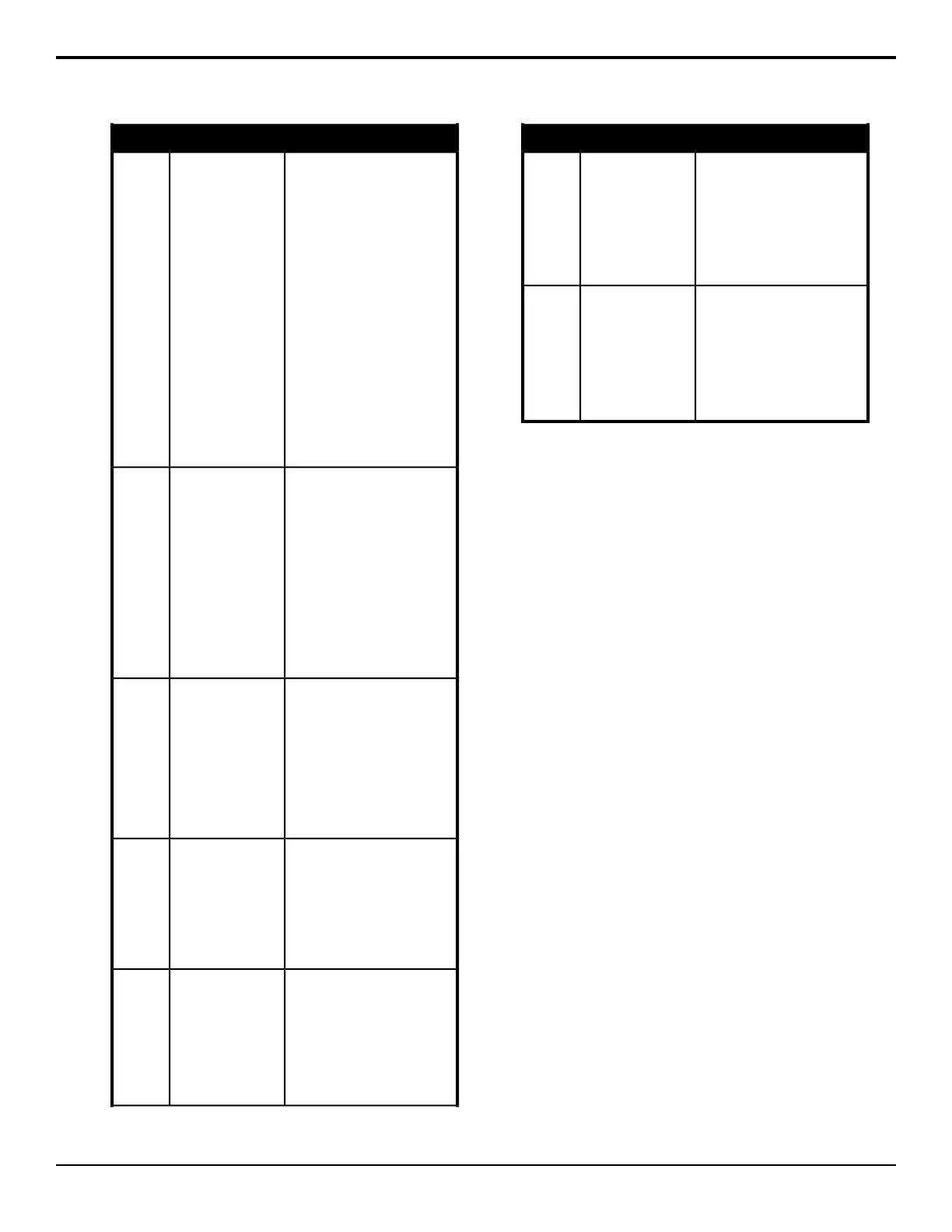To Use The ShortcutDescriptionShortcut
1. Press and hold the Pause
button. A series of
durations, in fields, are
shown on the mnemonics
for the custom control
bus, as well as Hld w
Popup (Hold with a menu
popup), Hldw/o Popup
(Hold without a menu
popup), Hold for Run,
and Hold for Run A-Z.
2. Press the custom control
button below the event to
insert that pause or hold
into the custom control.
The Hold for Run A-Z
buttons can only show as
many groups as there are
available custom control
buttons on the bus.
This shortcut allows
you to insert a
pause or hold into a
custom control you
are recording,
without using the
menu system.
Pause
(Hold)
1. Press and hold the
Record button and select
the custom control you
want to record to. Both
buttons flash red while
recording.
2. Press the Record
(Cancel) button again to
cancel the recording, or
the custom control button
you are recording to
(Save), to save the
recording.
This shortcut allows
you to record a
custom control
without using the
menu system.
Record
• Press Run to resume the
custom controls.
This shortcut allows
you to resume all of
the custom controls
that are at hold from
a Hold or Hold For
Run event. Custom
controls that are at
hold from a Hold For
Group event are
unaffected.
Run
• For example, press the
Run A button to resume all
the custom controls held in
group A.
This shortcut allows
you to resume a
specific group of
held custom
controls held by the
Hold For Group
custom control
event.
Run A-Z
1. Press and hold the Run
Held X button and all the
other custom control
buttons change to group
select buttons.
2. Select the group of
custom controls that you
want to resume.
This shortcut allows
you to resume a
group of held
custom controls that
are at hold from the
Hold For Run X
event.
Run
Held X
To Use The ShortcutDescriptionShortcut
• Stop 1 CC — Press and
hold the Stop button and
press the custom control
button for the custom
control you want to stop.
• Stop All CCs —
Double-Press the Stop
button.
This shortcut allows
you to stop a, or all,
running custom
controls. The Stop
CC command
cannot stop a
custom control that
is at hold.
Stop
1. Press and hold the Stop
Held X button and all the
other custom control
buttons change to group
select buttons.
2. Select the group of
custom controls that you
want to stop.
This shortcut allows
you to stop a group
of held custom
controls that are at
hold from the Hold
For Run X event.
Stop
Held X
To Create a Custom Control Shortcut
1. Press HOME > Setup > Installation > More >
Custom Controls.
2. Use the Bank/Function knob to select the shortcut
you want to assign to a button.
• Record — allows you to record a custom
control without using the menu system.
• Pause (Hold) — allows you to insert a pause
or hold into a custom control you are recording,
without using the menu system.
• Bank — allows you to select any custom control
bank without assigning each bank to a custom
control button.
• Run — allows you to resume all of the custom
controls that are at hold from a Hold or Hold For
Run event. Custom controls that are at hold from
a Hold For Group event are unaffected.
• Run Held X — allows you to resume a group
of held custom controls that are at hold from the
Hold For Run X event.
• Run A-Z — allows you to resume a specic
group of held custom controls held by the Hold
For Group custom control event.
• Stop — allows you to stop a, or all, running
custom controls. The Stop CC command cannot
stop a custom control that is at hold.
• Delete — allows you to delete a custom control.
• Bank <<< — allows you to display the previous
set of Bank X selection buttons. This button is
only visible when the Bank button is held.
• Bank >>> — allows you to display the next set
of Bank X selection buttons. This button is only
visible when the Bank button is held.
100 • Custom Controls — Acuity Operation Manual (v9.2)
