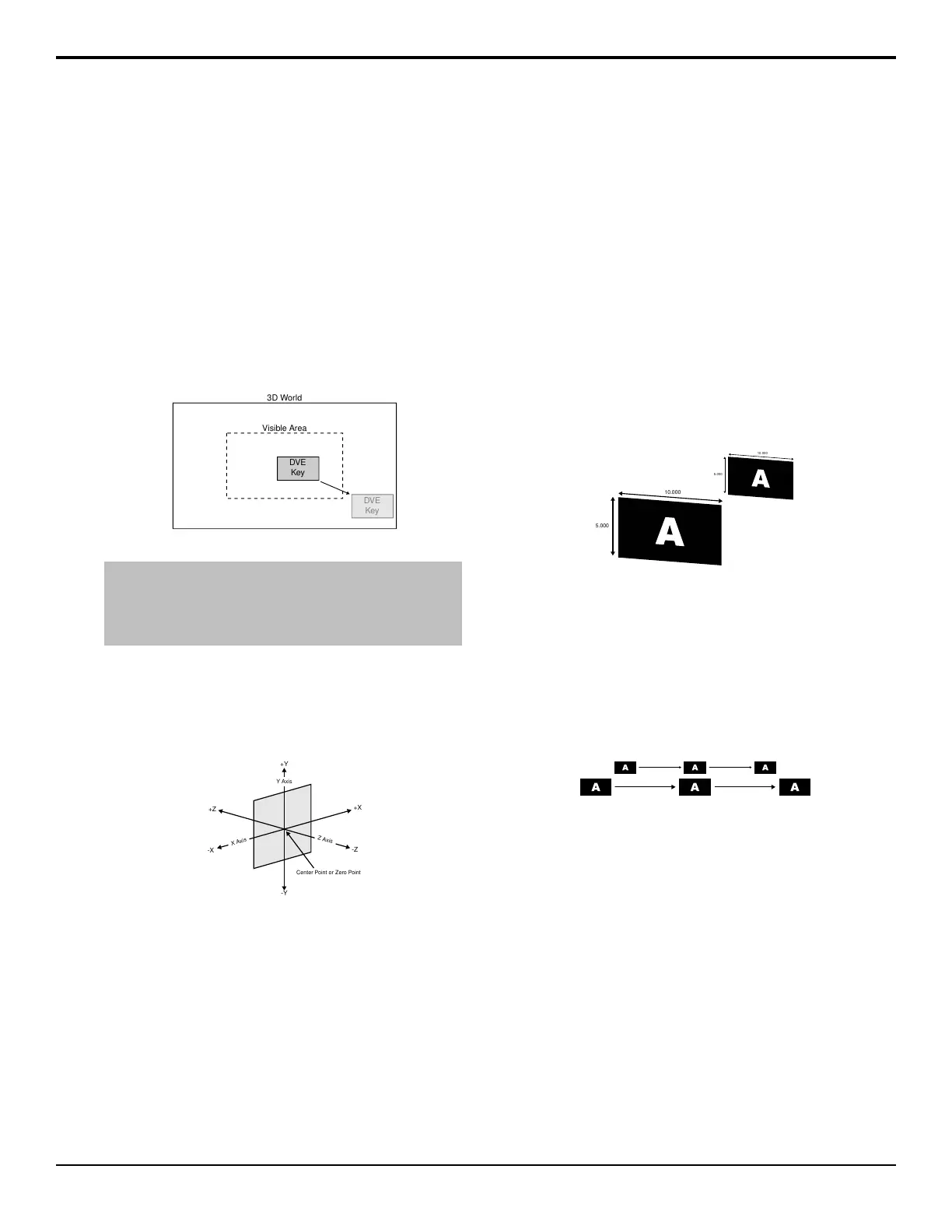Working in 3D Space
The 3D DVE operates by manipulating DVE keys, or
individual channels, in 3-dimensional space. This allows
you to position keys in front of, or behind, other keys,
and make keys appear larger (closer to you) or smaller
(further from you) than they are.
A 3D DVE key can be positioned anywhere in the virtual
3D world; however, it is only visible on screen if it is
within the visible area. This allows you to perform
transition effects where the key appears to y in from
one side. The key is being taken from a position outside
of the visible area into the visible area.
3D World
Visible Area
DVE
Key
DVE
Key
Figure 29: 3D Space
Tip: Most key types require two channel of DVE channel to fly
the key. One channel for the fill and another channel for the
alpha. A preset pattern key is the only key type that only requires
a single channel to fly the key. This allows you to fly two channels
of DVE in a single key.
Moving in 3D Space
Three axes (X, Y, and Z) are used to dene 3D space.
The position of a key on each of the three axes determines
its location in 3D space.
+X
-X
-Z
+Z
Center Point or Zero Point
-Y
+Y
Y Axis
X Axis
Z Axis
Figure 30: 3D Space
The center point of the screen is the zero point. Each axis
has a positive and negative region.
• Moving to the left of the center (or zero) point locates
the channel in -X space.
• Moving to the right of the center point locates the
channel in +X space.
• Moving below the center point locates the channel
in -Y space.
• Moving above the center point locates the channel in
+Y space.
• Moving closer to you locates the channel in -Z space.
• Moving away from you locates the channel in +Z
space.
Perspective
Since you are viewing 3D key on a 2D surface (the
screen), it is important to recognize how depth is
perceived. This involves understanding relative size,
parallax, and viewpoint perspective.
Relative Size
When working with the Z-Axis, keys that are closer
appear larger than keys that are further away. Zooming
the key changes the distance between the key and the
viewpoint, but does not change the size of the key. Keys
that are closer also appear over top of keys that are further
away.
Figure 31: Relative Size
Parallax
If you are manipulating two keys at once, you may notice
that the key closer to you appears to be moving faster
than the one that is further away. This effect is known
as motion parallax. It occurs because keys that are closer
to you move further across your eld of view than keys
in the distance.
Figure 32: Parallax
Rotation
Rotation can occur around the X, Y, or Z-Axes.
The pivot point of the rotation (point of rotation) can be
set to any point on or off the plane of the key to produce
a variety of creative effects. The default pivot point is
the center of the key.
Changing the position of an key in 3D space does not
change the pivot point. The pivot point is relative to the
key. For example, if you adjust the pivot point to the top
right-hand corner of the key, then move the key, the pivot
point will still be at the top right-hand corner of the key.
114 • Working in 3D Space — Acuity Operation Manual (v9.2)
