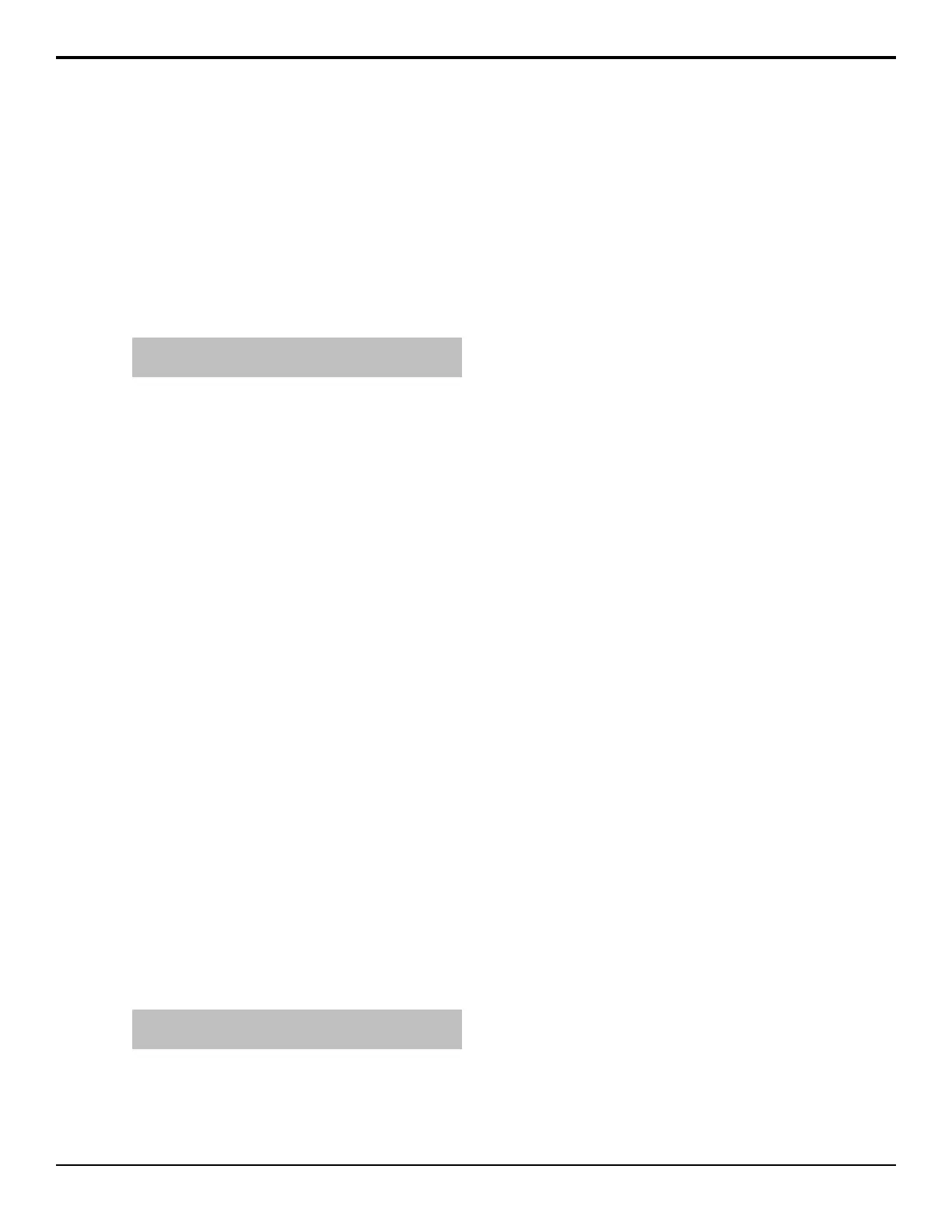3. Press Recall Individual and select the individual
item you want to recall.
• Memory Register — individual memory
• CustCtrl Register — individual custom
control
• Sequence — individual DVE sequence
• Bus Map — individual bus map
• Shot Box Page — individual Shot Box page
• MultiViewer Layout — individual
MultiViewer layout
Note: Registers marked as UHDTV1 (UHD) should not be
recalled when the switcher is operating in a SD/HD mode.
4. Use the From Disk knob to select the item you
want to recall.
5. Use the To Switcher knob to select the location
on the switcher to recall the item.
This is the individual custom control button or
memory register on the switcher.
6. Press Recall Item.
Managing Setups Externally
The web interface of the frame allows you to not only
upgrade the software on the switcher, but also to manage
the setups you have stored on the hard drive of the
switcher. Using a computer on the same sub-net as the
frame, you can browse to the frame, log in, and either
download or upload setups from or to the frame.
To Download a Setup To a Computer
1. Open a web browser and navigate to the IP address
of the switcher frame. You are prompted to enter a
user name and password. The defaults are user and
password.
2. Click Files > Switcher Sets.
Setups that have items stored in them are shown as
a hyperlink. Click Refresh Table if any changes
to the setups you made from the switcher do not
appear in the table.
3. Click on the setup that you want to download.
The le is downloaded by your browser to the
default "downloads" folder on your computer.
Tip: You can delete the contents of a setup by selecting
the setup from the Set list and clicking Delete Set.
To Upload a Setup From a Computer
1. Open a web browser and navigate to the IP address
of the switcher frame. You are prompted to enter a
user name and password. The defaults are user and
password.
2. Click Files > Switcher Sets.
Setups that have items stored in them are shown as
a hyperlink. Click Refresh Table if any changes
to the setups you made from the switcher do not
appear in the table.
3. In the Number eld, enter the 2-digit number of
the setup location that you want to upload a setup
to. This is the number that appears in parenthesis
after the setup name.
4. Click Choose File and use the window to select
the setup le you want to upload.
5. Click Upload Set.
72 • Switcher Setups — Acuity Operation Manual (v9.2)
