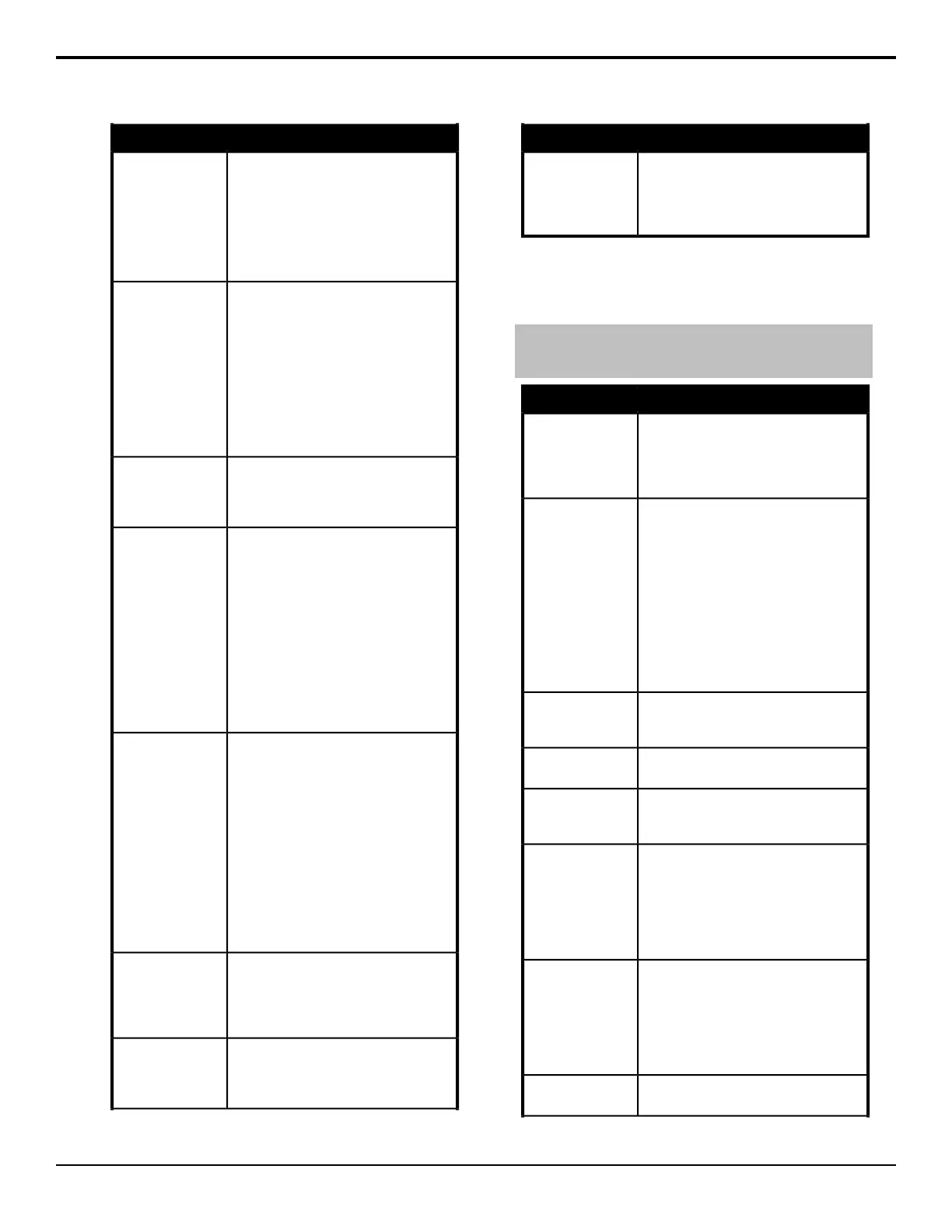DescriptionCommand
Quickly put a pause event in a custom
control. The custom control will stop where
the pause is placed in the custom control
and wait for a length of time before
proceeding. The length of time that the
custom control is paused is set when the
pause event is inserted into the custom
control.
Pause CC
Run a custom control from a custom
control. Use the Bank and Button knobs
to select the CC you want to play. Note:
The Play CC command applies to a target
custom control button only. If you move
the contents of the custom control from
the button selected in the Play CC to
another button, the Play CC command will
not follow and will continue to play the
custom control assigned to the original
button.
Play CC
Resume all of the custom controls that are
at hold from a Hold or Hold For Run event.
Custom controls that are at hold from a
Hold For Group event are unaffected.
Run Held
Resume all of the custom controls that are
at hold from the Hold For Group event for
the same group. Only the custom controls
that used the Hold For Group event, and
are of the same group, resume. For
example, if you insert the Hold For Group
A command into two custom controls and
Hold For Group B into another two custom
controls, the Run Held Group A event will
only resume the first two (group A) custom
control. The remaining two (group B)
custom controls will remain holding until
the Run Held Group B event is triggered.
Run Held Group
Stop all of the custom controls that are at
hold from the Hold For Group event for
the same group. Only the custom controls
that used the Hold For Group event, and
are of the same group, stop. For example,
if you insert the Hold For Group A
command into two custom controls and
Hold For Group B into another two custom
controls, the Stop Held Group A event will
only stop the first two (group A) custom
control. The remaining two (group B)
custom controls will remain holding until
the Run or Stop Held Group B event is
triggered.
Stop Held Group
Place an event in a custom control that
will stop all other running custom controls,
except the one the event is in. This can
be used to stop other looping custom
controls at a specific point.
Stop All Other CC
Place an event in a custom control that
will stop a specific custom control. Use
the Bank and Macro knobs to select
specific custom control you want to stop.
Stop Specific CC
DescriptionCommand
Like a Pause CC, except the length of
time that the custom control is paused is
set as the result of the Pause Equation.
Refer to Variable Pause on page 101 for
more information.
V Pause CC
Character Generators
Press Insert Event > CG.
Tip: Press Show Keyboard to bring up a virtual keyboard on
the display. Only those custom controls that support text strings
as an input have the option of showing the keyboard.
DescriptionCommand
Clear all graphics from the specified layer,
or all layers on the program channel.
Press Layer to select either a specific
layer (On), or all layers (Off). Use the
Layer knob to enter a specific layer.
Clear
Trigger a macro on a character generator.
Enter the macro command you want to
run in the Macro Name field (up to 62
characters). For example, to open and
execute a macro on a Chyron, enter
Lyric.Openname. Additional
commands can be sent to the CG by
inserting another Execute Macro event.
You must insert a pause between execute
macro events in a custom control to
ensure that there is enough time for each
event to be processed properly.
Execute Macro
Trigger a GPI input on the CG. Use the
keypad on the Global Memory module to
select the GPI you want to trigger.
GPI
Removed all templates for the character
generator rendering engine.
Init Clr
Initialize the character generator rendering
engine. This is useful for speeding up the
rendering of templates.
Init
Load a page or template into the
Character Generator preview channel.
Use the keypad on the Global Memory
module to select the template and layer
you want. Press Change Template to
enter a new template, and Layer to enter
a new layer.
Load to Preview
Load a page or template into the
Character Generator program channel.
Use the keypad on the Global Memory
module to select the template and layer
you want. Press Change Template to
enter a new template, and Layer to enter
a new layer.
Load to Program
Play an animation on the character
generator.
Play
88 • Custom Controls — Acuity Operation Manual (v9.2)
