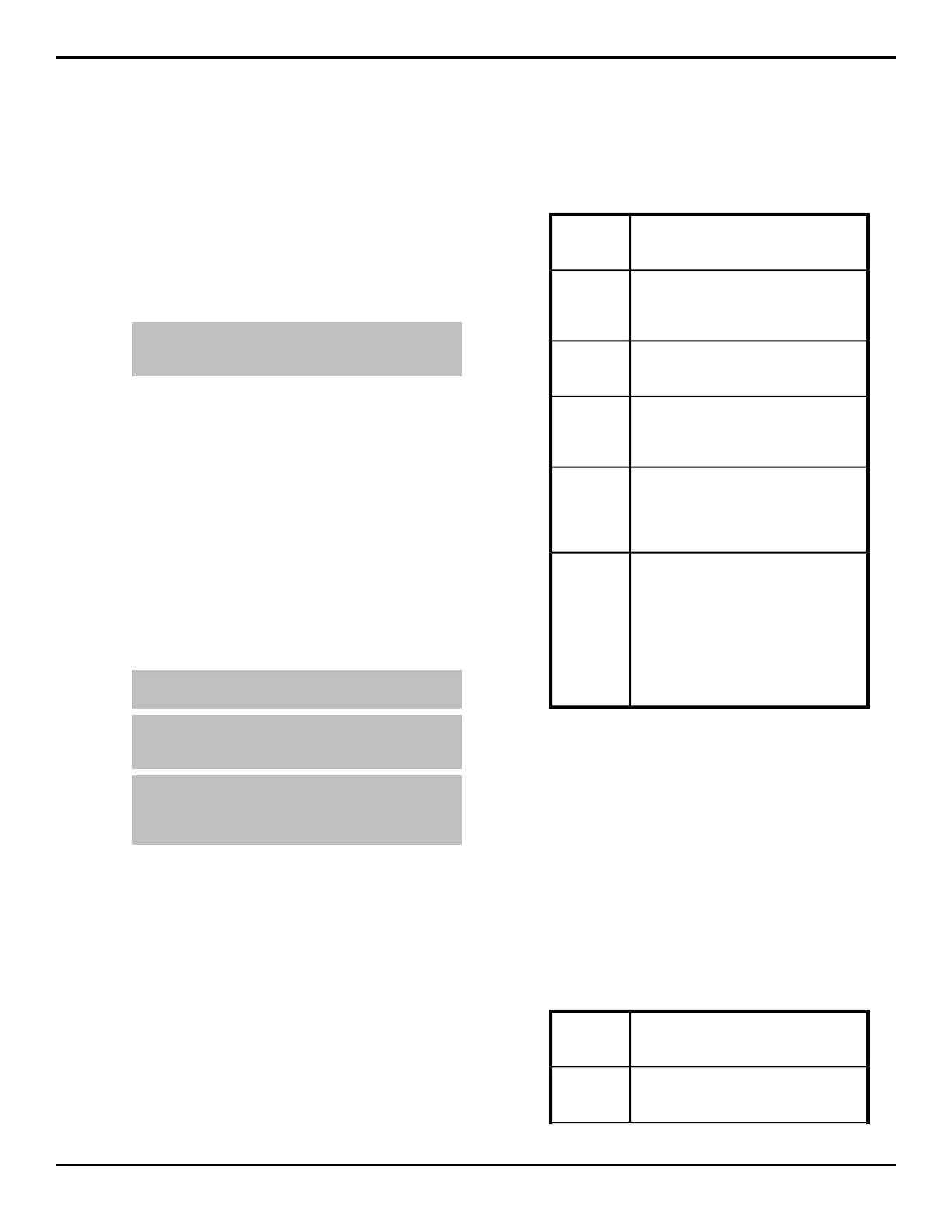To Set Media File Properties
1. Press the source button for the media-store channel,
or press Press HOME > More > Effects > Media
Store.
2. Load the media le that you want to set the
properties for into a channel.
3. Press On-Air Properties > Base.
4. Use the X and Y knobs, or the positioner, to adjust
the position of the media le onscreen.
Note: You cannot position any portion of an image
off-screen, as this may cause video errors. Full screen
images cannot have their position adjusted.
5. Press Unshaped or Shaped in the Video area to
set how the key and alpha are displayed.
6. If the switcher is in an interlaced video format, press
Frame, Swap, Field 1, or Field 2 in the Play
Mode area to select how the media le is displayed.
• Frame — display the entire video frame.
• Swap — swap eld 1 and eld 2.
• Field 1 — display only eld 1.
• Field 2 — display only eld 2.
7. Press BT.601 (SD), BT.709 (HD), or BT.2020 in
the Color Mode area to select the color space, within
the YCrCb color model, that the media le will be
displayed in.
Note: Media files stored in a format other than BT.2020
will not display properly in BT.2020.
Note: Media items should be created in the same color
gamut and dynamic range that they are intended to be used
in on the switcher.
Tip: If you switch video formats between an HD and SD
production, and want to use the same media-store files for
both, you should select the correct color space for each
file, each time you change video formats.
8. In the Image Scale area, set whether the media le
is scaled to the current resolution of the switcher
(On), or not (Off).
Use this option if the media le you want to use is
of a different resolution than the switcher is
operating in.
To Set Animation Properties
Animation properties is a subset of on-air properties that
applies only to animation. The Base on-air properties
apply to both stills and animations.
1. Press the source button for the media-store channel,
or press Press HOME > More > Effects > Media
Store.
2. Load the media le that you want to set the
properties for into a channel.
3. Press On-Air Properties > Video.
4. Set the media properties as required.
In the Reverse Play area, set whether the
animation plays forward (Off) or in reverse
(On).
Reverse
Play
In the Looping area, set whether the
animation will start over when it reaches
the last frame of the animation (On), or not
(Off).
Looping
In the AutoPlay area, set whether the
animation automatically starts to play when
it is taken on-air (On), or not (Off).
Auto Play
In the Single Frame area, set whether the
animation is restricted to a single frame
(On) or not (Off). This feature is only
available for Global-Store channels.
Single
Frame
In the Play Speed area, select On to
enable this feature and use the Play Speed
knob to set the speed for the animation to
play at. This feature is only available for
Global-Store channels.
Play Speed
In the Trim area, select On to enable this
feature and use the Start Trim and End
Trim knobs to adjust where the animation
starts or stops. This feature is only available
for Global-Store channels.
• Start Trim — the frame that the
animation starts at.
• End Trim — the frame that the
animation ends at.
Trim
Animation
5. Press Set Properties as Default to store the new
properties with the media le.
To Set Audio Properties
Audio properties is a subset of on-air properties that
applies only to audio.
1. Press the source button for the media-store channel,
or press Press HOME > More > Effects > Media
Store.
2. Load the media le that you want to set the
properties for into a channel.
3. Press On-Air Properties > Audio.
4. Set the media properties as required.
In the Looping area, set whether the audio
will start over when it reaches the end (On),
or not (Off).
Looping
In the AutoPlay area, set whether the
animation automatically starts to play when
it is taken on-air (On), or not (Off).
Auto Play
78 • Media-Store — Acuity Operation Manual (v9.2)
