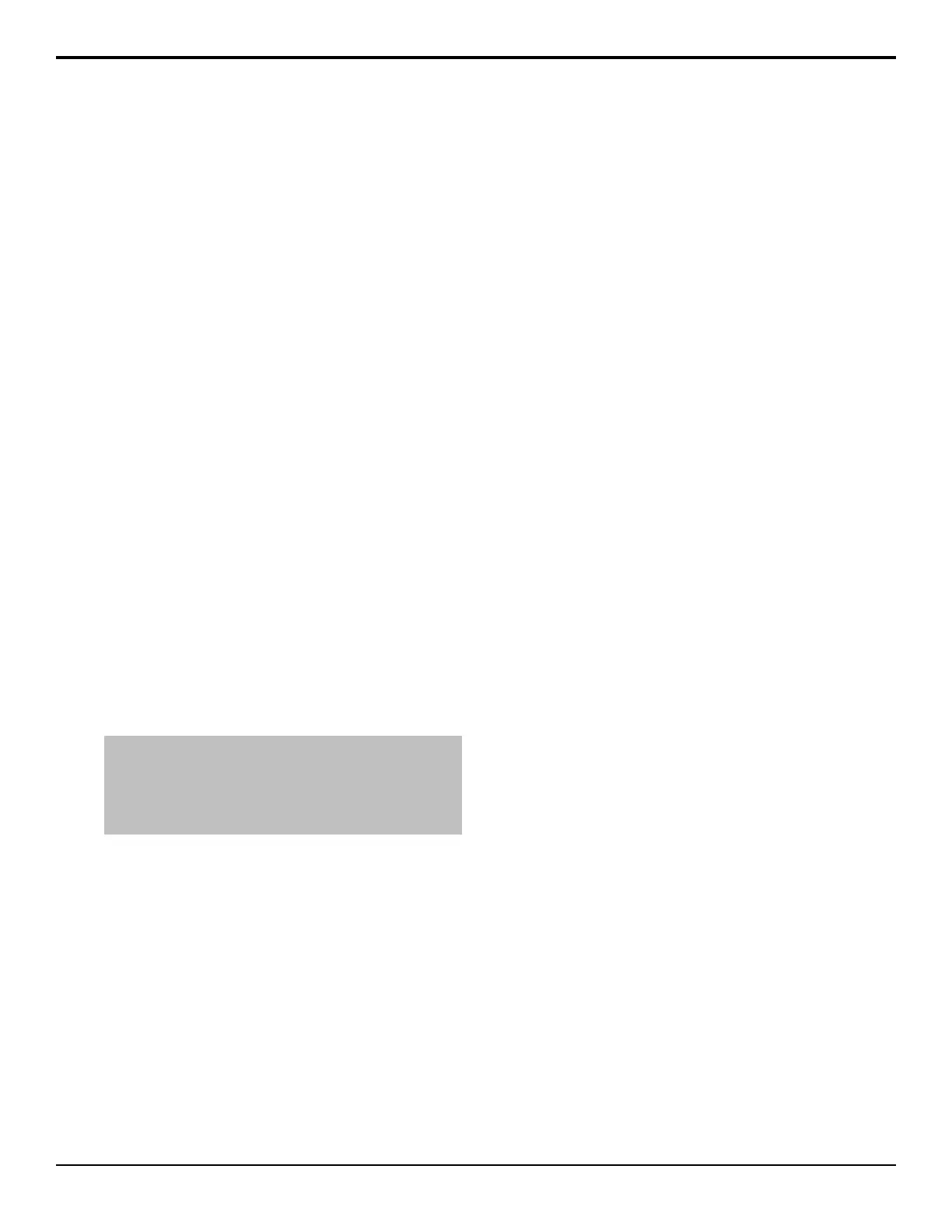• Key XA — key X alpha of the selected ME
• Aux X — aux bus X of the selected aux bus bank
4. In the Destination area, click Aux Bus to select an
aux or Rel ME to select an ME. When you select
Rel ME you have the option of which state to select.
• On-Air — select the ME that is re-entered onto
the background bus of the on-air ME.
• Preset — select the ME that is re-entered onto
the preset bus of the on-air ME
5. Select the bus that you want to copy to.
• BKGD — background bus of the selected ME
• PST — preset bus of the selected ME
• UTILX — utility bus of the selected ME
• Key XV — key X video of the selected ME
• Key XA — key X alpha of the selected ME
• Aux X — aux bus X of the selected aux bus bank
6. Press Copy to perform the copy.
Keyer Copy/Swap
You can copy the entire contents of a keyer to another
keyer in the same ME, or in a different ME.
When you copy a keyer to another keyer, the entire
contents of the source keyer is copied to the destination,
including the selected crosspoint and setting for all the
key types. For example, if you have an Auto Select key
enabled, the Chroma Key settings are also copied.
To Copy or Swap a Keyer
Tip: To quickly copy a key from the panel, press and hold the
SEL button on the Effects Keyers module for the key you want
to copy to, and then press the SEL button for the key you want
to copy from. To swap, press and hold the SEL button on the
Effects Keyers module and press the Key x button on the
Transition module.
1. Press HOME > Attributes > Copy Keys.
2. In the Source region, select the keyer on the ME that
you want to copy or swap from.
3. In the Destination region, select the keyer on the ME
that you want to copy or swap to.
4. Press Copy to copy the keyer, or Swap to swap
the keyers.
38 • Switcher Basics — Acuity Operation Manual (v9.2)
