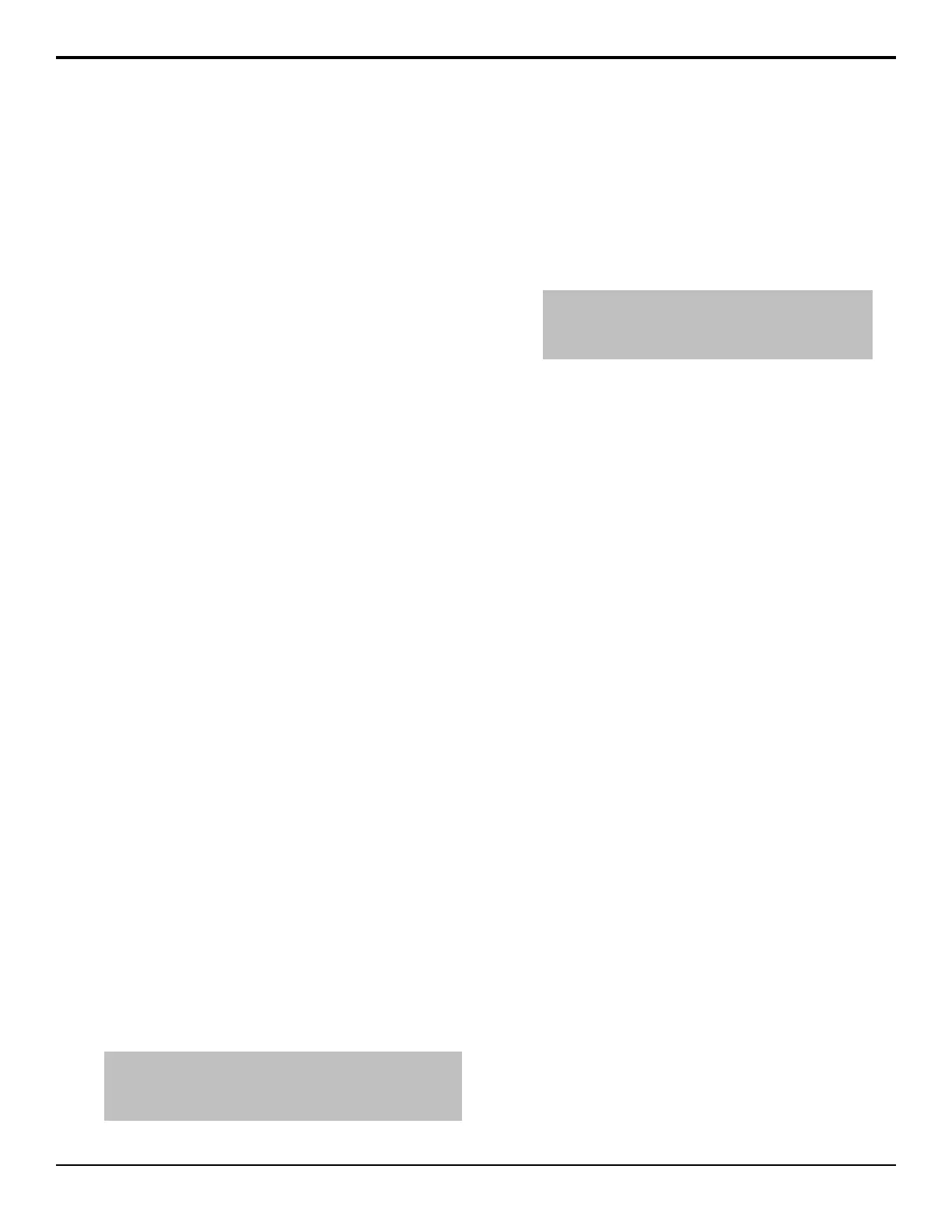DVE Sequences
A sequence is a series of keyframes, or effects, that are
created, saved, and run directly from your switcher. You
can use any of the DVE functions to manipulate the
keyframes in a sequence. For example, a sequence might
consist of a channel, or object, that shrinks across the
screen, moves to a specic location and acquires a border
or any other DVE effect. The switcher interpolates, or
lls in, the shots between the keyframes to produce a
uid motion effect.
A sequence must be created and used on a DVE key. A
DVE wipe that is created from a sequence can be run on
either a background or a key.
Creating and Editing DVE Sequences
A sequence is created by inserting keyframes of how you
want the channel to appear, and how long you want the
switcher to take to move from one keyframe to the next.
Each keyframe has a duration that is used when the
sequence is moving to that keyframe.
You can have a maximum of 1,000 sequences.
DVE Sequences Menu
There are a number of buttons on the DVE Sequences
menu that allow you to quickly manage your sequences.
• Previous — move to the previous keyframe in the
sequence.
• Next — move to the next keyframe in the sequence.
• Cut — cut the current keyframe.
• Copy — copy the current keyframe.
• Paste — paste the keyframe from the clipboard to
after the current keyframe.
• Paste Over — paste the keyframe from the
clipboard over the current keyframe, replacing the
current keyframe.
• Insert — insert a keyframe after the current
keyframe.
• Insert Over — insert a keyframe over the current
keyframe, replacing the current keyframe.
• Delete — delete the current keyframe.
• Delete Workspace — delete all keyframes in the
sequence.
To Create or Edit a DVE Sequence
Tip: If you are editing a keyframe, highlight the keyframe you
want to edit, make the required changes and press Insert Over.
This replaces the existing keyframe with the newly edited one.
Don’t forget to save your sequence.
1. Navigate to the DVE menus for the DVE key you
want to create a sequence for and press DVE Menu
> Sequence.
2. Position the key where you want the sequence to
start.
3. Press Duration and use the Frames knob to set
the number of frames it will take for the sequence
to move to this keyframe.
Tip: If you do not want to enter a specific duration, you
can insert a Hold in the sequence by toggling Hold to On.
When the sequence reaches this point, it will wait until you
press AUTO TRANS again.
Because this is the rst keyframe, the sequence will
only use this duration if the sequence is being run
in reverse.
4. Use the Type knob to select the type of motion you
want to use to move to this keyframe.
• Smooth — key accelerates slowly at the start
and decelerates slowly at the end of the sequence.
The motion between the keyframes is a straight
line.
• Spline — key accelerates slowly at the start and
decelerates slowly at the end of the sequence.
The motion between the keyframes is a user
modiable spline-curve that smoothly moves the
key through each keyframe.
• Linear — key moves from keyframe to
keyframe at a constant velocity. This produces
a step-motion effect.
5. If you selected Spline as the type of motion, press
Spline Params and use the Tension, Bias, and
Continuity knobs to adjust the appearance of the
motion.
• Tension — adjust how tight or loose the curve
is. Lower tension gives a looser, more sweeping
curve while tightening the tension brings the
curve closer to a straight line.
• Bias — balance how much inuence the
previous and next keyframes have on the spline
through the current keyframe. Increased bias
places more importance on the smoothness
between the previous and current points, while
a decreased bias places more importance on the
smoothness between the current and next points.
• Continuity — adjust how smoothly the path
passes through the keyframes. The standard
spline path moves smoothly through each
keyframe, but by adjusting the continuity you
can make the path effectively come to a point at
a keyframe and then abruptly move away
towards the next keyframe.
Acuity Operation Manual (v9.2) — DVE Sequences • 111
