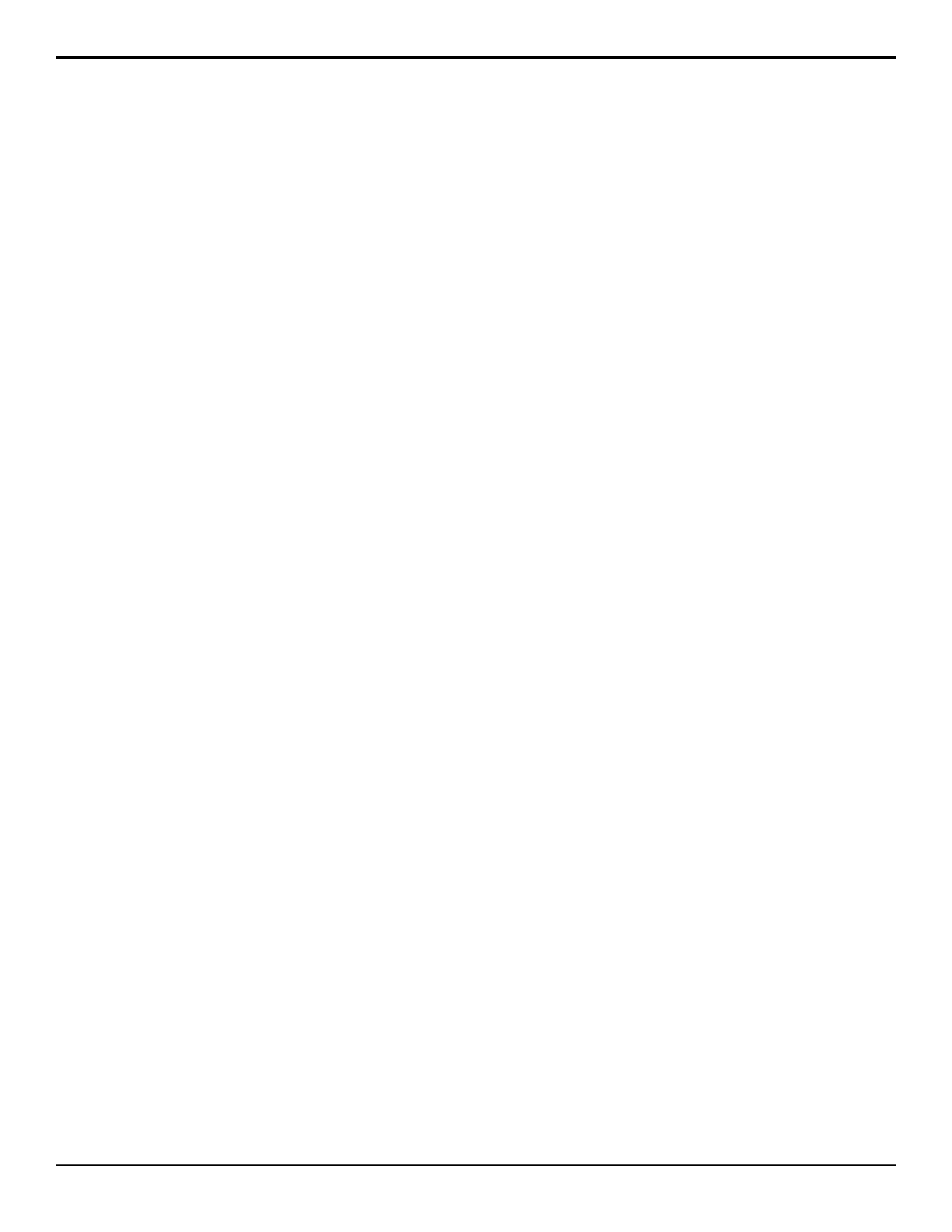• Inputs — Point to this item and click the
video input that you want to assign to the
button.
• Input MultiViewers — Point to this item
and click the Input MultiViewer that you
want to assign to the button.
• Extended Inputs — Point to this item and
click the extended input that you want to
assign to the button.
• Choose Map for ME — Point to this item
and click the bus map you want to assign to
the ME that the row is assigned to.
• Set Map to Default — Point to this item
and click the bus map you want to default.
Keep the following in mind:
Keep the following in mind when working with the
Acuity Virtual Panel:
• Use the mouse wheel to zoom in/out on the control
panel.
• Press and hold Ctrl on your keyboard and right-click
on a panel button to hold that button down. For
example, to select background and key 2 in the next
transition, press and hold Ctrl and right-click BKGD
and KEY 2. A red glow appears below the button
when it is held.
• Click on the border of the menu window to move it
around, or on the left or bottom border to make the
window smaller.
• The responsiveness of the positioner on the Acuity
Virtual Panel can be unexpected. It is recommended
that an external SideStick be used for better positioner
control.
• You can only store and recall from the Hard Drive
on the frame or the local drive in the ARP server.
• There are no serial Remote ports or Tally ports on
the Acuity Rack Panel.
• If the connection to the Acuity Rack Panel is lost, a
popup is shown asking you to refresh the webpage.
This can happen if you shutdown the switcher or the
panel is rebooting after an upgrade.
• Memory recalls are easier to perform if the Quick
Bank Select personality option is on.
• You cannot store or recall les from the USB on the
Acuity Rack Panel server. You must store or recall
the les from the Local Disk and access it over the
network. Point your le explorer to the localdisk
folder on the server
(\\##.##.##.##\localdisk). The user name
is nobody and there is no password.
• The panel sleep functionality is disabled for the
Acuity Rack Panel.
110 • Acuity Virtual Panel — Acuity Operation Manual (v9.2)
