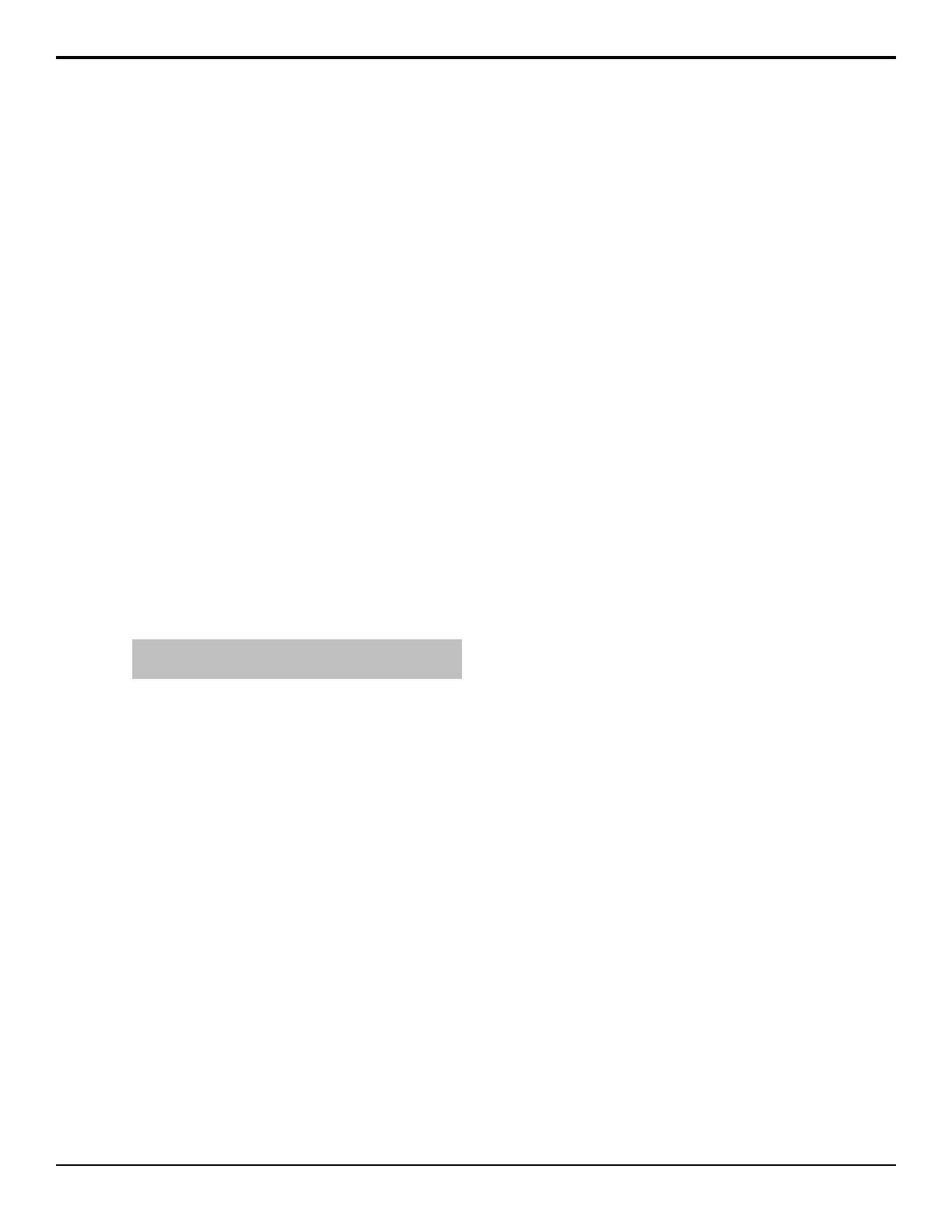3. Press Top/Left and use the Top and Left knobs
to adjust the location of the top-left corner of the
mask.
• Top — move the top edge of the mask up or
down.
• Left — move the left edge of the mask left or
right.
4. Press Bottom/Right and use the Bottom and
Right knobs to adjust the location of the
bottom-right corner of the mask.
• Bottom — move the bottom edge of the mask
up or down.
• Right — move the right edge of the mask left
or right.
5. Press Force to toggle it to On to force the masked
area of the image on screen.
6. Press Invert to toggle it to On to reverse the mask.
The portion of the image that was masked out is now
visible, and the portion that was visible is masked.
To Set Up a Pattern Mask
1. Press MASK > Pattern Mask.
2. Select the pattern you want to use to mask out the
key.
Tip: For information on modifying the mask pattern, refer
to To Set Up a Pattern on page 102.
3. Press Back.
4. Press Force to toggle it to On to force the masked
area of the image on screen.
5. Press Invert to toggle it to On to reverse the mask.
The portion of the image that was masked out is now
visible, and the portion that was visible is masked.
To Set Up a Utility Mask
1. Press MASK > Utility Bus Mask.
2. Use the Utility Bus 1 Xpt knob, or select the source
on the utility bus that you want to use to mask out
the key.
3. Press Force to toggle it to On to force the masked
area of the image on screen.
4. Press Invert to toggle it to On to reverse the mask.
The portion of the image that was masked out is now
visible, and the portion that was visible is masked.
64 • Key Modifiers — Acuity Operation Manual (v9.2)
