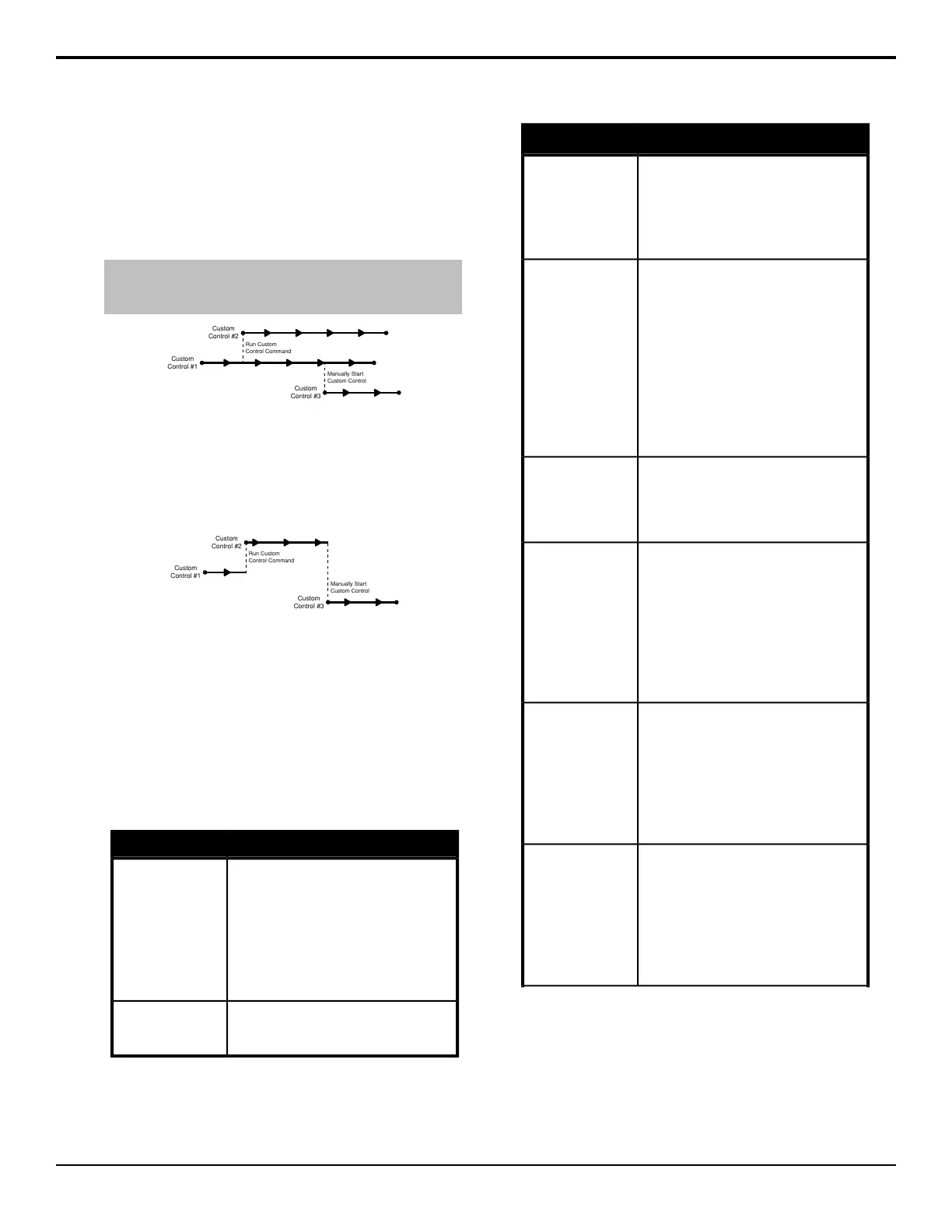The switcher does not track custom controls that are
started as part of another custom control. Running
multiple custom controls that start the same custom
control, or editing a custom control that is run by another
custom control, could produce unexpected results. Only
Relative custom controls can have multiple instances of
the same custom control running at the same time.
Tip: You can insert a Stop All Other Custom Controls event that
will stop all other running custom controls, except the one that
is currently running.
Custom
Control #1
Custom
Control #2
Run Custom
Control Command
Manually Start
Custom Control
Custom
Control #3
Figure 24: Multiple Custom Controls Feature On
If the Multiple Custom Controls personality option is
turned off, a Run Custom Control command ends the
current custom control. Pressing another custom control
button also stops the rst custom control and starts the
second.
Custom
Control #1
Custom
Control #2
Run Custom
Control Command
Manually Start
Custom Control
Custom
Control #3
Figure 25: Multiple Custom Control Feature Off
Special Custom Control Events
Special events allow you to include actions not associated
with a button press in a custom control. A special event
can be inserted into any existing custom control, or used
when creating a new custom control.
Audio Fader Module
Press Insert Event > More > Audio Fader.
DescriptionCommand
Assign a different audio channel to an
audio fader on the Audio Control module.
1. Use the Fader knob to select the
audio fader you want to assign an
audio channel to.
2. Use the Audio Src knob to select
the audio channel you want to assign
to the audio channel.
Assign Fader
Reset the audio fader channel
assignments back to the default setting of
the audio fader map.
Reset Fader
Audio Mixer
Press Insert Event > Special.
DescriptionCommand
Audio channel assigned to video
sources are automatically taken
on-air with the video source, but
are unchanged when the video
source is taken off-air.
AFV Hold
Turns off normal Audio Follow
Video (AFV) functionality. Audio
channel assigned to video
sources will not automatically be
taken on-air with the video
source. Audio channel can still be
taken on-air manually. The AFV
Off functionality remains active
until the AFV On custom control
is run.
AFV Off
Returns the switcher to normal
Audio Follow Video (AFV)
functionality, after the AFV Off
custom control was run.
AFV On
In normal mode, this event allows
you to access the levels for the
audio channel or group you have
assigned to that button. In audio
override mode, it allows you to
perform audio only transition and
override the normal audio follow
video operation.
Assign Audio
Fade all audio channels on either
the program or preset bus off.
This can be useful for quickly
removing all audio from either
bus, or taking all audio channels
off-air after you have performed
an Audio Memory Recall.
Audio All Off
Turn an audio channel, or group,
off. This can be useful if you want
to take an audio channel, or
group, off-air at once. You can
use the Audio Channel Off for
either the program or preset
buses.
Audio CH Off
Acuity Operation Manual (v9.2) — Custom Controls • 85
