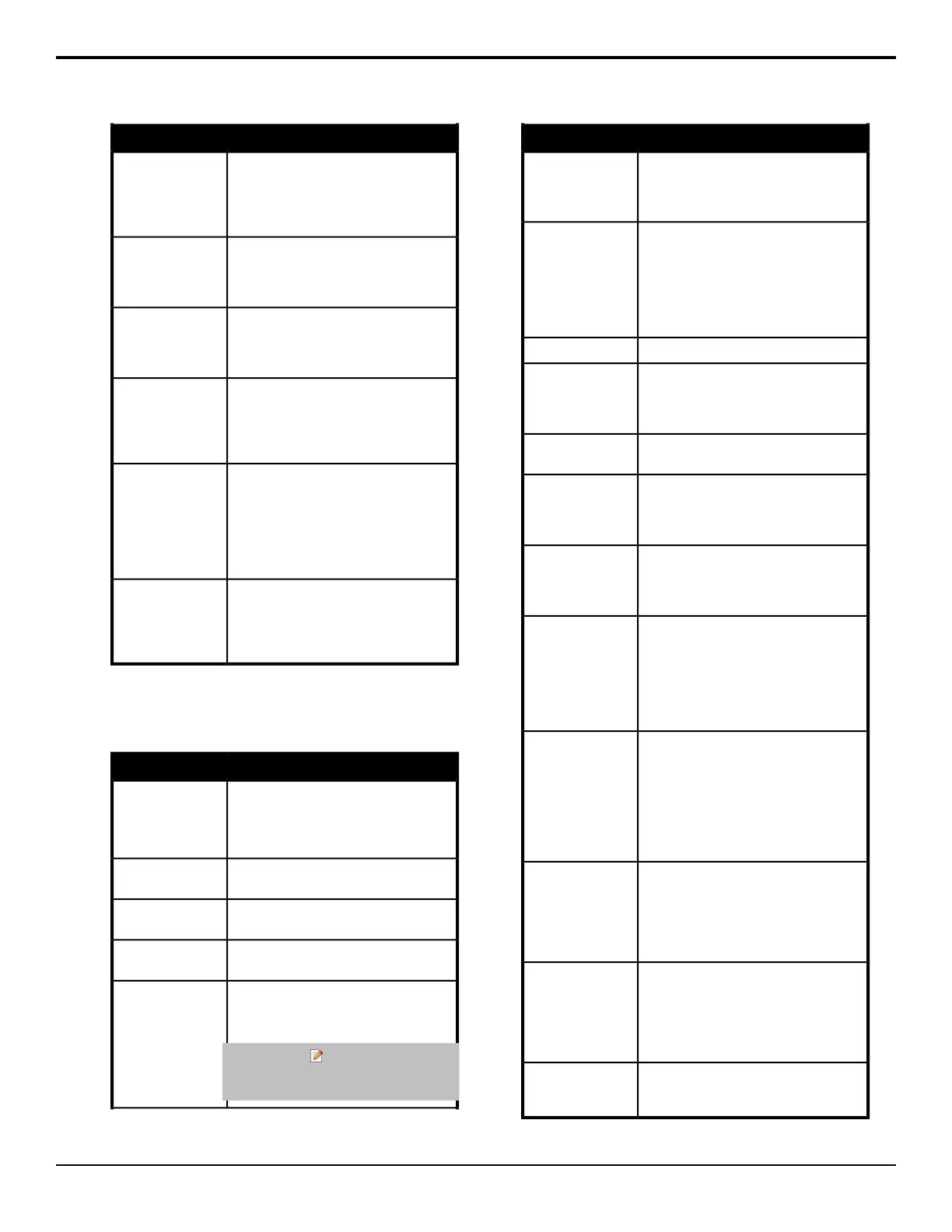DescriptionCommand
Select a Preset Background for the
selected ME. Select the ME that you want
to use a preset black transition for and
use the Active knob to turn preset
background on (Enable) or off (Disable).
Preset Bkgd
Turn on roll clip for the selected ME.
Select the ME that you want to use roll
clip on and use the Active knob to turn
roll clip on (Enable) or off (Disable).
Roll Clip
Select the source used for the Preset
Background transition. Use the XPT knob
to select the source you want to use for
the Preset Background transitions.
Set PST Bkgd Xpt
Turn on the transition limit for the selected
ME. Select the ME that you want to
activate the transition limit for and use the
Active knob to turn transition limit on
(Enable) or off (Disable).
Trans Limit
Set what is selected on the Next
Transition area of the ME. You can set up
the next transition selections for both the
A-Side (Bkgd A) and B-Side (Bkgd B) of
a split ME. Select the background or keys
that you want to include with the next
transition.
Trans Select
Set the transition type on the Next
Transition area of the ME. Select the ME
that you want to perform the transition on
and use the Trans Type knob to select
the type of transition.
Trans Type
VTR
Press Insert Event > Special.
DescriptionCommand
Refresh the clip list from the device and
select a clip to cue.
• Use the ClipList knobs to select the
clip you want to cue.
Cue ClipList
Have the VTR go into full fast forward
mode.
Fast Forward
Have the VTR move (jog) the video one
frame forward.
Frame Advance
Have the VTR move (jog) the video one
frame backward.
Frame Reverse
Cue to a selected clip.
• Use the Clip knob to select the clip
number you want to cue to.
Tip: Click the icon and type in the
name of the clip to search the list for a
clip.
Go To Clip
DescriptionCommand
Turn the Entry In mode on the VTR off.
When the Entry In mode is off, the VTR
will rewind the preroll time when the
Preroll command is issued.
In Flag Reset
Turn the Entry In mode on the VTR on.
When the Entry In mode is on, the VTR
will go to the in-entry point that has
previously been set on the VTR, minus
the preroll, when the Preroll command is
issued. The in-entry point is set from the
VTR, and not from the switcher.
In Recall
Have the VTR go into pause mode.Pause
Play a video clip (with alpha if the option
is set for the device). The switcher will
confirm the status of the video server, and
then send the play command.
Play
The currently looping clip stops playing
the next time it reaches the end.
Play Loop Off
The currently cued and playing clip loops
back to the beginning when it finishes
playing. If you pause a clip that is looping,
the looping is turned off.
Play Loop On
Play a video clip (with alpha if the option
is set for the device). The switcher does
not confirm the status of the video server,
but immediately sends the play command.
Play no Stat
Have the VTR go to the predefined
in-entry, minus a set preroll time, when In
Recall is active. When In Recall is not
active, the VTR will rewind the pre-roll
time from the current point. The in-entry
point and preroll time are set from the
VTR, and not from the switcher.
Preroll
The VTR/server goes into record mode.
You must use the Stop event to stop the
recording. It is a good practice to create
a Stop custom control before creating the
Record custom control so that you can
stop the recording. Click Enter Clip Name
and enter the name you want to use for
the clip you are recording on the server.
Record
Take the VTR out of standby mode. When
not in standby mode, the heads of the
VTR are removed from the tape, showing
noise or black on the video output. This
command only works if the VTR is
stopped.
Standby Off
Put the VTR in standby mode. In standby
mode, the heads of the VTR are engaged,
showing video on the video output. The
VTR automatically goes into this mode
when the Play, Rewind, Fast Forward, or
Pause commands are issued.
Standby On
The VTR performs a stop and eject. This
command stops the selected channel, and
unloads the clip.
Stop/Eject
Acuity Operation Manual (v9.2) — Custom Controls • 95
