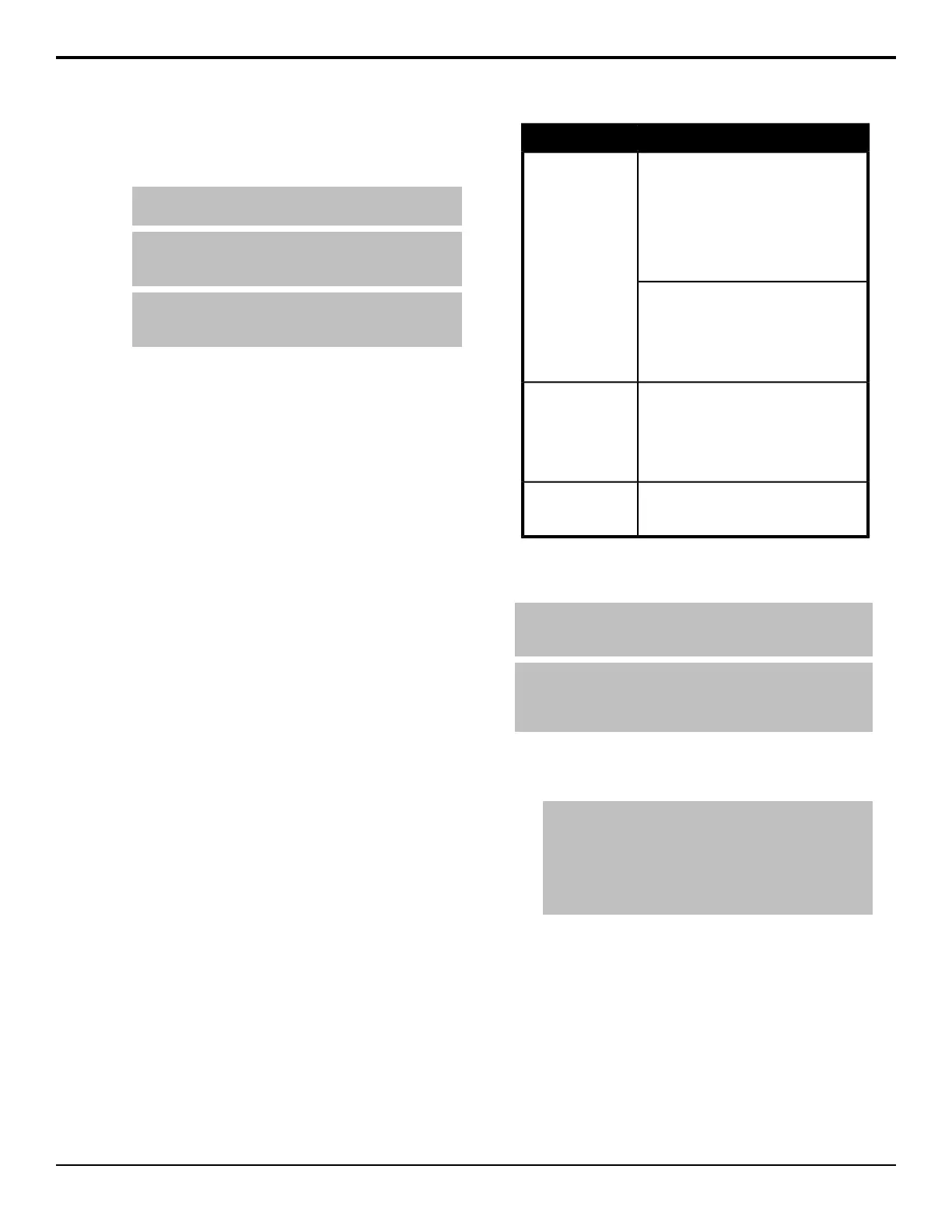9. Press Edge Softness and use the Softness,
Width, and Additive Keying knobs to adjust the
edges of the foreground.
Note: Edge softness is not available if the chroma key is
being used by a floating DVE key.
Note: If the Width adjustment is set greater than Off, the
Sensitivity is automatically set to Low. The Sensitivity is set
back to what it was before when Width is set back to Off.
Tip: The default Width and Additive Keying settings can
be adjusted using the UltraChrome Dflt Width setting on
the Personality menu.
• Softness — add or remove edge softening of
the foreground image and alpha channel.
Increasing the softness value increases the
amount of softness applied to the foreground
edges and alpha channel. Decreasing the softness
value decreases the amount of softness applied
to the foreground edges and alpha channel.
• Width — adjust the outside edge of the
foreground image and alpha channel. Increasing
the width value increases the amount that the key
encroaches onto the foreground image.
Decreasing the width value decreases the amount
that the key encroaches onto the foreground
image.
• Additive Keying — set the edge sensitivity.
• Off — reduce the level of detail in the edges
of the chroma key. This option will reduce
the overall noise in the key image that can be
the result of certain lighting conditions or
high detail camera settings.
• On — include the maximum detail in the
edges of the chroma key.
Chroma Key Fine Tuning Tips
The following are some helpful ne tuning tips and tricks
that can help you improve the quality of your chroma
key. These tips assume you are using the Basic Mode to
adjust your chroma key.
SolutionProblem
If the semi-transparent areas are white
(grey areas that don’t have saturated
colors) adjust the Foreground-Clip. This
moves non-saturated (greys) from the
background to the foreground. You can
use the Color Map to help determine
which areas are background, and which
are foreground.
The foreground key
is semi-transparent,
showing unwanted
background.
If the semi-transparent areas are due to
background color spill, reduce the
Foreground-Reject. This moves saturated
colors from the background to the
foreground spill suppress area of the color
wheel.
Reduce the Background-Gain. You can
use the Show Alpha feature to see how
well the background is being keyed out.
If adjusting the Background-Gain is not
enough, change the Edge-Sensitivity to
Low.
The background
isn’t cleanly keyed
out.
Reduce the Spill Suppress-Range.Foreground key has
unwanted color
shifts.
To Set Up a Chroma Key in Advanced Mode
Tip: The Color Map feature gives you a visual representation
of the areas in the video signal that fall within all the adjustment
ranges.
Tip: Once you have set up the chroma key how you want it to
appear, you can press and hold CHROMA KEY and press the
KEY MEM button to store these settings. Pressing the KEY MEM
button again will recall these setting for the chroma key.
1. Press the SEL button on the Keyers module for the
key you want to set up and select a video source on
the Key bus.
Tip: The SEL button allows you to quickly select the keyer
you want to work with and assign the Key bus to the keyer.
On the Double-Down control panel, the top button row is
assigned to the even numbered keyers (2,4,6,8) and the
button row below is assigned to the odd numbered keyers
(1,3,5,7). This can be changed with the DD Key Delegation
personality option.
2. Press CHROMA KEY.
3. Use the Key Mode knob to select Advanced.
4. Use the Color knob select the color you want to key
out. This is the background color of your Chroma
Key that will be replaced.
5. Press Initialize Key.
6. Press Shadow and use the Range and Gain knobs
to extract a shadow from the background. This is
the actual shadow that the foreground subject is
casting onto the screen.
48 • Keying — Acuity Operation Manual (v9.2)
