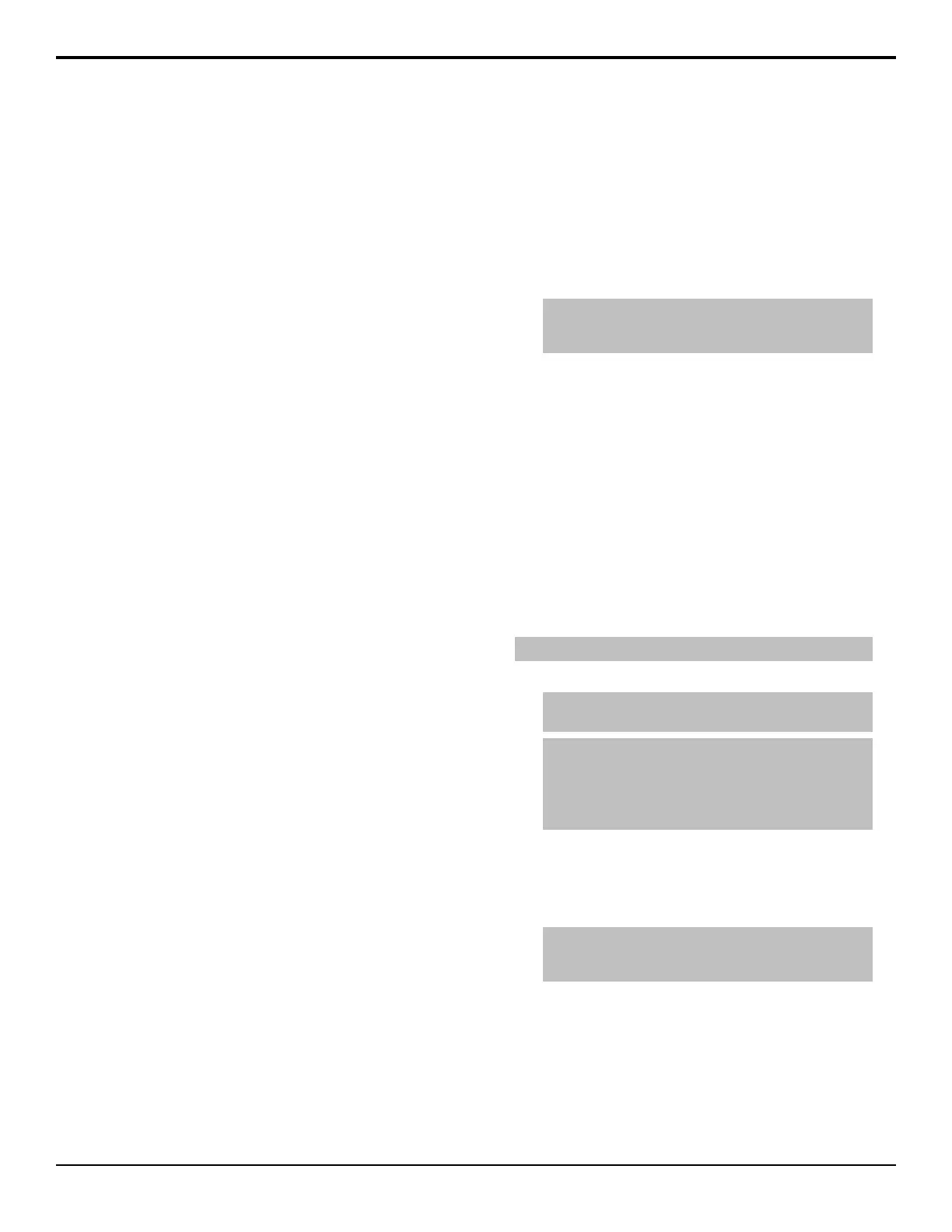6. If you plan on using the sequence as a DVE wipe,
press Wipe Modifier and use the Wipe knob to
select how you want the wipe to transition.
• None — a cut is performed at the end of the
sequence. This is designed for sequences that
end with the key off-screen or not visible on the
screen.
• Dissolve — dissolves the key as the sequence
progresses, based on the Dissolve At value.
Use the Dissolve At knob to set the percentage
of the way through the sequence that the dissolve
will start.
• Slide Off — moves the key directly off-screen
in the direction that the key was last moving.
This is done by moving the key in the X and/or
Y axis.
7. Press Insert to insert the keyframe.
8. Insert additional keyframes as required.
To Assign a DVE Wipe to a Pattern Button
1. Press HOME > Setup > Personality > 3D
Pattern Bttn Assign.
2. Use the Button knob to select the pattern button on
the Pattern Menu that you want to assign a wipe
or sequence to.
3. Use the Sequence knob to select the wipe, or
sequence, that you want to assign to the selected
button.
Saving and Loading Sequences
Sequences can be saved, renamed, and loaded from the
menu. The ME and Keyer that a sequence is loaded onto
is listed on the menu below the title, along with the
duration, number of keyframes, and number of channels
of the selected sequence.
To Save and Name a Sequence
1. Navigate to the DVE menus for the DVE key that
you created the sequence you want to save and press
DVE Menu > Sequence.
2. Press Load/Save Sequence.
3. Use the Sequence knob to select a register that
you want to save the sequence to. Registers with a
green dot next to them already contain a sequence.
4. Press Save Sequence to save the sequence to the
selected register.
5. Press Rename Sequence and enter the new name
for the sequence.
6. Press Accept New Name.
To Load a Sequence
1. Navigate to the DVE menus for the DVE key you
want to load a sequence on and press DVE Menu
> Sequence.
2. Press Load/Save Sequence.
3. Use the Sequence knob to select a register that
you want to load the sequence from. Registers with
a green dot next to them already contain a sequence.
Tip: You can delete the currently selected sequence by
pressing Delete Sequence. This clears the sequence from
the currently selected register.
4. Press Load Sequence.
Using DVE Sequences
Once you have created and saved your sequence, you
can use it either as a sequence on a keyer, or as a
transition on a keyer or background. The sequence is
selected either through the Pattern Selection Menu, or
by entering the sequence number on the keypad.
You can set a default sequence rate that is used when an
ME, or the switcher, is defaulted. This rate overrides the
duration stored in the sequence.
To Run a DVE Sequence
Note: A sequence can only be run on a DVE key.
1. Pres SEQ.
Tip: If you are using a Carbonite Black control panel, press
DISS+WIPE+DVE together.
Tip: When you press SEQ on the Transition Module, 2D
MEx SEQ# is shown on the display of the Global Memory
Module. Enter the number of the sequence you want to
load using the keypad on the Global Memory Module and
press ENTER to load the sequence.
2. Select the sequence you want to use for the
transition.
3. Press Direction to select if the sequence moves
forward (Fwd) or in reverse (Rev.
Note: The Direction and Flip Flop features are only
available for background transitions. The buttons are gray
if a key only transition is selected.
4. Press Flip Flop to select if the sequence moves in
the opposite direction with every running (On), or
always moves in one direction (Off).
5. Use the fader or press AUTO TRANS to run the
sequence.
112 • DVE Sequences — Acuity Operation Manual (v9.2)
