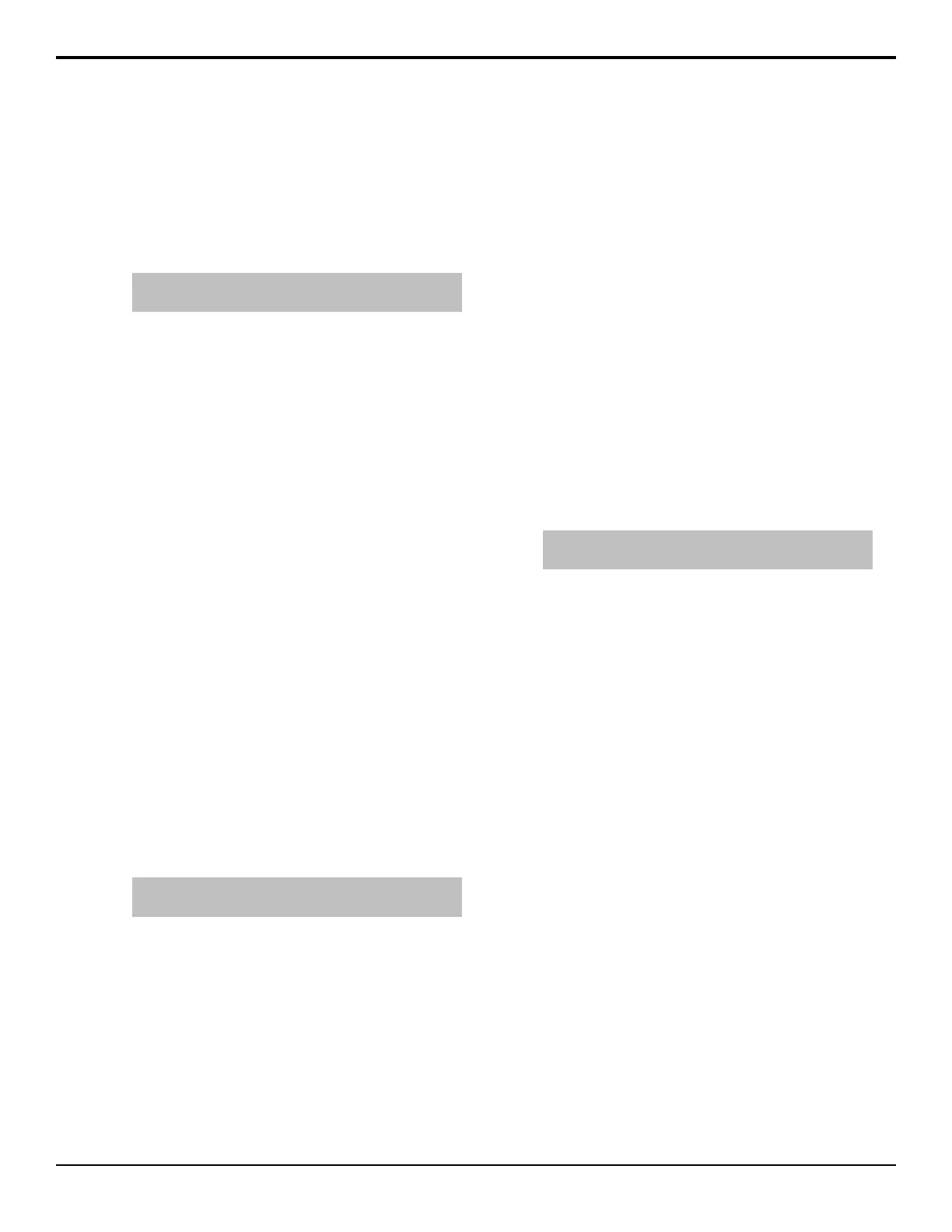To Apply the Page Roll 3D DVE Warp
The Page Roll 3D DVE Warp rolls up the video like a
piece of paper. This effect can only be applied to a
background or preset pattern key.
1. Navigate to the DVE menus for the DVE key you
want to apply a 3D DVE Warp to and press DVE
Menu > Warp.
Tip: At the top of the menu it states how many 3D DVE
Warp resources are available.
2. Press Page Roll.
3. Press Position and use the Roll, Radius, and
Angle knobs to change the characteristics of the
effect.
• Roll — adjust the amount of the image that is
rolled up.
• Radius — adjust the size, or tightness, of the
roll.
• Angle — adjust the angle of the roll.
4. Press Light and use the Gleam, Shadow, and
Model knobs to adjust the lighting effect on the roll.
• Gleam — adjust the intensity of the highlight
along the top of the roll.
• Shadow — adjust the intensity of the shadow
inside and below the roll.
• Model — select either a natural light that
brightens the highlights (Natural) or a more
ambient light that blends the highlights (White).
To Apply the Pixie Dust 3D DVE Warp
The Pixie Dust 3D DVE Warp creates an exploded
pixelation effect bound in an oval or rectangle that can
be positioned over the video.
1. Navigate to the DVE menus for the DVE key you
want to apply a 3D DVE Warp to and press DVE
Menu > Warp.
Tip: At the top of the menu it states how many 3D DVE
Warp resources are available.
2. Press Pixie Dust.
3. Press Randomness and use the Variation,
Softening, and Movement knobs to adjust the
appearance of the effect.
• Variation — adjust the amount of variation in
the random distribution of pixels in the effect.
The greater the variation, the fuzzier the image
appears.
• Softening — adjust the amount of softness
around the edges of the effect.
• Movement — select whether the pixels will
appear to move (Yes) or are static(No).
4. Press Position and use the X, Y, and Size knobs
to adjust the position and size of the effect.
• X — adjust the position of the effect horizontally.
• Y — adjust the position of the effect vertically.
• Size — adjust the size of the effect.
5. Press Shape and use the Aspect and Pattern
knobs to adjust the shape of the effect.
• Aspect — adjust the aspect ratio of the effect.
• Pattern — select the shape of the effect.
To Apply the Ripple 3D DVE Warp
The Ripple 3D DVE Warp creates a ripple effect, like
dropping a stone into a pool of water.
1. Navigate to the DVE menus for the DVE key you
want to apply a 3D DVE Warp to and press DVE
Menu > Warp.
Tip: At the top of the menu it states how many 3D DVE
Warp resources are available.
2. Press Ripple.
3. Press Wave and use the Amplitude and
Frequency knobs to adjust the waves in the effect.
• Amplitude — adjust the height of the waves.
• Frequency — adjust the number of waves there
are.
4. Press Position and use the Center (X) and Center
(Y) knobs to adjust to the center position of the
• Center (X) — adjust the position of the center
of the ripples horizontally.
• Center (Y) — adjust the position of the center
of the ripples vertically.
5. Press Lighting and use the Intensity knob to adjust
the intensity of the lighting on the waves.
6. Press Movement and use the Continuous and
Waterdrop knobs to adjust how the waves are
initiated.
• Continuous — adjust the amount of motion
there is in the waves moving away from the
center. At 0 there is no movement.
• Waterdrop — adjust the intensity of the
waterdrop effect at the center of the ripple.
60 • Key Modifiers — Acuity Operation Manual (v9.2)
