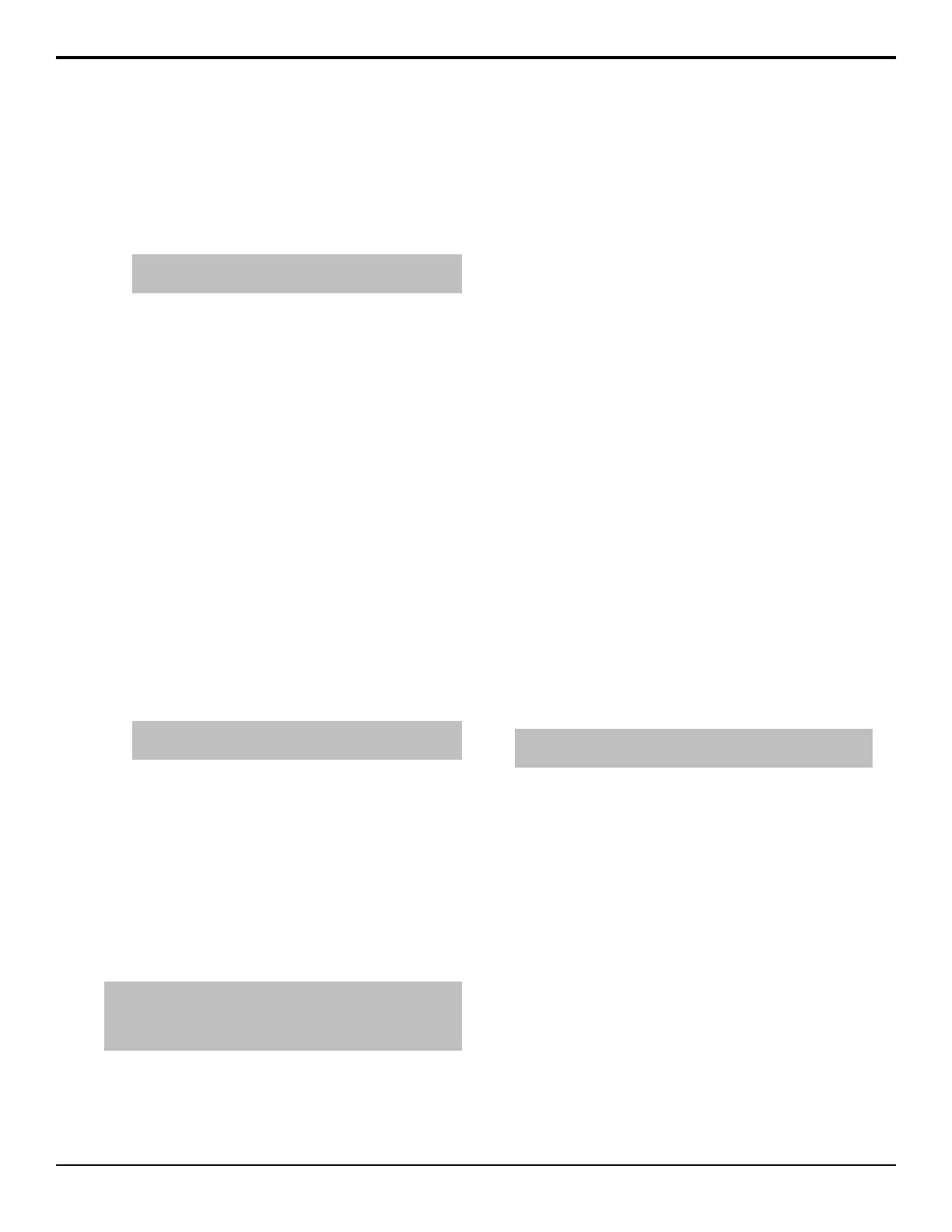To Apply the Split 3D DVE Warp
The Split 3D DVE Warp splits the video in half and
moves both halves away from each other.
1. Navigate to the DVE menus for the DVE key you
want to apply a 3D DVE Warp to and press DVE
Menu > Warp.
Tip: At the top of the menu it states how many 3D DVE
Warp resources are available.
2. Press Split.
3. Press Movement and use the Movement and
Amplitude knobs to adjust the movement of the
effect.
• Movement — select the direction of the
movement of the sides.
• Amplitude — adjust the distance between the
two sides.
4. Press Axis and use the Position and Angle knobs
to adjust the axis of the effect.
• Position — adjust the position of the split.
• Angle — adjust the angle of the split.
To Apply the Stretch 3D DVE Warp
The Stretch 3D DVE Warp stretches the video
horizontally and vertically.
1. Navigate to the DVE menus for the DVE key you
want to apply a 3D DVE Warp to and press DVE
Menu > Warp.
Tip: At the top of the menu it states how many 3D DVE
Warp resources are available.
2. Press Stretch.
3. Press Aspect and use the X Aspect and Y Aspect
to adjust the aspect ratio of the image.
XFX Borders
The border generator option allows you to add an
independent border to any key type on the switcher. This
border can surround the key, or appear as a detached
shadow behind the key. Borders can also be adjusted for
width, color, and transparency.
Note: You cannot apply a Pattern Border and an XFX Border
to the same key. You must turn off the XFX Border in order to
be able to turn on the Pattern Border. The Pattern Border turns
off automatically when you apply a XFX Border.
To Apply an XFX Border
1. Press BORDER on the Effects Keyer module.
2. Press Mode and use the Border Mode knob to
select the type of border you want to apply to the
key.
• Border — apply a standard border to the
selected key. The border can surround the key,
or it can appear as a drop shadow that is offset
to any distance or direction.
• Shadow — apply a drop shadow to the selected
key. The shadow appears as a drop shadow that
is offset to any distance or direction.
• Outline — apply an outline to the selected key.
In Outline Mode, the ll for the selected key is
completely transparent.
• Trails — apply a Key Trail to the selected key.
Refer to Key Trails on page 61.
3. Press Position/Crop and use the Horizontal,
Vertical, and Size knobs, or the positioner, to adjust
the position and size of the border.
4. Press Glow/Density and use the Glow and
Density knobs to adjust the appearance of the
border.
• Glow — adjust the softness of the edges of the
border.
• Density — adjust the transparency of the
border.
5. Toggle Ghost to On to remove the key from the
video signal, but keep the border. Unlike Outline,
Ghost does not mask out the portion of the border
that is behind the key.
Tip: Press Modify Matte to apply a matte color or a wash to a
border. Refer to Mattes on page 104 or Washes on page 103.
Key Trails
Key Trails add trail effects to any key type on the
switcher. Trail effects include Soft, Hard, Key, and Key
Smear trails. Soft and Hard trails apply to the video in
the key, and Key and Key Smear trails apply to the key
itself. In the case of a shaped key, the trails are only
visible within the key itself if a Soft or Hard Trail is used.
Select a Key or Key Smear Trail if you need the trails to
appear outside of the key.
Soft Trails
Soft Trails applies a transparency to all moving objects
in the shot with a decaying image behind the motion.
Soft Trails are best applied to a stationary background
with moving elements in the foreground.
Acuity Operation Manual (v9.2) — Key Modifiers • 61
