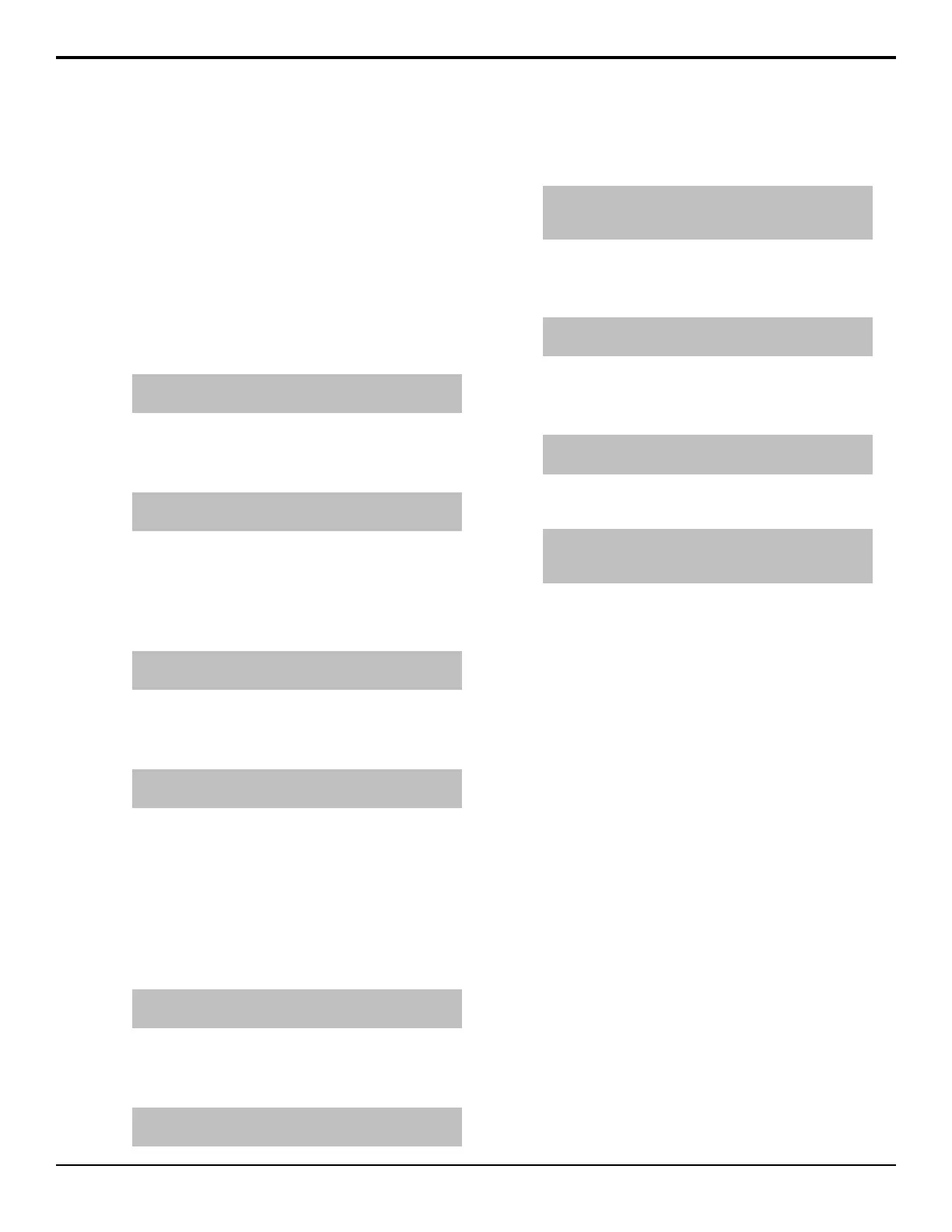transition is performed after the memory is
recalled.
• Next Trans Buttons — the selection of the
Next Transition Select buttons is recalled with
the memory.
• Transition Area — the Transition Parameter
and Transition Type buttons, but are recalled
with the memory. The Fader, Transition, or Next
Transition Select buttons are not recalled.
To Set Aux Bus Memory Attributes
1. Press HOME > Attributes > ME Attributes.
Tip: You can also press ATTRIB on the Effects Memory
module.
2. Press Aux Bus.
3. Use the ME knob to select the ME that you want to
set up the ME attributes for.
Tip: The memory that you are currently setting the
attributes for is listed near the top left of the menu.
4. Select the aux buses (BnkXAuxY) that you want
recalled with the memory.
To Set Custom Control Memory Attributes
1. Press HOME > Attributes > ME Attributes.
Tip: You can also press ATTRIB on the Effects Memory
module.
2. Press Custom Control.
3. Use the ME knob to select the ME that you want to
set up the ME attributes for.
Tip: The memory that you are currently setting the
attributes for is listed near the top left of the menu.
4. Use the Bank and Macro knobs to select the custom
control that you want to have play after the memory
is recalled.
5. Press Auto Run Custom Control to include the
custom control with the memory.
To Set the Video Media-Store Attributes
1. Press HOME > Attributes > ME Attributes.
Tip: You can also press ATTRIB on the Effects Memory
module.
2. Press Video MediaStore.
3. Use the ME knob to select the ME that you want to
set up the ME attributes for.
Tip: The memory that you are currently setting the
attributes for is listed near the top left of the menu.
4. Select the Global-Store, ME-Store, and MV-Store
video channels that you want to recall with the
memory.
Note: The Recall Global-Store and Recall ME-Store
personality options must be set to Attributes to be able to
not recall them with the memory.
To Set the Audio Media-Store Attributes
1. Press HOME > Attributes > ME Attributes.
Tip: You can also press ATTRIB on the Effects Memory
module.
2. Press Video MediaStore.
3. Use the ME knob to select the ME that you want to
set up the ME attributes for.
Tip: The memory that you are currently setting the
attributes for is listed near the top left of the menu.
4. Select the Global-Store audio channels that you want
to recall with the memory.
Note: The Recall Global-Store and Recall ME-Store
personality options must be set to Attributes to be able to
not recall them with the memory.
Effects Dissolve
An Effects Dissolve allows you to have the switcher slew
from one memory to another using a memory recall. The
switcher will interpolate from the starting memory to the
destination memory, creating a smooth, two keyframe
effect.
Only elements such as clip level, pattern position, and
DVE settings can be interpolated in the effects dissolve.
Other elements, such as key priority, crosspoint selection,
pattern, and next transition data are recalled rst, and
then the switcher will slew to the recalled memory.
The speed at which an effects dissolve is performed is
either the Effect Rate. If you store an effects dissolve in
a memory register, the effects dissolve rate stored with
that memory is used. The effects rate of the destination
memory is used for any effects dissolve. You can set a
default effects dissolve rate that is used when an ME, or
the switcher, is defaulted. This rate does not override the
rate that is stored in the memory.
To Set Up an Effects Dissolve
An effects dissolve is performed between two memories.
You must rst store your memories with the desired
effects rate before you can perform an effects dissolve.
Remember to store the same effects rate in the rst
memory is you want to effects dissolve back from the
second memory to the rst.
68 • Memory Functions — Acuity Operation Manual (v9.2)
