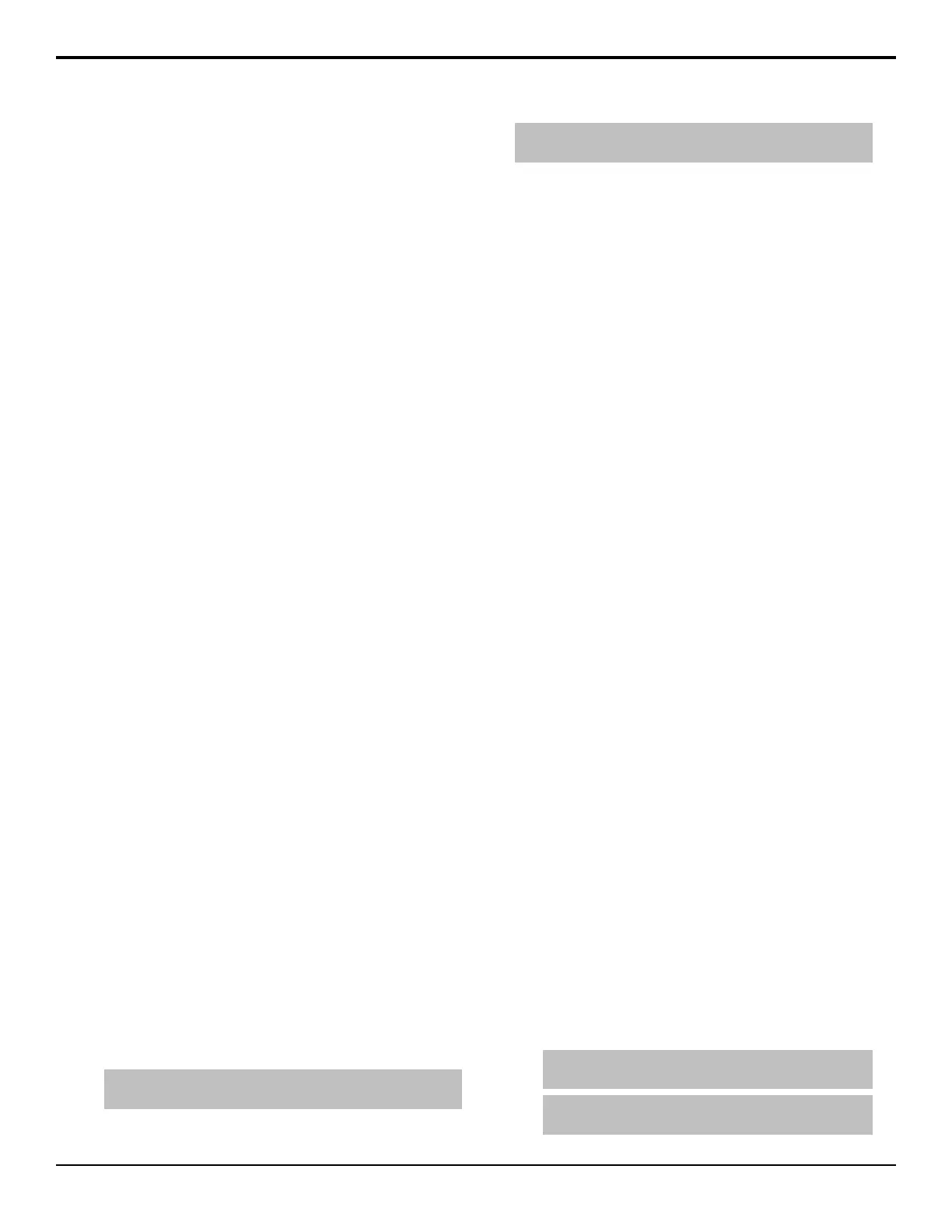• On the Global Memory module, the following
memories and rates are set unless the Default
Transition Rate personality option is set to on.
• REG:00 — Memory register 00 is preset
• Memory00 — Memory register 00 was last
recalled
• M:015 — ME transition rate is 15 frames
(Interlaced at 59.94 Hz)
• D:008 — DSK transition rate is 8 frames
(Interlaced at 59.94 Hz)
• F:20 — DSK fade-to-black transition rate is 20
frames (Interlaced at 59.94 Hz)
• Auto Select is selected as the key type in each
keyer.
• The Default ME Map is loaded.
Look Ahead Preview
This feature allows you to view different preview outputs,
depending on whether or not the ME is on-air. Look
Ahead preview works differently than the standard
Preview, as, instead of displaying the output of just the
Program or Preview, the output of the Look Ahead
preview changes depending on the on-air status of the
ME.
Any output BNC can be assigned as the Look Ahead
preview for an ME, except for the Program/Preset ME.
The output of the Look Ahead preview depends on
whether the ME is on-air or not.
• ME Off-Air — The Look Ahead preview displays
the Program output for the assigned ME. This is what
is displayed when you take this ME to air.
• ME On-Air — The Look Ahead preview displays
the Preview output for the assigned ME. This is what
is taken to air if you transition this ME.
For example, if you have ME 4 on-air, the Look Ahead
preview monitors display the Program output for ME 1,
ME 2 and ME 3. If you re-enter ME 3 into ME 4, the
Look Ahead preview for ME 1 and ME 2 remain
unchanged, but the Look Ahead preview for ME 3 shows
the Preview output for ME 3.
Preview Overlay
The Preview Overlay allows you to view information
such as Source ID, Safe Title area, and Time Clock on
the preview output. This information is layered over top
of the preview video.
Note: If the Global-Store 4 Mode personality option is set to
Still-Store, the preview overlay is not available.
Note: Preview Overlay is not available when the switcher is
operating in a UHDTV1 video format.
Preview Overlay Font Color
You can adjust the color of the font used for various
elements of the preview overlay. Color selections are
applied to the fonts, and not to the safe title or other
graphical elements.
To Set the Preview Overlay Font Color
1. Press HOME > Setup > Personality > Preview
Font Colors.
2. Use the Font knob to select the preview overlay
element that you want to change the font color for.
• Time Up — color of the Time Clock text when
the clock is counting up
• Time Down — color of the Time Clock text
when the clock is counting down
• VTR On Air — color of the VTR Timecode text
when the VTR is on-air
• VTR Active — color of the VTR Timecode text
when the VTR is selected on the preset or
program bus
• VTR Inactive — color of the VTR Timecode
text when the VTR is not selected
• Source ID — color of the Source ID source
name text selected on program
• Tran ID — color of the Source ID transition
type text selected on program
• Dest ID — color of the Source ID source name
text selected on preset
3. Use the Color knob to select the color you want to
apply to the text of the preview overlay element.
Center
The Center element shows a crosshairs on the Preview
Overlay to indicate the center of the picture. The position
of the crosshairs can be adjusted and stored.
To Set the Preview Overlay Center Position
1. Press HOME > More > Effects > More > More
> Preview Overlay > Safe Title Setup.
2. Press Center.
3. Use the Safe ID knob to select the Safe ID you want
to adjust the values for.
Tip: Press Modify Name to change the name of the
selected safe id.
Tip: Press More > Reset to reset the center position to
the default setting.
34 • Switcher Basics — Acuity Operation Manual (v9.2)
