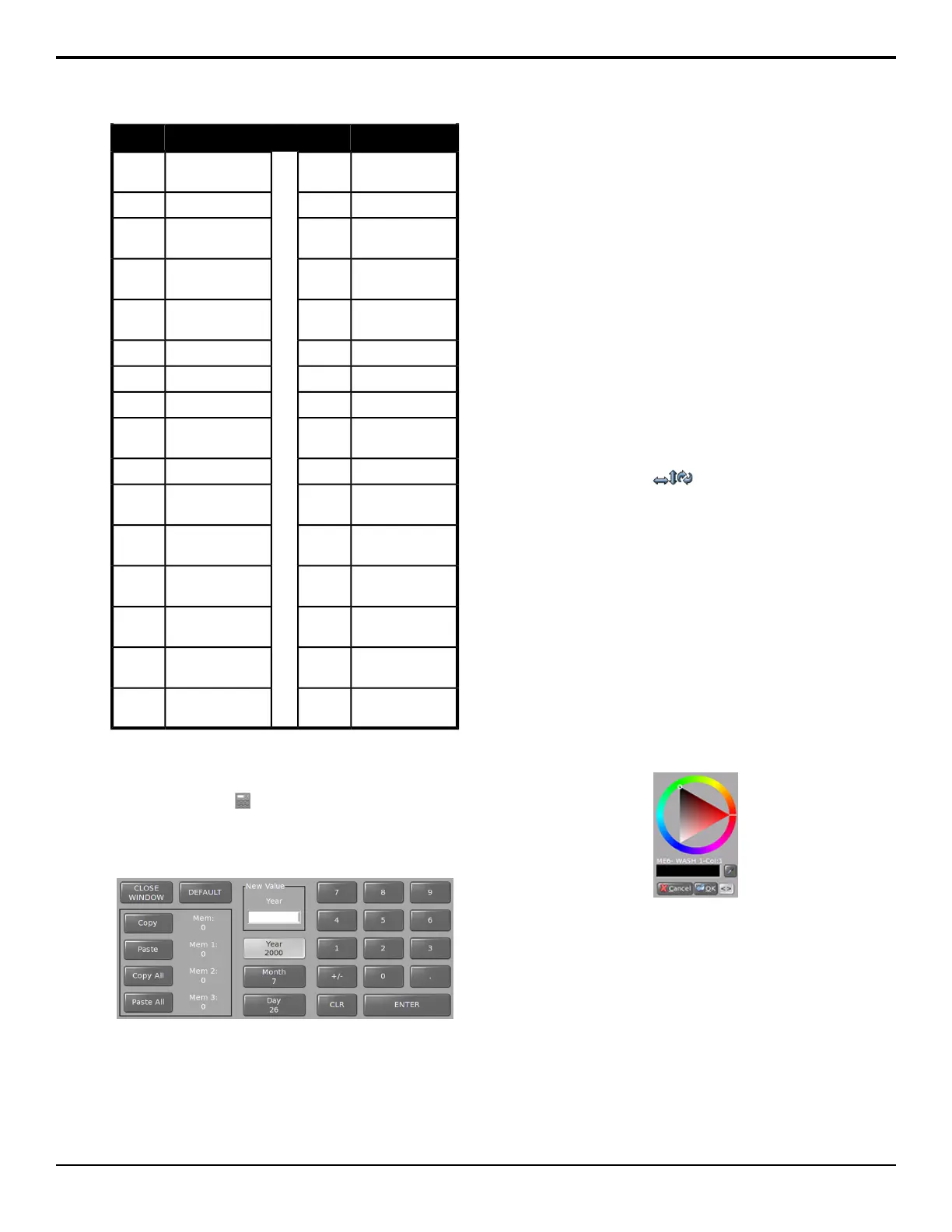MenuNo.MenuNo.
185Remote Control
Select
085
186Com Port Monitor086
187Tally Test -- Test
all tally relays
087
188Frame Com Port
Monitor
088
189Frame Tx / Rx
Test
089
190GPI Monitor090
191GPI Test091
192Frame DIP Test092
193Tally Test -- Test
all tally relays
093
194Frame Diagnostics094
195Assign Panel Bus
Maps
095
196Preview Overlay
Font Colors
096
197Enter Serial
Number
097
198Enter Option
Number
098
199Lock / Unlock
Installation
099
200Lock / Unlock
Personality
100
Punchpad
The punchpad icon next to a knob indicates that you
can press the knob to use the punchpad to enter values.
The punchpad allows you to enter numeric values, copy
and paste values between knobs, and default the values.
• CLOSE WINDOW — closes the punchpad without
changing any values.
• DEFAULT — sets the active knob to the default
values.
• Copy — copies the value of the active knob (Mem:).
• Paste — pastes the copied value (Mem:) to the
active knob.
• Copy All — copies values from all knobs (Mem 1:,
Mem 2:, Mem 3:).
• Paste All — pastes copied values (Mem 1:, Mem
2:, Mem 3:) to the corresponding knobs.
• New Value — shows the new value you have
entered using the puchpad, Global Memory keypad,
or a keyboard.
• X Location — is replaced with the name of the top
knob, with the other two knobs listed below, and
shows the current value (the active knob is
highlighted).
• CLR — clears the current value for the active knob.
• ENTER — sends the New Value to the active knob.
Positioner
The Positioner icons next to a knob indicates that
you can use the positioner to change the value of the
knob. This is most commonly used in the DVE and
pattern menus to move keys or patterns around on the
screen.
Color Picker
The color picker allows you to quickly select the color
that you want to use for a border, background, matte, or
a button color scheme. To select a color, you can either
select the color you want on the color wheel, or expand
the color picker to allow you to select a color based on
the HSL/RGB values, the web-safe color name, or the
eyedropper. A xed palette of default colors is also
shown.
Figure 2: Color Picker (collapsed)
To expand or collapse the color picker, press the <>
button.
28 • Menu System — Acuity Operation Manual (v9.2)
