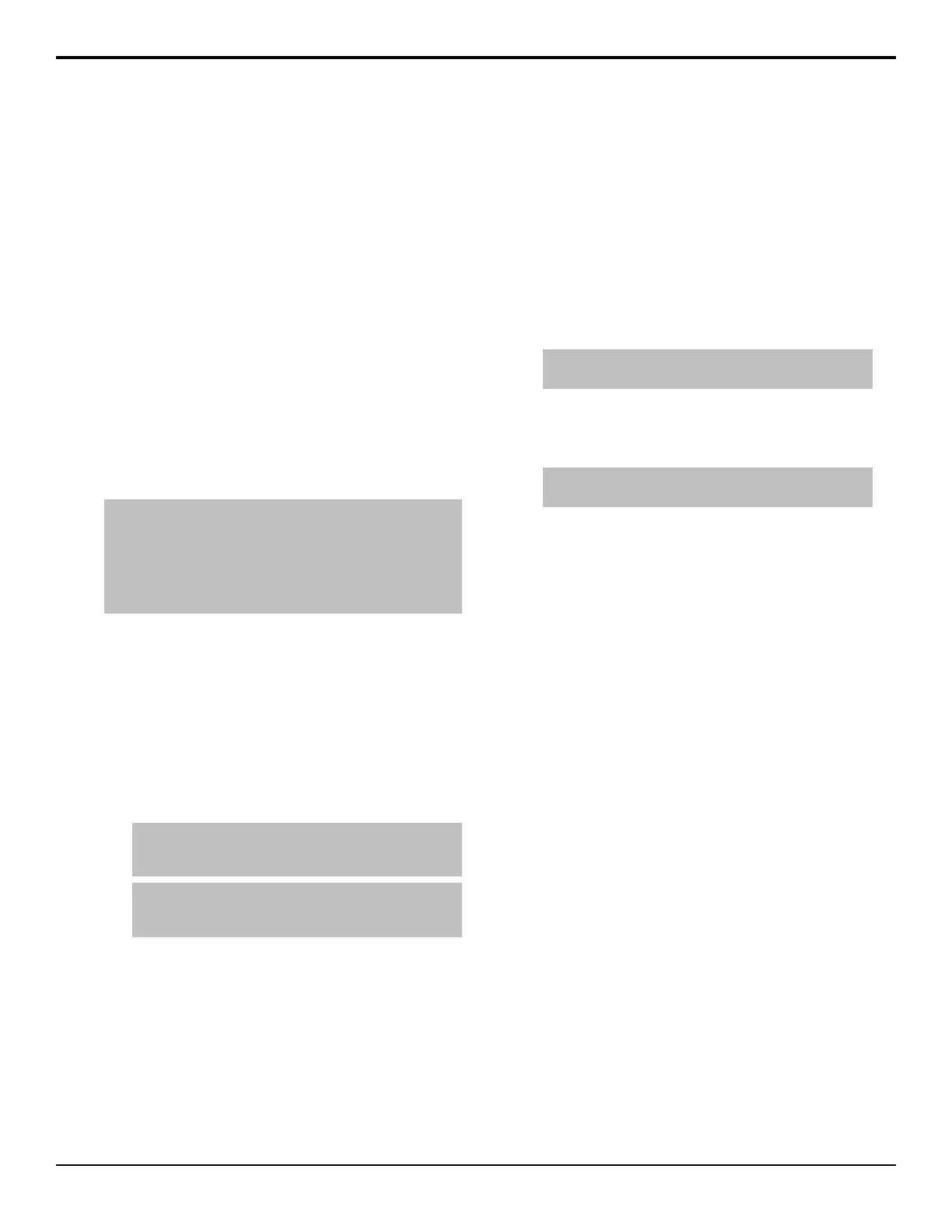• If you try to store into a locked memory register, the
keypad ashes and Memory X LOCKED is shown
in the display, along with the MEs that the memory
is locked on. The ME X buttons also ash, indicating
the MEs that the memory is locked on.
• If you lock a memory register, it is locked for all MEs
on the switcher.
• You can overwrite a locked memory register if you
recall all memories from the hard drive or USB ash
drive.
• When you recall an individual memory from the hard
drive or USB ash drive to a memory register that is
locked, you are prompted to overwrite the memory
or cancel.
• If you store or recall a memory to the hard drive or
USB ash drive, the lock status of the memory is
retained.
To Lock a Memory
Tip: You can also lock a memory from the Global Memory
module. Press and hold the ALL button on the store side until
both the store and recall ALL buttons light. Select the bank and
register you want to lock. The menu will show LOCKED or
UNLOCKED. Press the register number to toggle between locked
and unlocked and press ENTER to save the locked or unlocked
state.
1. Press HOME > Attributes > Memories Setup.
2. Use the ME knob to select the ME that you want to
lock the memory on.
3. Use the Memory knob to select the memory register
on the selected ME that you want to lock.
As you scroll through the memory registers, the lock
status of each memory register is shown.
4. Press Lock Memory to lock (Yes) or unlock (No)
the selected memory register.
Tip: Use the Lock Bank or Unlock Bank to lock or unlock
all the memory registers on the selected bank. The bank
number is the first digit in the memory number.
Tip: Press More > Lock Memory On All MEs to lock the
select memory on all MEs. Press Unlock Memory On All
MEs to unlock the memory.
ME Memory Attributes
You can specify what elements are recalled with the
memory, as well as adding effects to memory recalls.
These elements include the crosspoint bus, keyer bus,
Aux bus, and Global-Store (video and audio) and
ME-Store selections, as well as keyer on-air status, and
Transition Module selections.
In addition to setting which sources to recall with the
memory, effects such as performing an auto transition
after the memory recall or running a custom control after
the memory recall, can also be included. For example,
you can use ME Memory Attributes to have a memory
recall a still on Global-Store channel 3, select that channel
on the Preset Bus, and transition it on-air without
changing any other sources on the ME.
Memory attributes are stored in the memory. You must
set the memory attributes rst and then store the memory.
To Set General Memory Attributes
1. Press HOME > Attributes > ME Attributes.
Tip: You can also press ATTRIB on the Effects Memory
module.
2. Press General.
3. Use the ME knob to select the ME that you want to
set up the ME attributes for.
Tip: The memory that you are currently setting the
attributes for is listed near the top left of the menu.
4. Select the video sources and key status that you want
to be recalled with the memory.
• BKGD/PGM — source selected on the
Background/Program bus is recalled with the
memory.
• PST — source selected on the Preset bus is
recalled with the memory.
• UX — source selected on Utility bus X is recalled
with the memory.
• Key X Xpt — sources selected on the Keyer
buses are recalled with the memory. Keyer
parameters such as key type, clip, and gain
settings are always recalled with a memory.
• Key X State — the on-air status of the keyers
are recalled with the memory.
• Key X Type — the key types selected for the
keyers are recalled with the memory.
• Key SEL — the selected key (SEL button) on
the Keyer module is recalled with the memory.
• Chroma Key — the chroma key settings are
recalled with the memory. This is useful for
virtual set environments where you want to recall
different shots but not change the chroma key
settings with the memory recall.
5. Select how the Transition module is recalled with
the memory.
• Run Auto Trans — an auto transition
performed after a memory is recalled. Remember
to set up the transition in the Transition module
when you store the memory so that the desired
Acuity Operation Manual (v9.2) — Memory Functions • 67
