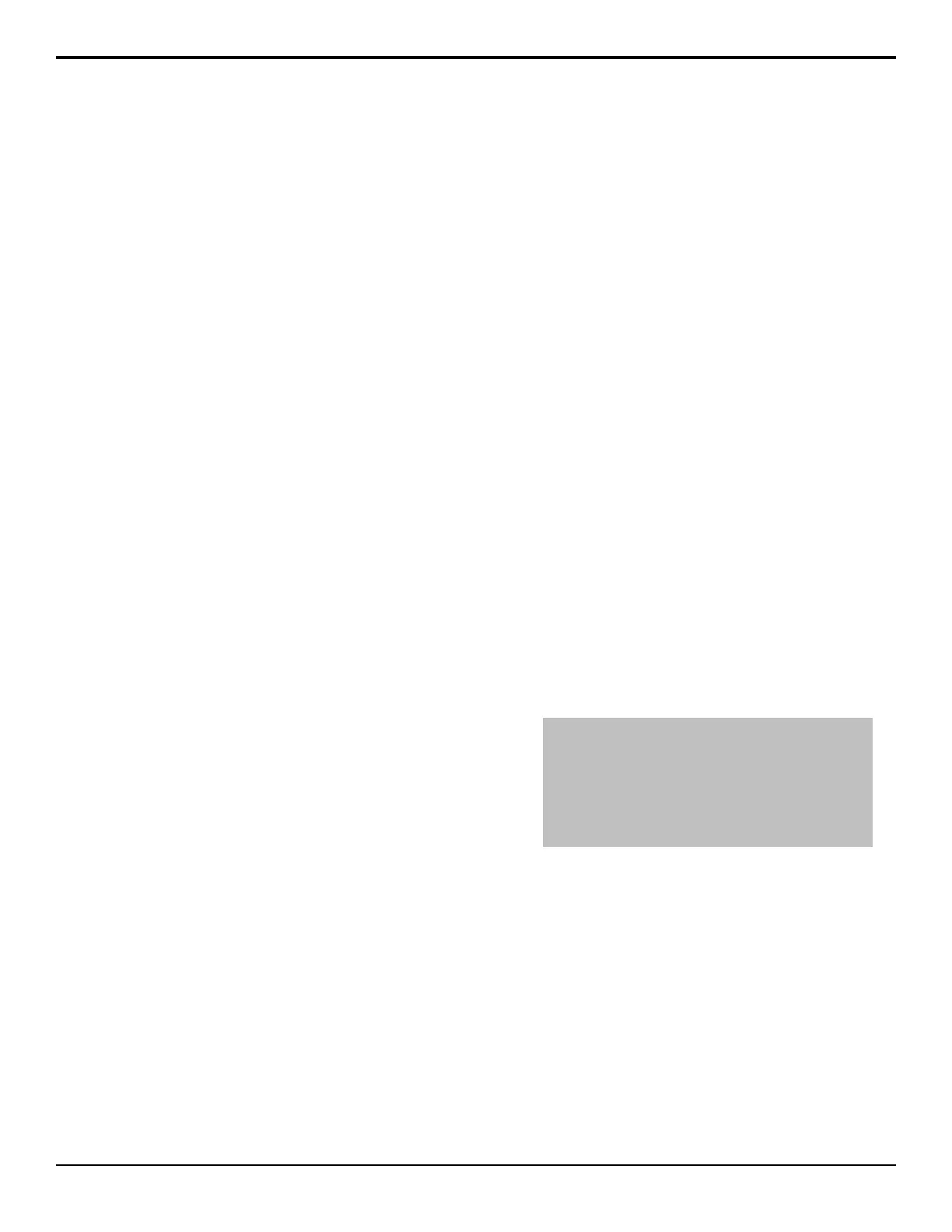Transition
Transitions are used to change the background video and
take keys on and off air. A transition can include any
combination of background and keyers for an ME. The
background and each keyer can be transitioned
independently and at the same time using the dedicated
KEY CUT and KEY AUTO buttons.
Performing Transitions
What you can include in the transition, and the type of
transition you can perform, depend on the number of
media resources you have, and if you are performing a
background and keyer transition at the same time.
Keep the following in mind:
Keep the following in mind when performing transitions:
• The PGM A and PGM B buttons on the transition
module select which congurable program output
the transition module and source buses are assigned
to.
• The Program B program and preset buses use the
Utility 1 and Utility 2 outputs.
• If the fader is moved during an auto transition, control
of the transition is passed to the fader. You must
complete the transition with the fader. This allows
you to override any auto transition in progress with
the fader.
• A key only transition can be performed by pressing
the KEY CUT or KEY AUTO button for the key you
want to transition.
• Double-press the BKGD button to select the
background and all on-air keys. The BKGD Double
Press option must be turned on.
• The time duration of a transition will vary, depending
on the video format the switcher is operating in.
Transition rates are set in frames, not seconds.
• If there are not enough resources available to perform
a transition, a dissolve is performed instead.
• The Program Out BNC is only fed from the
Program/Preset ME. Any other ME will have to be
re-entered into the Program ME to be part of the
program output.
• If the auto transition includes both a background and
a keyer, the ME Rate is used for the transition.
Independent Key Transitions
Keys can be transitioned independently using the
dedicated key transition buttons on the Keyers Module.
This allows you to dissolve keys on/off-air while the
fader is off-limit, or an Auto Transition is in progress
from the Transition Module.
Keep the following in mind:
Keep the following in mind when performing
independent key transitions:
• Only dissolves or cuts can be used for an independent
key transition.
• If the key is part of the next transition, the key will
be dissolved off-air and is removed from the next
transition. This applies even if the key was not on-air.
• Independent key transitions are performed at the key
rate, and not the ME rate.
• Each keyer has an independent key rate.
• The independent key transitions feature is not
compatible with OverDrive
®
and is disabled when
Editor is enabled.
• Independent key transitions do not apply to Mix/DSK
keys.
To Perform a Transition
All Transitions, with the exception of cuts on the
background or key bus, have the same basic steps. To
perform a transition, you must select what sources you
want to transition on what buses, and how you want the
transition to appear.
1. On the Transition module, select the congurable
program output (PGM A or PGM B or both) for the
ME that you want to perform the transition on.
Tip: The PGM A and PGM B buttons allow you to perform
a split ME transition with an independent A-side and B-side.
Press PGM A or PGM B to have the Transition module and
the background and preset buses assigned to the A-side
or B-side. Press both buttons to have the Transition module
and buses assigned to both sides. Both the A-side and
B-side have independent transition rates but share the keys
based on the configurable program output settings.
2. Select the elements (BKGD or KEY X) you want
to include in the next transition. To select multiple
keys and background, press and hold the rst
element, and select additional elements.
3. Select the video sources you want to take on-air on
the program and key buses.
4. Select the type of transition (DISS, WIPE, DVE)
you want to perform.
If you select a Wipe or DVE transition, additional
selections are required.
5. Toggle ROLL CLIP on if you want any video server
clips assigned to a source being taken on-air to play
with the transition.
6. Perform the transition.
Acuity Operation Manual (v9.2) — Transition • 39
