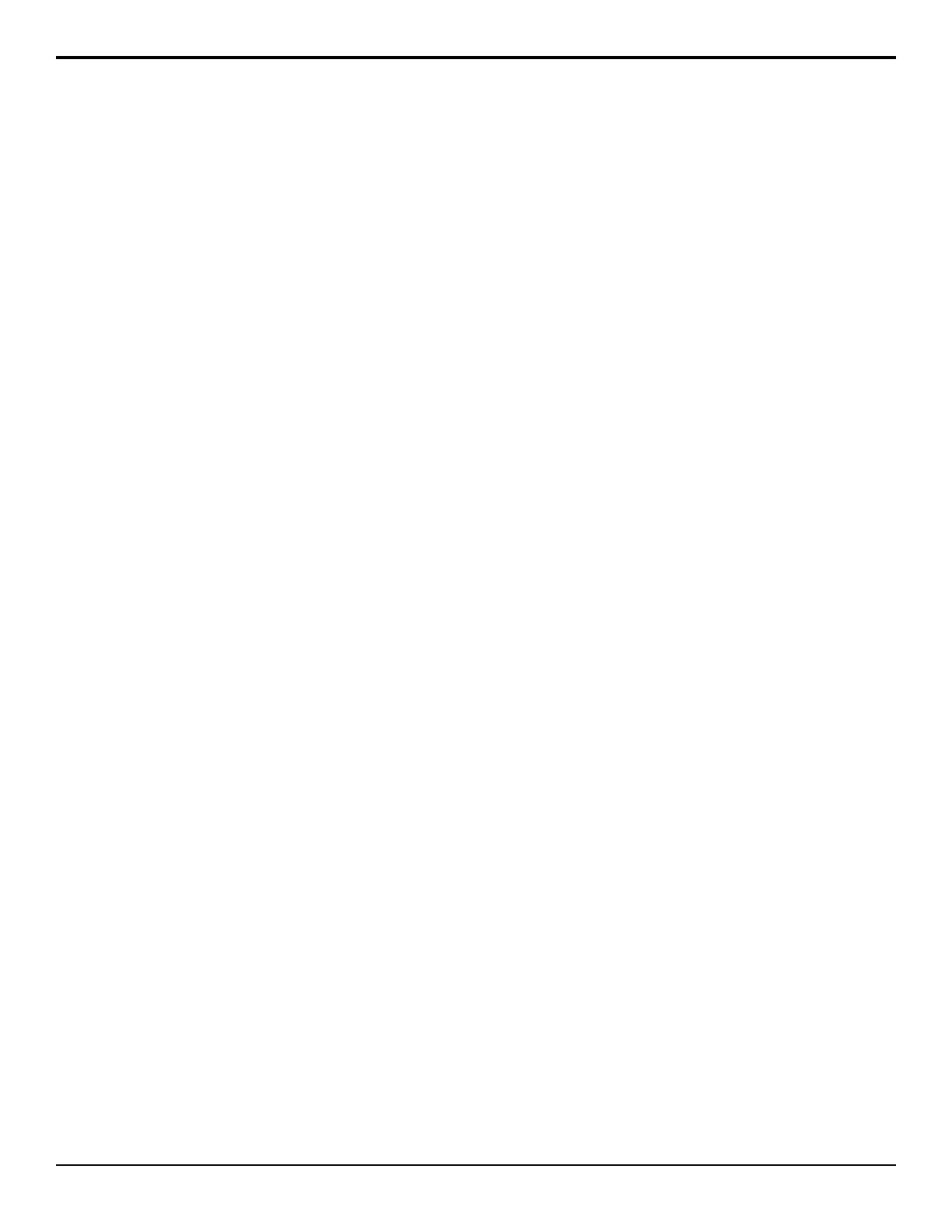2. Press Position.
3. Use the positioner, or the X and Y knobs, to position
the text.
4. Twist the positioner, or the Size knob, to set the
size of the text.
5. Press Done.
6. Press Transition.
7. Toggle Master to on. You must have Master set to
on in order to be able to tie the operation of the Time
Clock to an ME or Fade to Black transition.
8. Select the MEs, or Fade to Black, that you want to
trigger the time clock.
• FTB — a Fade to Black transition triggers the
time clock
• ME X — an ME X transition triggers the time
clock
9. Press Direction.
10. Use the Going knob to select the direction the time
clock counts in.
• Up — counts up from the Reset Time
• Down — counts down to zero from the Reset
Time
• Down->Up — counts down to zero from the
Reset Time, and then up from zero
To Run the Preview Overlay Time Clock
1. Press HOME > More > Effects > More > More
> Preview Overlay > Time Clock Setup.
2. Press Configure Reset.
3. Use the Hours, Minutes, and Seconds knobs to
set the amount of time that the count down timer
starts from. This only applies if the timer direction
is set to down, or down->up.
4. Press Reset Time.
5. Press Start to start the clock, or Stop to stop it.
VTR Timecode
The VTR Timecode overlay displays the timecode of the
VTR, DDR, Video Server, or other external device that
is on-air and/or will be transitioned on-air. The device
must be controlled from the switcher in order for the
timecode information to be available.
By default, the timecode is red if it is on-air, yellow if it
is selected, but not on-air, and gray if it is not selected
or on-air. Only two timecodes can be displayed at the
same time on the preview overlay.
The VTR Timecode overlay is made up of three elements,
the video source of the clip, the on-air status, the
timecode of the clip, or time remaining in the clip. The
timecode or the time remaining can be shown, depending
on how the VTR POL Displays features are set.
To Set the Preview Overlay VTR Timecode
1. Press HOME > More > Effects > More > More
> Preview Overlay > VTR TC.
2. Use the positioner, or the X and Y knobs, to position
the text.
3. Twist the positioner, or the Size knob, to set the
size of the text.
4. Press Done.
Remote Enables
The switcher can be controlled by external devices such
as editors, OverDrive
®
, or through GPI inputs. You can
turn this remote control feature on or off as needed. The
current status of these remote enables is shown on the
Main Menu.
To Turn On/Off a Remote Enable
1. Press HOME > More > Remote Enables.
2. Press Editor or GPI to toggle the remote control on
(ON), or off (Off).
• Editor — allows an external editor or
OverDrive
®
to control the switcher. The external
editor must be set up to communicate with the
switcher.
• GPI — allows an external device to send GPI
signals to the switcher to trigger events on the
switcher. The GPI inputs must be set up with the
event you want to trigger.
• DashBoard Server — allows an external
computer or device running DashBoard to control
the switcher.
Copy and Swap
You can copy and/or swap the contents of MEs, keyers,
or Aux buses on the switcher.
ME Copy
You can copy the entire contents of an ME to another
ME. This includes crosspoint selections, matte generator
values, fader positions, on-air status, and key active
status.
Keep the following in mind:
Keep the following in mind when copying MEs.
36 • Switcher Basics — Acuity Operation Manual (v9.2)
