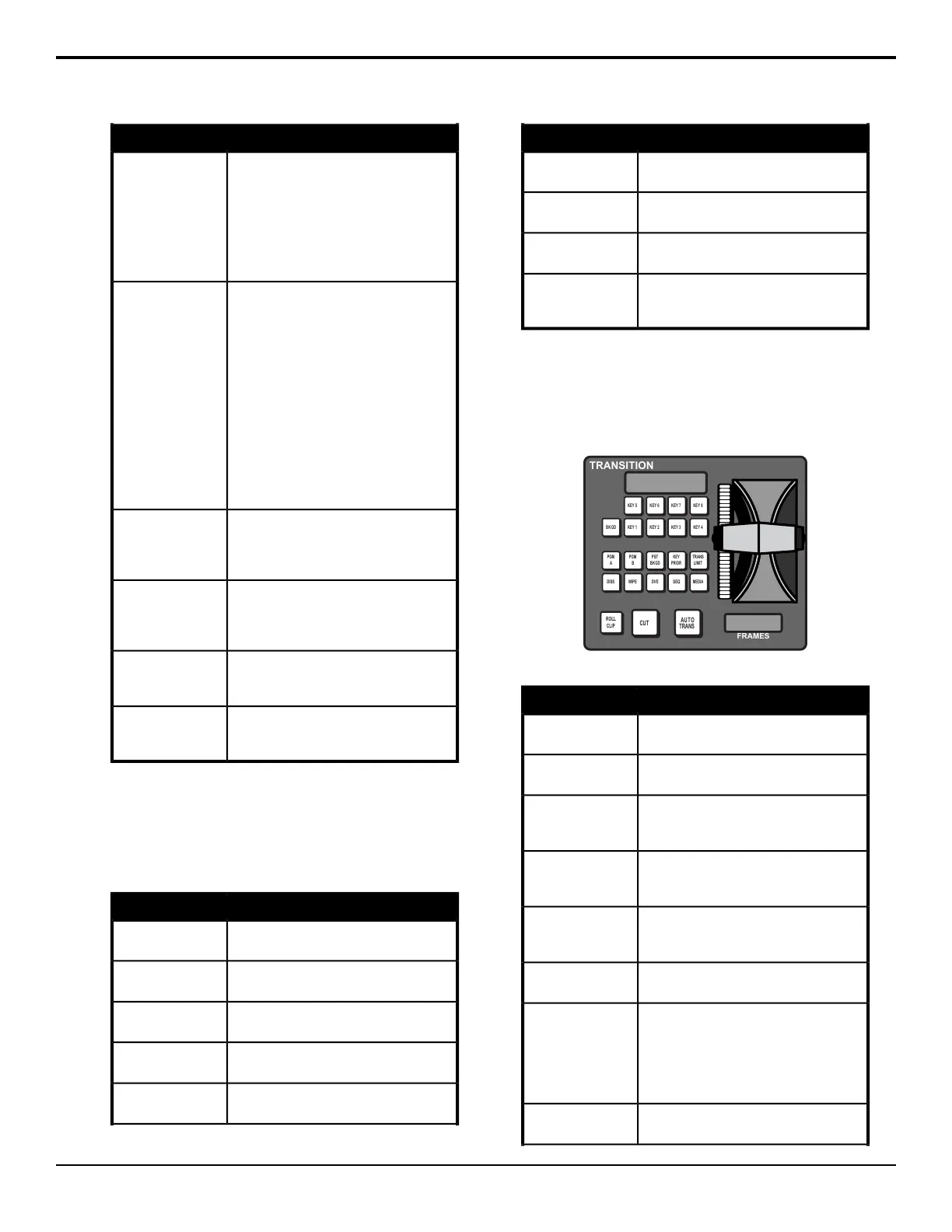FunctionButton
Allows you to select an ME above ME 4.
When the +4 button is held, the ME 1
through ME 4 buttons become ME 5
through ME 8 buttons respectively. For
example, if you want to select ME 6, press
and hold the +4 button on, and press ME
2. Both the ME 2 and +4 buttons will
remain lit.
+4
Allows you to assign a specific video
source to it. When the SRC button is
selected, the video source that is assigned
to the button is fed out of the preview. This
source overrides the preview video but is
not taken to air with the next transition.
When the SRC button is de-selected, the
video previously being fed out of the
preview is restored. Press and hold the
SRC button and select the new source
you want to assign to the button.
This feature is only available on the
Preview w/o Overlay output (PV w/o
OVL).
SRC
Allows you to assign the preview output
of the selected ME to the preview output.
On the A1S, it assigns the preview output
of the switcher to the preview output.
PV
Allows you to assign the program output
of the selected ME to the preview output.
On the A1S, it assigns the program output
of the switcher to the preview output.
PGM
(A1S only) Allows you to assign the
program output of the selected ME to the
preview output.
ME PGM
(A1S only) Allows you to assign the
preview output of the selected ME to the
preview output.
ME PV
Preview Overlay
This module is used to turn on and off the various
elements of the preview overlay.
Table 7: Preview Overlay Button Functions
FunctionButton
Allows you to turn the source id preview
overlay element on or off.
SOURCE ID
Allows you to turn the VTR timecode
preview overlay element on or off.
VTR TC
Allows you to turn the safe title area
preview overlay element on or off.
SAFE TITLE
Allows you to turn the center cross-hair
preview overlay element on or off.
CENTER
Allows you to turn the time clock preview
overlay element on or off.
TIME CLOCK
FunctionButton
Allows you to turn the mask preview
preview overlay element on or off.
MASK PV
Allows you to turn the safe text preview
overlay element on or off
SAFE TEXT
Allows you to turn all of the preview
overlay element off.
HIDE OVLY
(A1S only) Allows you to turn preview
overlay functions on or off from the
Preview menu.
MENU
Transition Module
This module is used to perform transitions on an ME.
Transitions can be between any combination of keyers
and background on the ME.
KEY 5 KEY 6 KEY 7
PGM
A
PGM
B
PST
BK GD
KEY
PRIOR
DISS WIPE DVE SEQ
KEY 8
BK GD
KEY 1 KEY 2 KEY 3 KEY 4
TRANS
LIMIT
MEDIA
ROLL
CLIP
TRANSITION
FRAMES
CUT
AU TO
TRANS
Table 8: Transition Module Button Functions
FunctionButton
Allows you to include the background in
the next transition.
BKGD
Allows you to include a key with the next
transition.
KEY X
Allows you to assign the Transition
module and buses on that row to Program
A of the configurable program output.
PGM A
Allows you to assign the Transition
module and buses on that row to Program
B of the configurable program output.
PGM B
Allows you to insert a transition to black
as the next transition without losing what
is currently selected as the next transition.
PST BKGD
Allows you to change the priority of the
keyers on the ME.
KEY PRIOR
Allows you to set the point where a
transition will stop. This allows you to have
a transition proceed only half way and
stop. The next transition is performed from
that stop point, back to the original starting
point.
TRANS LIMIT
Allows you to select a dissolve as the next
transition type.
DISS
Acuity Operation Manual (v9.2) — Acuity
®
Control Panel Overview • 17
