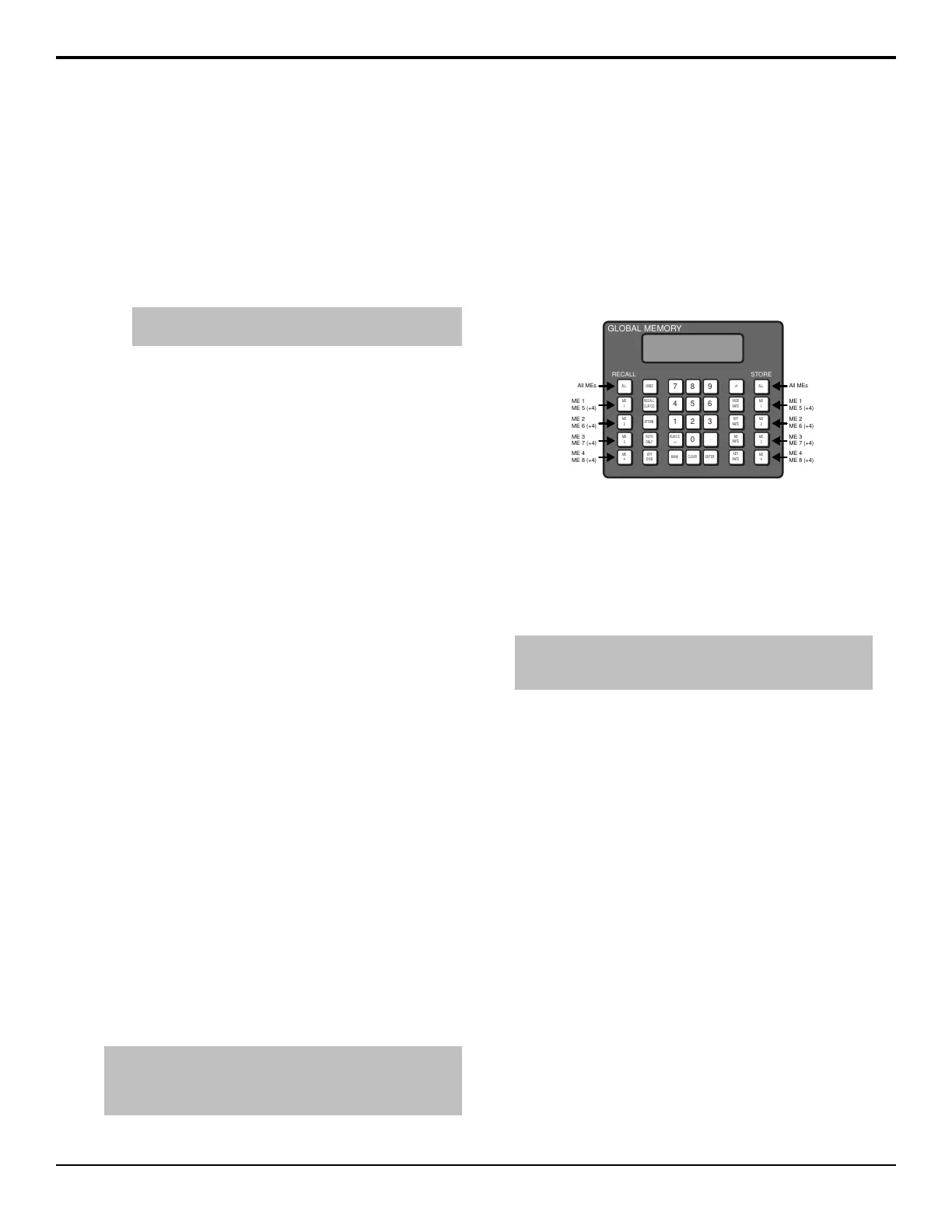on-air. The key must still be transitioned on or off-air
from the transitions area.
To Configure a Program Output
1. Press the SEL button for the ME that you want to
congure an output for and press Program
Assignment.
2. Select the keys that you want included in each output
for the ME.
Note: The output must be set to FlexiMode from the
Installation menu or the key selection buttons will be gray.
3. Select the buses to use for the background of each
output.
• Bkgd/Pst — sources selected on the
background and preset buses of the ME are used.
• U1/U2 — sources selected on utility bus 1 and
utility bus 2 of the ME are used.
Switcher Reset and Shutdown
The entire switcher or just an ME can be restarted or
reset from the control panel. This is useful if they
switcher is in an unfamiliar state, or you are
troubleshooting an issue.
• Switcher Shutdown — closes the switcher
application and prepares the control panel and frame
to be powered off.
• Switcher Restart — physically powers down the
frame and re-starts it
• ME Reset (ALL+ALL) — defaults the state of an
ME, or all MEs
To Shutdown the Switcher
1. Press HOME > More > System Shutdown.
2. Press Shut Down.
The switcher will prompt you to conrm the restart.
Once conrmed, the switcher powers down.
3. Toggle the power switches in the frame and control
panel to Off.
Refer to the QuickStart poster that came with your
switcher for the locations of power switches in
control panel and frame.
To Restart the Switcher
Note: The control panel will not start up properly if there is a
USB drive in the USB port on the control panel. You must remove
the USB drive from the USB port on the control panel before
powering the control panel up.
1. Press HOME > More > System Shutdown.
2. Press Restart.
The switcher will prompt you to conrm the restart.
Once conrmed, the frame and control panels will
power down and boot up again.
ME Reset (ALL+ALL)
Each ME can be reset to return it to the default state. The
ME can be reset from the Global Memory module, or
the Effects Memory module.
7
8 9
4 5 6
1 2 3
RUN CC
+/-
0
.
BANK CLEAR
ENTER
ME
2
ALL
ME
1
RECALL
CLIP/CC
ALL
ME
4
ME
3
ME
1
ME
2
ME
4
ME
3
FADE
RATE
+4
ME
RATE
EFF
RATE
KEY
RATE
UNDO
ATTRIB
KEYS
ONLY
EFF
DISS
GLOBAL MEMORY
RECALL STORE
ME 1
ME 5 (+4)
All MEs All MEs
ME 2
ME 6 (+4)
ME 3
ME 7 (+4)
ME 4
ME 8 (+4)
ME 1
ME 5 (+4)
ME 2
ME 6 (+4)
ME 3
ME 7 (+4)
ME 4
ME 8 (+4)
Figure 11: ME Reset from Global Memory
• Reset All MEs — press both ALL buttons at the same
time
• Reset ME 1-4 — press both ME X buttons at the
same time
• Reset ME 5-8 — press and hold the +4 button and
press both ME X buttons at the same time
Tip: Press both the RECALL and STORE buttons on an Effects
Memory module to reset just the ME that the panel row is
assigned to.
Default State
When an ME is reset, or the switcher is restarted, the ME
returns to a default state.
• The rst source button (Black by default) is selected
on the Key, Background, and Preset buses.
• All keys are taken off-air.
• On the Preview Bus module, the PV and the ME
buttons for the Program/Preset ME are selected.
• On the Transition modules, Background (BKGD) is
selected as included in the next transition, and
Dissolve (DISS) is selected as the transition type.
• On the Effects Memory module, the following
memories and rates are set unless the Default
Transition Rate personality option is set to on.
• REG:00 — memory register 00 is preset
• Memory00 — memory register 00 was last
recalled
• ME:015 — ME transition rate is 15 frames
(Interlaced at 59.94 Hz)
• Key:008 — Key transition rate is 8 frames
(Interlaced at 59.94 Hz)
Acuity Operation Manual (v9.2) — Switcher Basics • 33
