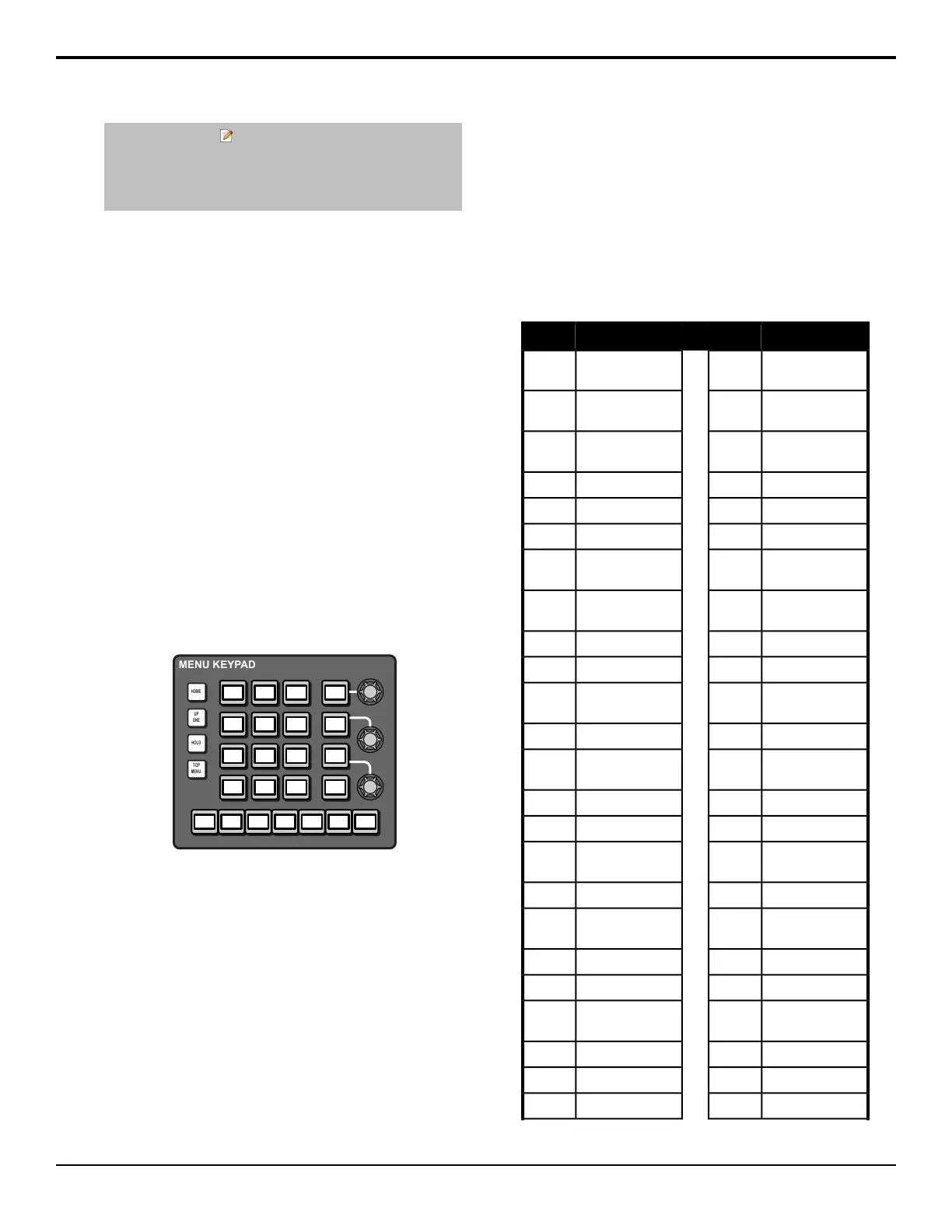Tip: The edit icon ( ) appears on a knob list or column when
you can tap or double-tap that item to edit it. Tapping on a knob
with this icon displays a keypad that is used to quickly enter
numeric values. Double-tapping on an element in a column with
this icon allows you directly edit the value shown in the column.
Auto-Follow Menus
The switcher navigates to auto-follow menus
automatically when you select certain functions on the
switcher. For example, when you press the SEL button
on a keyer, the key adjustment menu is shown.
Auto-follow functionality also applies to video source
buttons that have external devices assigned to them. If
you select a source button that an external device is
assigned to, the peripheral control menu for that specic
device is shown.
Menu Keypad Module
The Menu Keypad module combines functions of the
menu system with the keypad of the Global Memory
module. The Menu Keypad applies to either the to menu
region or the bottom menu region. Toggle the TOP
MENU button on to have the Menu Keypad apply to the
top menu region and toggle the button off to have the
Menu Keypad apply to the bottom menu region. The
HOME, UP ONE, and LOCK buttons perform the same
actions as the buttons on the lower menu region.
HOME
UP
ONE
HOLD
TOP
MENU
MENU KEYPAD
The three knobs on the module correspond to the three
virtual knobs on the menu system. The buttons linked to
the knobs show the current selection of the knob. Pressing
one of these buttons rounds the knob value for that
button, and double-pressing the button defaults the knob
value for that button.
The seven buttons along the bottom of the module
correspond to the buttons along the bottom of the menu
region and perform menu selection and navigation.
The thirteen buttons in the center of the module perform
different functions, depending on the current menu or
action. The typical action of these buttons is to mimic
the keypad on the global memory module.
Menu Number Shortcuts
Every branch of the menu system can be reached either
through menu navigation (HOME > Setup), or by
jumping to a menu directly using the menu number. Only
the rst page of a menu can be reached using the menu
number.
The Menu Numbers personality option must be on to
show the menu numbers.
Menu Number List
MenuNo.MenuNo.
Installation Menu
Status
101Main Menu001
MultiPanel
Configuration
102Module Test002
System
Permissions
103LED Test003
Installation104Device Test004
Reference105Display Test005
Tallies106Audio Fader Test006
Source
Configuration
107Motorized Move
Test
007
Program
Assignment
108Knob Test008
Audio109Memory Test009
Audio Groups110PCH Test010
Assign Audio
Source
111Panel Tx / Rx Test011
Audio Fader Map112LVDS Test012
Help Menu113Touch Screen
Test
013
Remote Panels114Test Patterns014
Aux Bus115Draw Test015
Remote Panel
Setup
116Burn Mode016
SmartConversion117Panel Modules017
Port device debug118Panel Module
Quick Configure
018
Output119Installed Options019
Fade To Black120Auto Follow Setup020
Program/Utility
Configuration
121ME Map021
GPI Input/Output122Color Scheme022
Custom Controls123Personality023
Recall Factory124Calibration024
26 • Menu System — Acuity Operation Manual (v9.2)
