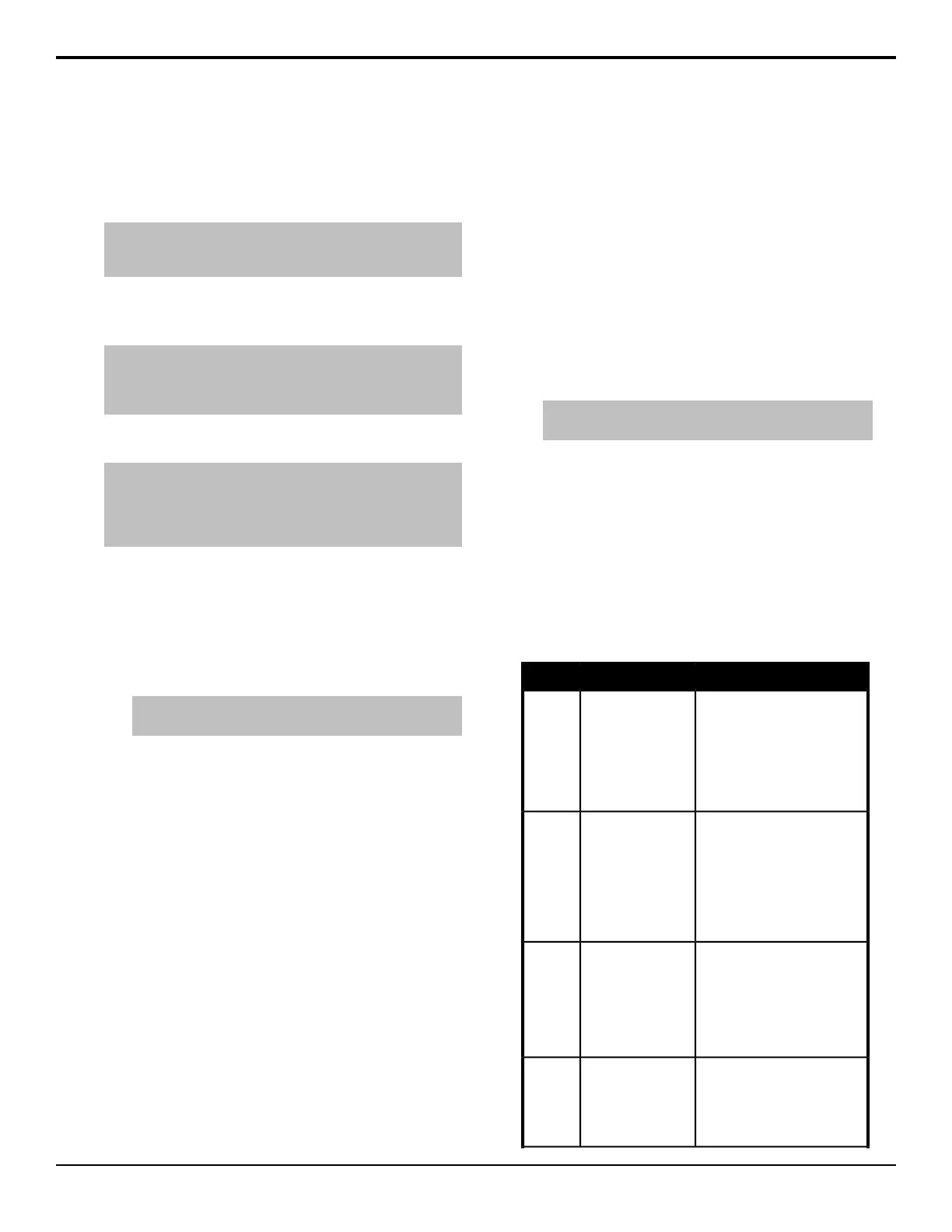If you include a button in a custom control that has
another custom control attached to it, the command to
run the second, attached, custom control is ignored when
the initial custom control is run. This does not apply to
actual custom control buttons.
Note: The CC/Macro Attachments personality option must be
set to on for custom controls attached to control panel buttons
to be executed when that button is pressed.
Custom controls are attached either after (Post-Attach),
before (Pre-Attach), or instead-of (Replace) the function
of the button.
Tip: If you attach a custom control to a crosspoint button on the
keyer bus, the Show CCs on Key Bus personality option allows
you to have the name of the custom control shown on the
mnemonic for that button.
To Attach a Custom Control to a Panel Button
Note: When you attach a custom control to a panel button, the
association is with the custom control button, and not the custom
control. If you change which custom control is assigned to the
custom control button, that change is also applied to the
attachment.
1. Press HOME > Custom Controls > More >
Attach Macros.
2. Press the button on the control panel or local
auxiliary control panel that you want to attach a
custom control to. Only auxiliary control panels that
are mapped to internal panel rows can have custom
controls attached to the buttons.
Tip: Press Show Attach to show the control panel button
that you are attaching the custom control to (On).
3. Use the Bank and Macro knob to select the custom
control that you want to attach to the selected button.
4. Use the Attach Type knob to select how the custom
control is attached to the button.
• Post-Attach — attach the custom control after
the normal action of the button. When the control
panel button is pressed, the normal function of
the button is executed, followed by the custom
control. For example, if the action of the button
is an auto transition, the switcher will start the
transition and then execute the custom control.
The switcher does not wait for the transition to
complete before executing the custom control.
• Pre-Attach — attach the custom control before
the normal action of the button. When the control
panel button is pressed, the custom control is
run, followed by the normal function of the
button. The switcher does not wait for the custom
control to complete before executing the normal
function of the button.
• Replace — attach the custom control instead
of the normal action of the button. When the
control panel button is pressed, the custom
control is run. The normal function of the button
is not executed.
5. Press Attach.
To Remove a Custom Control From a Panel
Button
1. Press HOME > Custom Controls > More >
Attach Macros.
2. Press Show List to show a list of the attached
custom controls (On).
Tip: Press Delete All Attachments to delete all the
attachments of custom controls to control panel buttons.
3. Use the Scroll list with Knob 3 knob to select the
custom control attachment that you want to remove.
4. Press Delete Attachment.
Custom Control Shortcuts
Shortcuts for common custom control commands can be
mapped to custom control panel buttons. This allows you
to perform tasks, such as recording and saving a custom
control, right from the control panel, without having to
use the menu system.
To Use The ShortcutDescriptionShortcut
1. Press and hold the Bank
button and all the other
custom control buttons
change to bank select
buttons.
2. Select the bank you want
and release both buttons.
This shortcut allows
you to select any
custom control bank
without assigning
each bank to a
custom control
button.
Bank
• Press and hold the Bank
button.
• Press Bank <<<.
This shortcut allows
you to display the
previous set of
Bank X selection
buttons. This button
is only visible when
the Bank button is
held.
Bank
<<<
• Press and hold the Bank
button.
• Press Bank >>>.
This shortcut allows
you to display the
next set of Bank X
selection buttons.
This button is only
visible when the
Bank button is held.
Bank
>>>
• Press and hold the Delete
button.
• Press the button for the
custom control you want to
delete.
This shortcut allows
you to delete a
custom control.
Delete
Acuity Operation Manual (v9.2) — Custom Controls • 99
