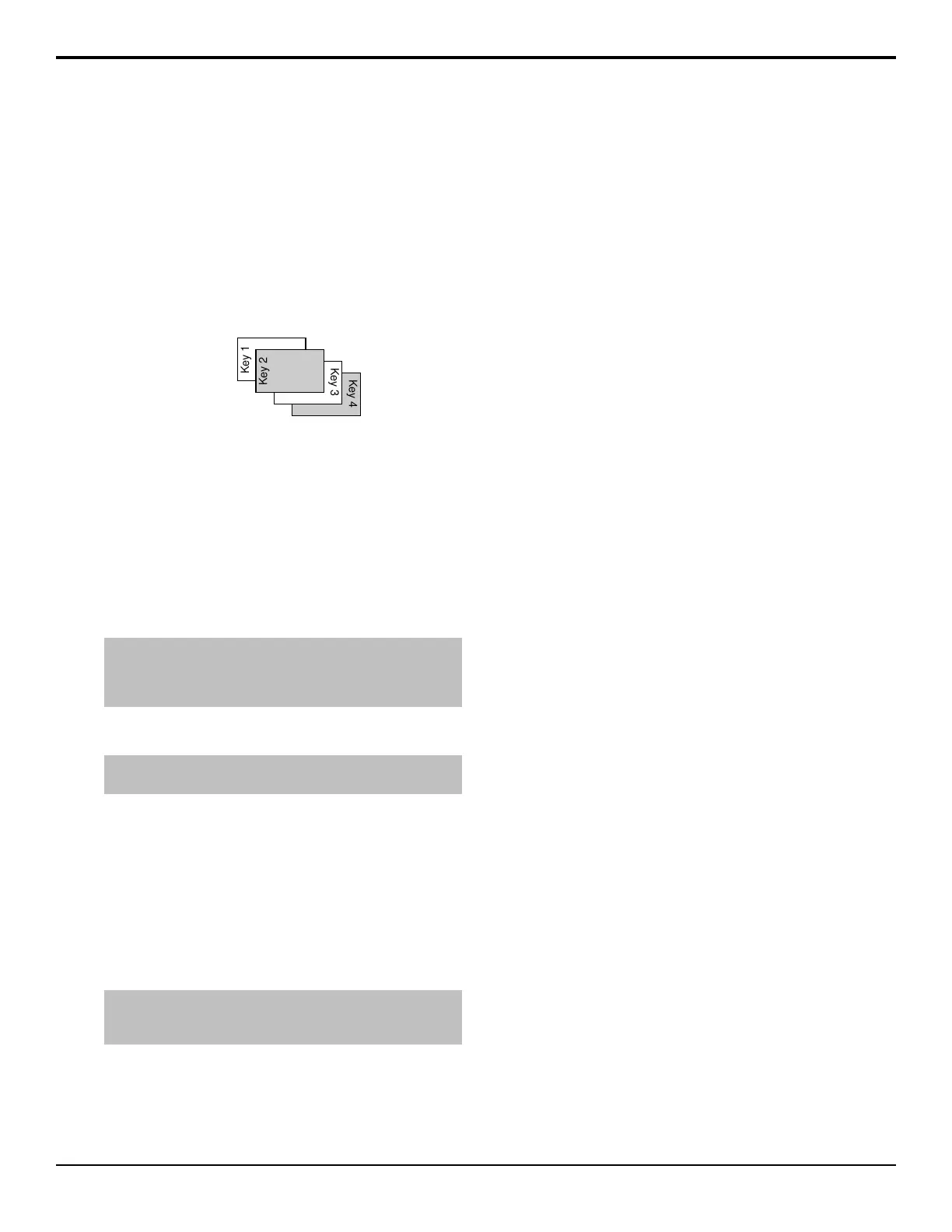1. Press and hold the KEY PRIOR button on the
Transition module.
2. Press the SEL button for Key 3 on the Keyers
module. This places Key 3 on top of all the other
keys.
3. Press the SEL button for Key 2 on the Keyers
module. This places Key 2 on top of all the other
keys, including Key 3.
Both Key 1 and Key 4 remain in their original order,
with Key 4 on top of Key 1.
Figure 17: Key Priority Example
4. Release the KEY PRIOR button.
Transition Limits
Sets the point where a transition will stop. This allows
you to have all transitions on an ME proceed only half
way and stop. The next transition is performed from that
stop point back to the original starting point. With a
Transition Limit in place, a transition will not proceed
to the other end of the transition.
Note: Because a transition limit stops a transition before it
completes, a transition that uses a transition limit does not
advance to the next shot. The transition progresses part-way
through the transition, and then returns to the original point.
To Set a Transition Limit
Tip: When setting the transition limit, if you preview the transition
you will be able to better achieve the look you want to achieve.
1. Move the fader handle to the point in the transition
that you want the transition to stop.
2. Press TRANS LIMIT to set the stop point.
3. Move the fader back to the original position. If the
fader is moved ahead to the opposite limit, the
transition limit will not be set properly. The fader
must be returned to the original position.
To Use a Transition Limit
Note: A Transition limit only works with an auto transition
performed from the Transition module. Key only, fader, or cut
transitions do not use the transition limit.
1. Press TRANS LIMIT on the Transition module that
you want to perform the transition limit on.
The segment in the transition progress bar blinks
where the transition limit has been set.
2. Press AUTO TRANS.
The transition progresses to the stop point.
3. Press AUTO TRANS.
The transition reverses back to the start point.
Roll Clip
You can tie the play-out of a VTR, Video Server, or
Audio Server to the next transition, or have the clip play
immediately. Roll Clip only works with external devices
that are being controlled by the switcher.
The operating mode of the Roll Clip button is set with
the Roll Clip Mode personality option.
Acuity Operation Manual (v9.2) — Transition • 45
