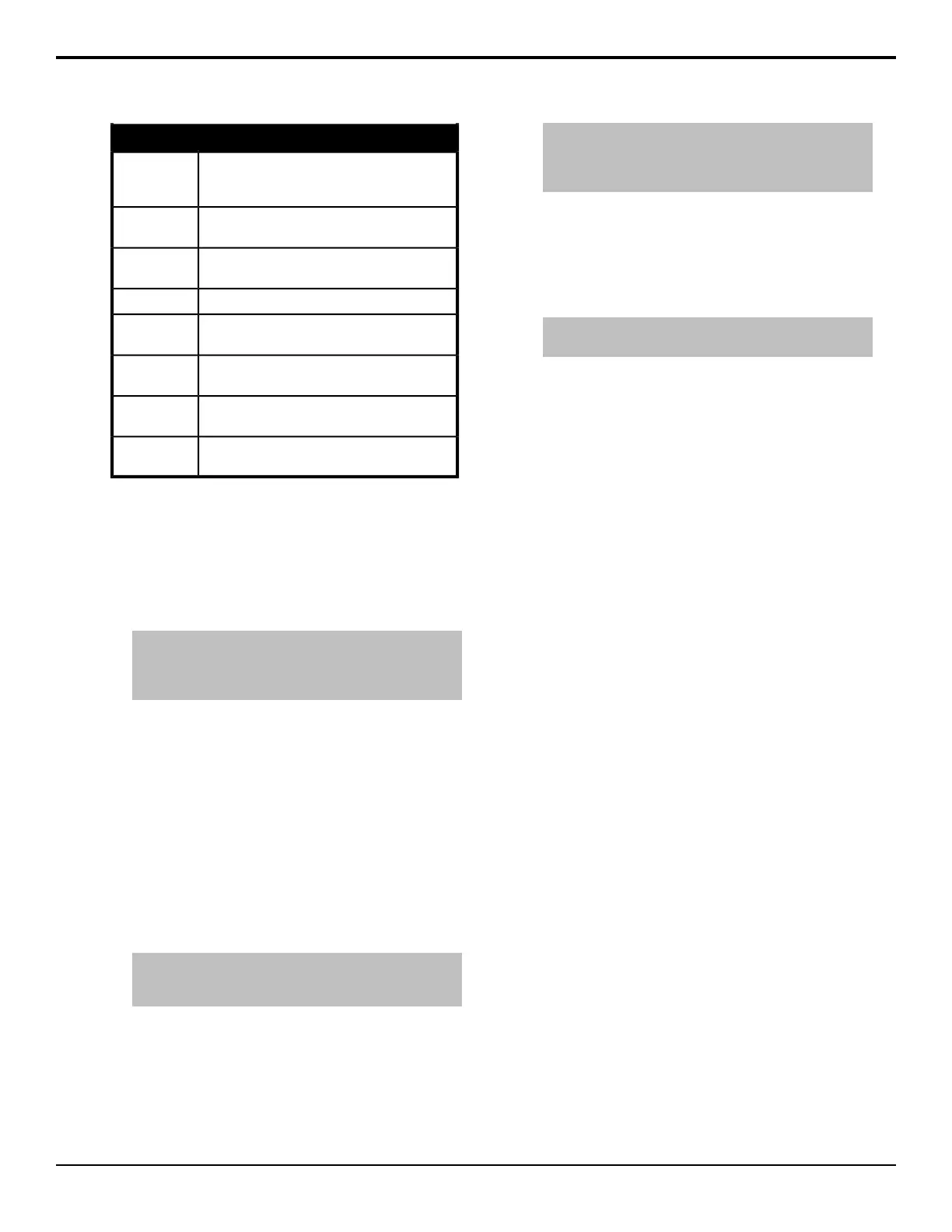DescriptionMenu Item
modify the currently selected event. Only some
events can be edited - other events must be
deleted and inserted back it to change them.
Modify Event
executes the currently selected event.Run Single
Event
runs the rest of events in the custom control
from the currently selected event to the end.
Run From
Here
move the selected event up one item in the list.Event Up
move the selected event down one item in the
list.
Event Down
cut the selected item from the list to the
clipboard.
Event Cut
copy the selected item from the list to the
clipboard.
Event Copy
paste the event from the clipboard to just above
the selected item.
Event Paste
To Edit a Custom Control Event
1. Press HOME > Custom Controls.
2. Use the Bank and Button knobs to select the
custom control that you want to edit.
3. Press Edit.
Note: If you are editing a Relative Custom Control,
<relative> appears next to the Bank and Button
identification, and the relative ME level (R LVL) is displayed
instead of the ME number.
4. Use the Event knob to select the event that you want
to edit.
5. Press the Event Up, Event Down buttons to move
an event up or down in the list, or press Event Cut,
Event Copy, and Event Paste to move an event
to a new location in the list.
6. Press Modify Event to edit the selected event.
The menu to edit the event appears in the upper
menu area.
7. Modify the event in the same way you would have
inserted it and press Modify Event.
Note: You cannot edit a Personality event. To change the
value of a personality event, insert the correct event and
delete the old event.
To Insert a Custom Control Event
1. Press HOME > Custom Controls.
2. Use the Bank and Button knobs to select the
custom control that you want to edit.
3. Press Edit.
Note: If you are editing a Relative Custom Control,
<relative> appears next to the Bank and Button
identification, and the relative ME level (R LVL) is displayed
instead of the ME number.
4. Use the Event knob to select the event that you want
to insert an event in before.
5. Press Insert Event.
• Insert control panel events.
• Press Insert Special to insert special events.
Tip: Press Cancel Inserting to stop inserting and leave
the custom control unchanged.
6. Press Finish Inserting.
On-Air/Off-Air Run Custom Control
You can assign a custom control to a video input where
the custom control is triggered when that input is taken
on-air, off-air, or selected on the preset bus of the
program ME. A delay (preroll or postroll) can be applied
between the transition and the starting of the custom
control.
To Assign an On-Air Run CC
Select a custom control to be run when a video source is
taken on-air.
1. Press HOME > Setup > Installation > Source
Configuration > More > More > Attach CCs
> On Air CC.
2. Use the Input knob to select the video source that
you want to assign a custom control to.
3. Use the Cust Ctrl knob to select the custom control
you want to run when the selected source is taken
on-air.
4. Select whether the custom control always runs when
attached or only when Roll Clip is active.
• Always Active — the custom control that is
attached to the source always runs.
• Follow Roll Clip — the custom control that is
attached to the source only runs when Roll Clip
is active.
5. Use the Preroll knob to set the amount of time the
switcher will wait before performing the transition.
When you start a transition, the switcher starts the
custom control and then waits the preroll time before
performing the transition.
Acuity Operation Manual (v9.2) — Custom Controls • 97
