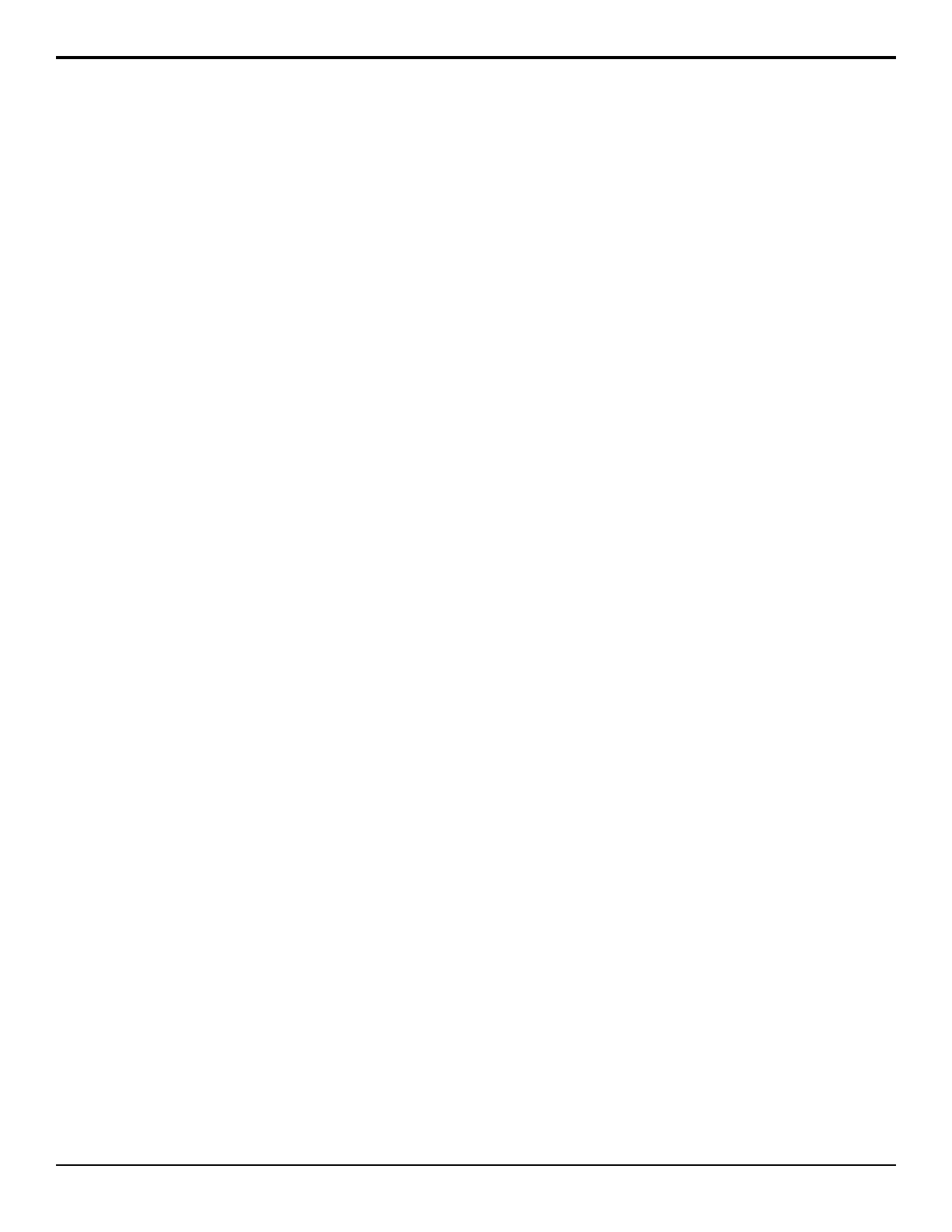To Assign an Off-Air Run CC
Select a custom control to be run when a video source is
taken off-air.
1. Press HOME > Setup > Installation > Source
Configuration > More > More > Attach CCs.
> Off Air CC.
2. Use the Input knob to select the video source that
you want to assign a custom control to.
3. Use the Cust Ctrl knob to select the custom control
you want to run when the selected source is taken
off-air.
4. Select whether the custom control always runs when
attached or only when Roll Clip is active.
• Always Active — the custom control that is
attached to the source always runs.
• Follow Roll Clip — the custom control that is
attached to the source only runs when Roll Clip
is active.
5. Use the Postroll knob to set the amount of time the
switcher will wait before starting the custom control.
When you start a transition, the switcher performs
the transition and then waits to postroll time before
starting the custom control.
To Assign an On-PST Run CC
Select a custom control to be run when a video source is
selected on both the Program and Preset bus of the
Program ME.
1. Press HOME > Setup > Installation > Source
Configuration > More > More > Attach CCs
> On Air CC.
2. Use the Input knob to select the video source that
you want to assign a custom control to.
3. Use the Cust Ctrl knob to select the custom control
you want to run when the selected source is selected
on the preset and program bus.
Copying and Moving Custom
Controls
Custom controls can be copied, moved, or swapped with
other custom controls on the switcher. This allows you
to duplicate custom controls on different banks, or
re-organize the custom controls on the same bank.
To Copy or Move a Custom Control
Copy, move, or swap a custom control from the source
location to the destination location.
1. Press HOME > Custom Controls > Copy/Move
Macros.
2. Press Source and use the Bank and Button knobs
to select the custom control that you want to copy,
swap, or move from.
3. Press Destination and use the Bank and Button
knobs to select the custom control you want to copy,
swap, or move to.
4. Press the Copy, Move, or Swap button to move
or copy the custom control.
• Copy — copy the events from the source custom
control to the destination. Both custom controls
will contain the same events.
• Move — copy the source custom control to the
destination and delete the events in the source
custom control. Only the destination custom
control has the events from the source.
• Swap — copy the events from the source
custom control to the destination, and the events
from the destination custom control the source.
The events that used to be in the source will be
in the destination, and the events that used to be
in the destination will be in the source.
Deleting Custom Controls
You cannot delete a custom control if the custom control
is running on another panel connected to the system.
To Delete a Custom Control
1. Press HOME > Custom Controls.
2. Use the Bank and Button knobs to select the
custom control that you want to delete.
3. Press Delete Macro > Confirm.
The mnemonic for the button the custom control is
assigned to goes dark when the custom control is deleted.
Attaching Custom Controls to Panel
Buttons
You can attach a custom control to any button on the
control panel or auxiliary control panel mapped to an
internal panel row. This does not include the buttons on
the touchscreen display, custom control bus, or Shot Box.
Custom controls are attached to the physical button on
the ME, and not the function of the button. This means
that if a custom control is attached to a crosspoint button,
changing the bus map, or using the shifted bus, does not
affect the custom control attachment to the original
button. For example, if you attach a custom control to a
crosspoint button on ME 1, the custom control runs if
you press that button, or Shift and that button. If you
assign the ME to a different panel row, the custom control
attachment follows the ME to the new panel row.
98 • Custom Controls — Acuity Operation Manual (v9.2)
