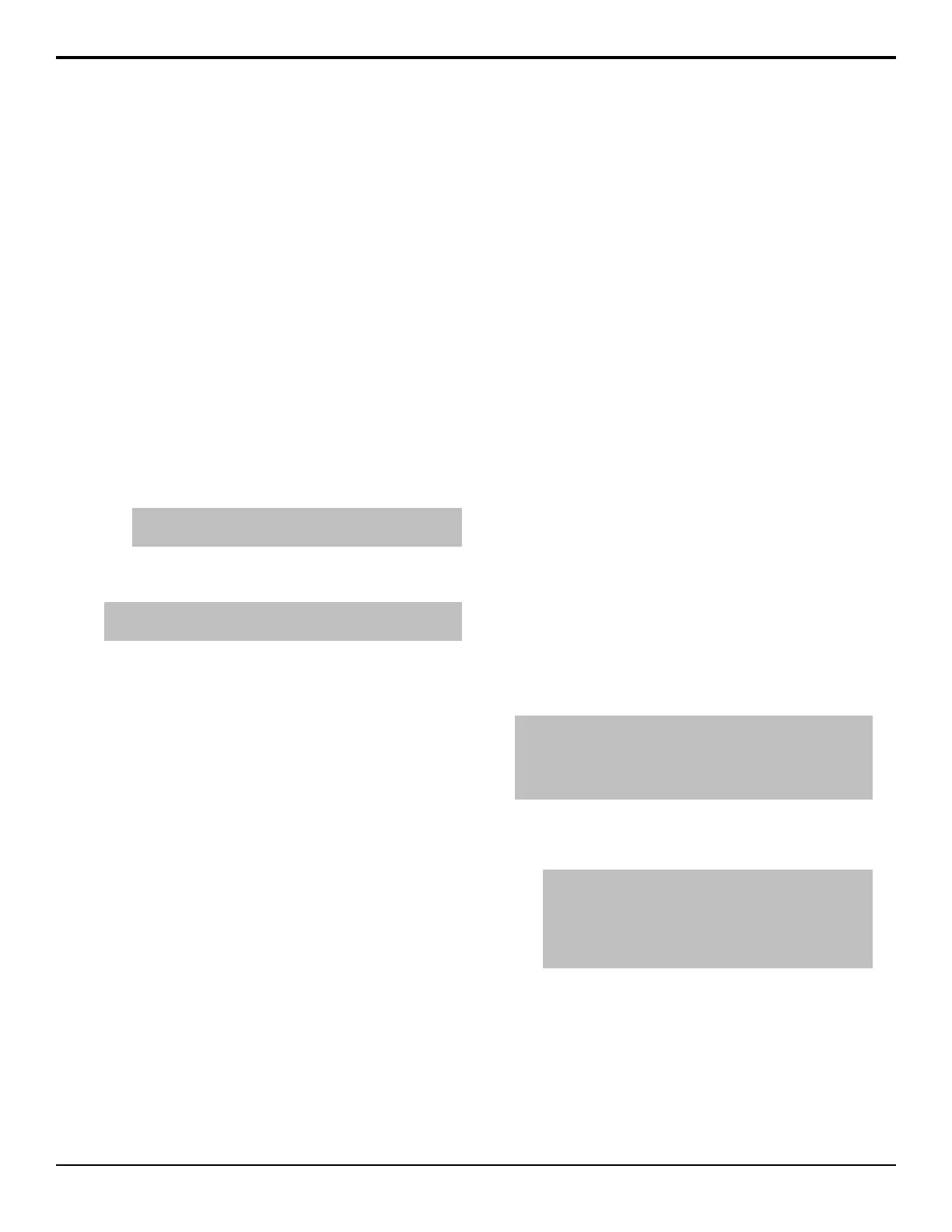• Top Edge — crop the top side of the key.
• Bottom Edge — crop the bottom side of the
key.
• Both — crop both the top and bottom sides of
the key.
The Cropping area on the menu shows the shape
and size of the key in the 2D world and the
proportion part of the key that has been cropped off.
9. Press Transparency and use the Transparency
knob, or the positioner, to adjust the transparency
of the key.
The Transparency area on the menu shows level
of transparency that is applied to the key. As
transparency is increased, the word Transparent
becomes more visible.
10. Use the Outer Edge Softness knob to adjust the
amount of edge softness that is applied to the key
alpha between 1 and 6 pixels.
Tip: Use Outer Edge Softness to remove aliasing of the
edge of a key as it is rotated.
To Apply a DVE Border to a DVE Key
Tip: The size of the border should be set first in order to adjust
the appearance of the border.
DVE Borders can be applied to any key type. When
applied to a Chroma Key, Self Key, or Auto Select Key,
the following limitations apply:
• Softness is not applied when the border size is 0.
• Size crops the key when softness is 0.
• Softness only applies inside the key.
1. Navigate to the DVE menus for the DVE key you
want to apply the border to and press DVE Menu
> Border.
2. Press Size and use the Size knob, or the positioner,
to adjust the size of the border. In the size area, the
dotted line is the edge of the key and the blue line
is the thickness of the border.
The Size area on the menu shows the size of the
border relative to the key.
3. Use the Softness knob, or the positioner, to adjust
the softness of the edges of the border.
Softness is applied to the inner and outer edges of
the key as well as the border. If the border size is 0,
the softness is applied to the outer edges of the key.
The Softness area on the menu shows the amount
of softness that is applied to the edge of the border.
The dotted line is the edge of the key and the
gradient at the bottom is showing the amount of
softness, or fading, applied to the border.
4. Press Color and use the color picker to select the
color you want to use.
DVE Channel Management
You can assign additional channels to each key as long
as there are sufcient DVE channels available. These
additional channels can have different sources and
positions, but must be the same key type and be in the
same keyer. The channels in this combined key can be
manipulated separately or together.
To manipulate both channels together, you can select
both channels at the same time. Both channels can be
selected when using any of the 3D tools such as crop,
position, or rotation. If the channels selected have
different values, for example, different positions in 3D
space, the menu indicates that the values are different
and no position, rotation, or cropping coordinates are
displayed. The selected channel is highlighted on the
Channel button.
Up to two channel are dedicated to each 3D DVE key.
This allows you to y a key, or combine two preset
pattern keys in the keyer. Preset pattern keys only use a
single 3D DVE channel and all other key types use two.
To Assign a Channel to a Keyer
You can turn the second DVE channel on and select
which one in the keyer is on top.
Tip: When you fly a preset pattern key, it already uses the first
DVE channel. To add a second preset pattern DVE key to the
same keyer, press and hold the PST PATT button and press 2D
DVE or 3D DVE. The second key automatically uses the second
DVE channel.
1. Navigate to the DVE menus for the DVE key you
want to congure and press DVE Menu > Channel
Management.
Tip: You can also press CHNL MGMT on the Keyers
module to navigate to the Channel Management menu.
Once on the Channel Management menu, pressing the
CHNL MGMT button again cycles through the channels
and double-pressing the button selects both of them if both
channels are active.
2. In the Key Combiner area, press Channel 1,
Channel 2, or Both Channels to select the
channels that you want to turn on.
• Channel 1 — only turn channel 1 on.
• Channel 2 — only turn channel 2 on.
• Both Channels — turn both channels on.
3. Next to Layering select how the channels interact
in 3D space.
54 • Key Modifiers — Acuity Operation Manual (v9.2)
