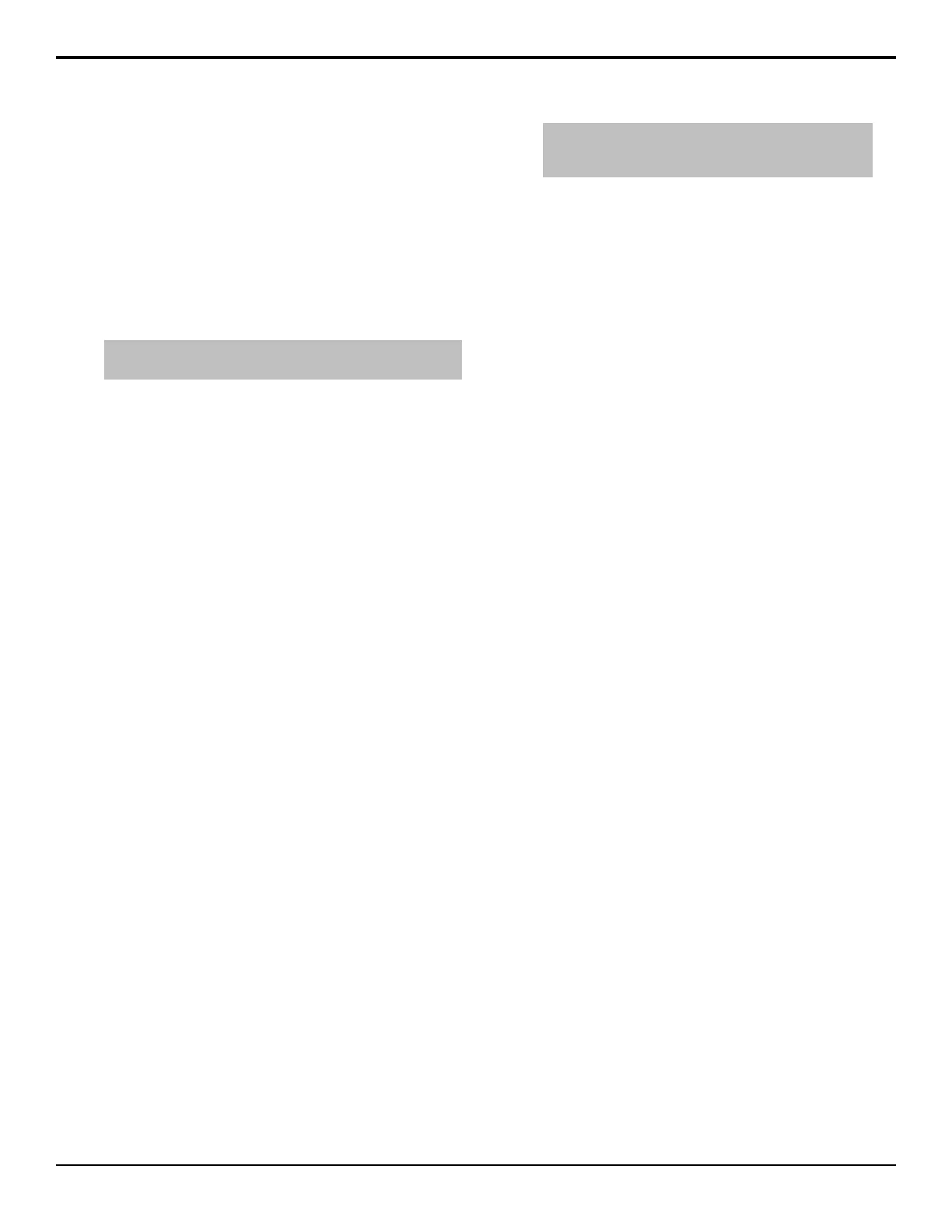Key Modifiers
Key modiers are used to apply DVE effects or borders
and trails to a key.
DVE Keys (Fly Key)
The Fly Key function is used to apply DVE video effects
to a key. The Fly Key can be applied to any key type,
but will use a different number of DVE channels
depending on the type of key (video + alpha).
Tip: The DVE Menu button on all of the DVE menus allows you
to quickly navigate between the different DVE menus.
Keep the following in mind:
Keep the following in mind when working with DVE
keys:
• You can y any type of key.
• You can y any combination of keys in an ME.
• You cannot y a Mix/DSK key.
• Self Keys, Auto Select Keys, and Chroma Keys
require 2 DVE channels to y. One channel for the
ll and the other for the alpha.
• To use a Preset Pattern Key without the DVE key
mode, press 2D DVE or 3D DVE to disable the DVE
mode.
• If 2D DVE or 3D DVE is enabled, changing the key
type to something other than Preset Pattern
automatically turns the DVE key mode off.
• The ME and Keyer that a DVE menu is assigned to
are shown at the top of the menu.
• You can switch between a 2D and 3D DVE key by
pressing the 2D or 3D button on the DVE menus.
• Floating DVE keys are only available from a Video
Processor board that is congured as a MultiViewer
with 3D DVE.
• Chroma key Show Alpha/Color Map and Edge
Softness are not available if the chroma key is being
used by a oating DVE key.
To Set Up a 2D DVE Fly Key
As you adjust the DVE key, the images on the DVE
Position/Crop menu update to show you how the key is
being changed.
1. Set up the desired key type and source. If you select
a Preset Pattern (PST PATT) key, the switcher will
automatically y the key.
2. On the Keyers Module, select the Keyer you want
to y and press 2D DVE.
Tip: If you are working with multiple channels, press
Channel to switch between them. The active channel is
highlighted in red.
3. Press Position and use the X Location and Y
Location knobs, or the positioner, to adjust the
location of the key.
• X Location — move the key from side to side.
• Y Location — move the key up or down.
The Position area on the menu shows the location
of the key relative to the visible area. If the key is
moved out of the visible area, it is still on-air, but is
not visible on the screen.
4. Use the Resize knob, or twist the positioner, to
adjust the size of the key.
5. Press Aspect and use the X Aspect and Y Aspect
knobs, or the positioner, to adjust the aspect ratio of
the key.
• X Aspect — stretch or shrink the key
horizontally.
• Y Aspect — stretch or shrink the key vertically.
The Aspect area on the menu shows the shape and
size of the key in the 2D world.
6. Press More.
7. Press Crop Horizontal and use the Left Edge,
Right Edge, and Both knobs, or the positioner, to
adjust the cropping of the left and right sides of the
key.
• Left Edge — crop the left side of the key.
• Right Edge — crop the right side of the key.
• Both — crop both the left and right sides of the
key.
The Cropping area on the menu shows the shape
and size of the key in the 2D world and the
proportion part of the key that has been cropped off.
8. Press Crop Vertical and use the Top Edge,
Bottom Edge, and Both knobs, or the positioner,
to adjust the cropping of the top and bottom sides
of the key.
• Top Edge — crop the top side of the key.
• Bottom Edge — crop the bottom side of the
key.
• Both — crop both the top and bottom sides of
the key.
The Cropping area on the menu shows the shape
and size of the key in the 2D world and the
proportion part of the key that has been cropped off.
52 • Key Modifiers — Acuity Operation Manual (v9.2)
