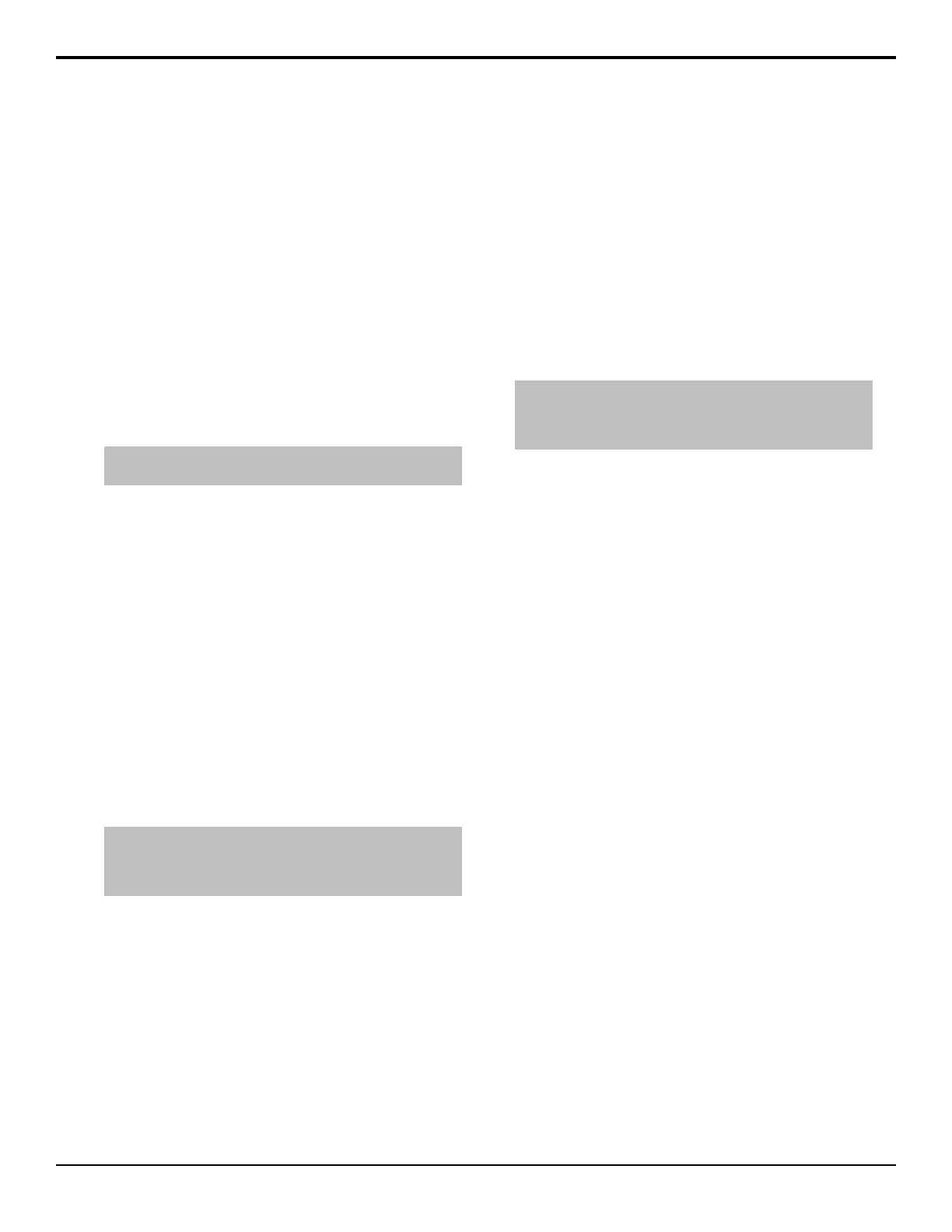rates represent proportional values of the total
ME Rate.
• No — use the value (in frames) of the Onset,
Hold, and Fade rates for each part of the
WhiteFlash. The ME Rate is not used for this
transition.
4. If ME Rate is set to No, press Timing Settings
and use the Onset, Hold, and Fade knobs to set
those parts of the transition.
• Onset — duration of the dissolve to the
WhiteFlash color.
• Hold — length of time that the WhiteFlash color
is held.
• Fade — duration of the dissolve to the preset
video source.
Tip: Press Assign As Default to store your current settings as
the default settings for a WhiteFlash transition.
To Copy and Paste WhiteFlash Settings
1. Press HOME > More > Effects > More > More
> WhiteFlash > Copy Settings.
2. Select the ME that you want to copy the WhiteFlash
settings from on the top row.
3. Select the MEs that you want to copy the WhiteFlash
settings to on the bottom row.
4. Press Copy.
Transition Preview
You can preview a complete dissolve, wipe, or DVE
wipe transition on the Preview output of the switcher
instead of performing a standard transition on the
Program output. The transition is performed on the
Preview output.
Note: A transition preview only previews the transition. When
the transition is complete, the output returns to what it looked
like before the transition. If the transition rate is too low, you may
not be able to see the transition before it cuts back.
To Perform a Transition Preview
1. Set up the transition you want to preview.
2. Press and hold transition type button for the
transition you are performing (DISS, WIPE, DVE)
on the transition module.
The button will turn blue and the preview output
will change to look the same as the program output.
3. Perform the transition you want to preview.
Key Priority Transitions
Key Over transitions allow you to change the priority,
or order, that keys are displayed for an ME. This can be
between keyers that are on-air, or keyers that are not
on-air.
On-air key over transitions are performed by using the
KEY PRIOR button on the Transition module. This
allows you to set up the new priority, or order, for each
of the keyers and then perform a transition to change the
keyer priority.
To Perform a Key Priority Transition
Note: Key Priority transition can only be performed between
keyers that are in the same state. For example, to change the
priority of key 1 and key 3, both keyers must be on-air, or off-air,
for the ME.
1. Press KEY PRIOR on the Transition module for
the ME that you want to change the priority of the
keys for.
The KEY PRIOR button is lit, indicating a key
priority transition is selected. If a key is not currently
on-air, a warning is displayed.
2. Use the ME knob to select the ME that you want to
change the priority of the keys on.
3. Use the Key X buttons in Current and Next areas to
set the order of the keys on the ME. Layer 1 is the
bottom layer, with all other keys on top of it, and
Layer 4 is the top layer, with all other keys on top
of it. When the priority is changed, the remaining
keys shift layers to accommodate the change.
• Current — sets the order of the keys now, even
if they are on-air. Changing the current key
priority of on-air keys may produce undesired
effects.
• Next — sets the order of the keys after the Key
Priority transition.
4. Select the transition type you want to use (DISS, or
WIPE only).
5. Perform the transition.
To Manually Set the Current Key Priority
You can manually set the key priority for the keyers from
the Transition and Keyers modules. Manually setting the
key priority changes the Current key priority, and cannot
be applied with a key priority transition.
This procedure provides an example of setting a key
priority. Any combination of keys can be used in place
of those used.
44 • Transition — Acuity Operation Manual (v9.2)
