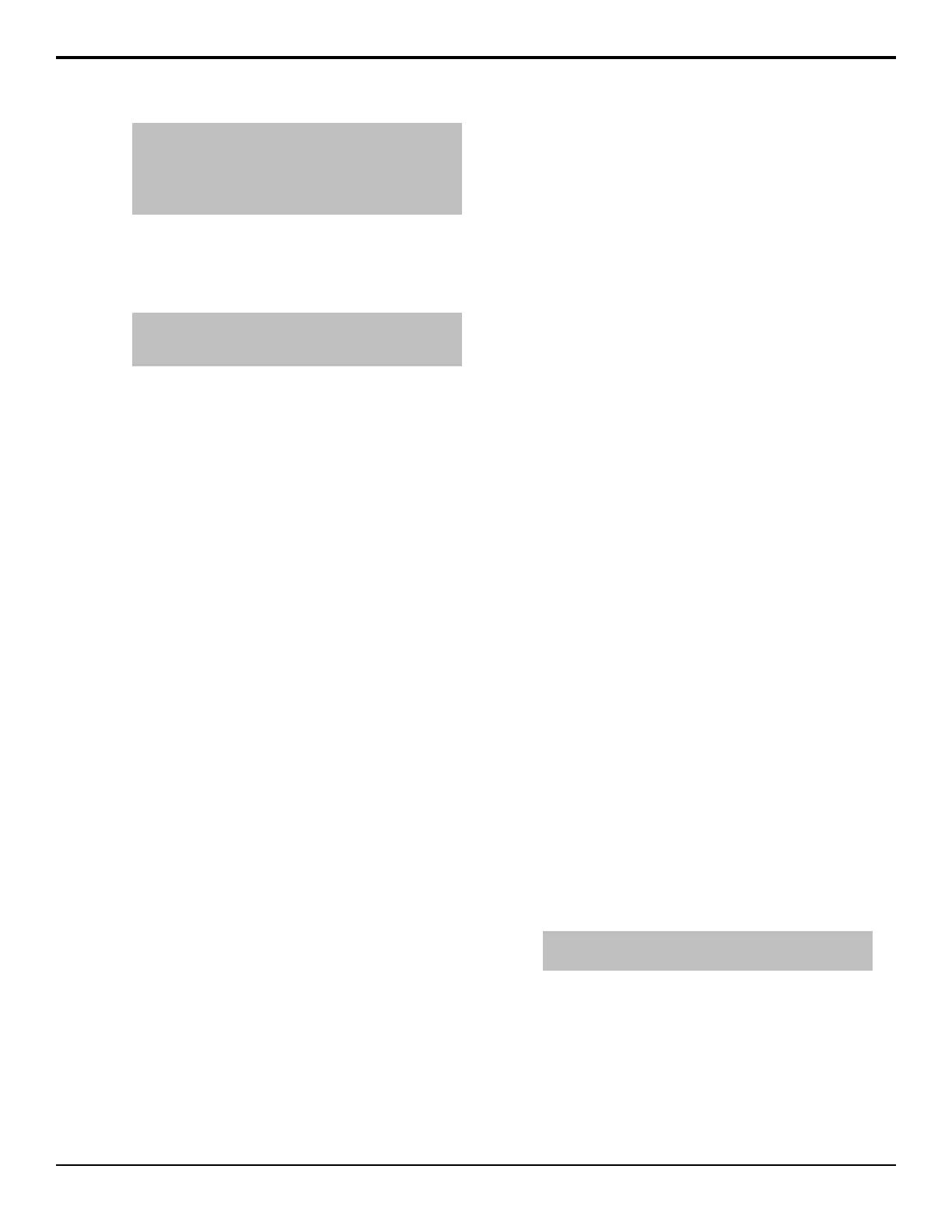Tip: When you press DVE on the Transition Module, 3D
MEx WIPE# is shown on the display of the Global
Memory Module. Enter the number of the sequence you
want to load using the keypad on the Global Memory
Module and press ENTER to load the sequence.
2. Select the sequence you want to use for the
transition.
3. Press Direction to select if the wipe moves forward
(Fwd) or in reverse (Rev).
Note: The Direction and Flip Flop features are only
available for background transitions. The buttons are gray
if a key only transition is selected.
4. Press Flip Flop to select if the wipe moves in the
opposite direction with every transition (On), or
always moves in one direction (Off).
Fade to Black
Fade To Black allows you to cut or fade the entire output
of the control panel to black. This can include just the
MEs assigned to the control panel, depending on how
you have Fade to Black set up, and what MEs are
assigned to your panel. Downstream Keyers are also
affected by the Fade to Black.
If you are controlling an Audio Mixer from the switcher,
performing a Fade to Black will not change the level of
the on-air audio channel. Instead, Fade to Black turns off
the Master Audio Control on the Audio Mixer.
Fade to Black only affects the MEs that are assigned to
your control panel, and that Fade to Black is turned on
for. If more than one control panel has the same ME
assigned to it, performing a fade to black sets that ME
to black on all control panels.
To Fade to Black
The personality option must be turned on to perform a
Fade to Black.
1. On the Fade to Black module, press CUT to cut to
black, or FADE to dissolve to black. The dissolve
is performed at the Fade Rate.
When the switcher is at black, the FADE button is
lit with the on-air color, and all the on-air indicators
for MEs or Keyers that were on-air are ashing.
2. Press CUT to cut out of black, or FADE to dissolve
out of black. The dissolve is performed at the Fade
Rate.
Preset Background
Insert a transition to black as the next transition without
losing what is currently selected as the next transition.
When a Preset Background is selected as the next
transition, the ME, or AuxKey, is set as follows:
• The current next transition setting, including keyers,
are stored.
• Sources selected on each bus is stored.
• The background and any keyers that are on-air are
selected for the next transition.
• By default, dissolve is set as the transition type, but
a wipe can also be used.
To Perform a Preset Background Transition
1. Press and hold the PST BKGD button.
2. Press the source button on the preset bus for the
source you want to use for the preset background.
When you release both the buttons, the preset
background source is selected on the preset bus.
3. Select a dissolve (DISS) or wipe (WIPE) as the
transition type.
4. Perform the transition.
After the transition is complete, the PST BKGD
button is turned off and the source that was selected
on the preset bus before the preset background is
again selected.
WhiteFlash
Perform a two-step transition where a dissolve to and
from white, or other selected color, is performed in the
middle of the transition. The video signal on the
Background bus is transitioned to a Color Background
of the selected WhiteFlash color. The Color Background
is then transitioned to the Preset bus. WhiteFlash
consumes a pattern generator for the transition.
Each ME has a separate WhiteFlash generator.
To Set Up a WhiteFlash Transition
A WhiteFlash transition is performed just like a normal
dissolve except that you must set the color for the ash
and the rates for the onset, hold, and fade.
1. Double-press DISS.
Tip: On the WhiteFlash Setup menu, you can select a
different ME to set up WhiteFlash for.
The DISS button ashes, indicating a WhiteFlash
transition has been selected.
2. Press Color and use the color picker to select the
color you want to use.
3. Press ME Rate to use the ME rate for the transition
(Yes), or not (No).
• Yes — use the ME Rate as the transition rate
for the WhiteFlash. The Onset, Hold, and Fade
Acuity Operation Manual (v9.2) — Transition • 43
