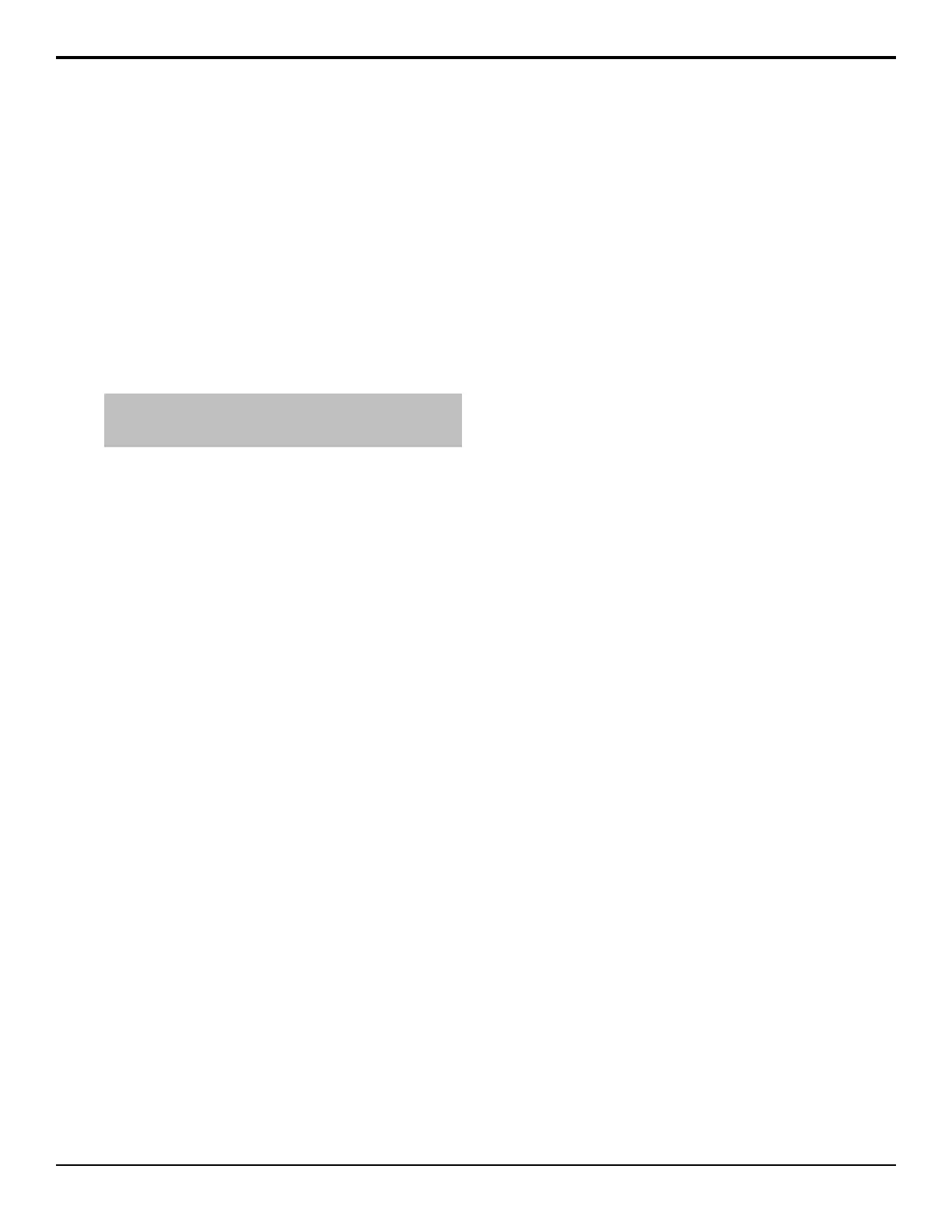• Color — apply a color tint to the trail. The
trail appears to decay from the video image
through the selected matte color. Use the
Decay Color menu to select the specic color
you want to use.
Key Smear Trails
Key Smear Trails applies a decaying image in front of
the key, using the alpha. Unlike Key Trails, the Key
Smear Trails places the trail on top of the key video,
causing it to appear smeared.
To Apply a Key Smear Trail to a Key
Note: You must be flying a key to properly use the Key Trails
feature. If you are not flying a key, the trail effect may not be
visible.
1. Press BORDER on the Effects Keyer module.
2. Press Mode and use the Border Mode knob to
select Trails.
3. Use the Trails Mode knob to select Key Smear.
4. Press Decay and use the Decay Rate and Decay
To knobs to adjust the amount that the trail fades
each frame, and the type of decay.
• Decay Rate — adjust the amount that the trail
fades each frame. If the decay rate is set to 0.0%,
the trail does not decay, and the image becomes
static. If the decay rate is set to 100.0%, the trail
becomes transparent.
• Decay To — select the type of decay that is
used.
• Video — use the video content of the key to
create the trail.
• Color — apply a color tint to the trail.
Because the trail is applied on top of the
video, the video appears to be tinted by the
matte color. Use the Decay Color Menu to
select the specic color you want to use.
Split Keys
A Split key allows you to assign a different alpha source
for a key than the alpha/ll associations that are set up
during installation, or the alpha sources that are selected
by the key type. Split Keys are typically used for creative
montages and for keying moving video inside key shapes.
All split key assignments are temporary and will revert
back to the original setup if any other source on the
crosspoint bus is selected, unless stored in a memory.
To Set Up a Split Key
1. Set up your key with the video source you want to
use.
2. Press the SEL button on the Effects Keyer module
for the key you want to split. This assigns the module
to that key.
3. Press and hold the AUTO SELECT or SELF KEY,
depending on the key type you are splitting.
4. Select the source on the key bus for the alpha you
want to use.
Masks
A mask is a technique in which a pattern is combined
with the key source to block out unwanted portions of
the key source.
Three types of masks are available, box masks, pattern
masks, and utility bus masks. All key types can be
masked.
• Box Mask — uses a simple box shape to mask out a
portion of the key.
• Pattern Mask — uses a pattern from the pattern
generator to mask out a portion of the key.
• Utility Bus Mask — uses a video source selected on
utility bus one to mask out a portion of the key.
Keep the following in mind:
Keep the following in mind when working with a mask:
• A mask can be applied to any type of key.
• A mask applied to a ying preset pattern key is
performed downstream (post) of the DVE. This
allows you to adjust the DVE key without affecting
the mask.
• A mask applied to a ying chroma key, self key, or
auto select key is performed upstream (pre) of the
DVE. This means that adjusting the DVE key also
adjusts the mask.
• A mask applied to a ying key that is using the
oating DVE is always performed downstream of
the DVE.
To Set Up a Box Mask
1. Press MASK > Box Mask.
2. Press Posn/Size and use the X, Y, and Size knobs,
or the positioner, to adjust the position and size of
the mask.
• X — move the mask from side to side.
• Y — move the mask up and down.
• Size — adjust the size of the mask.
Acuity Operation Manual (v9.2) — Key Modifiers • 63
