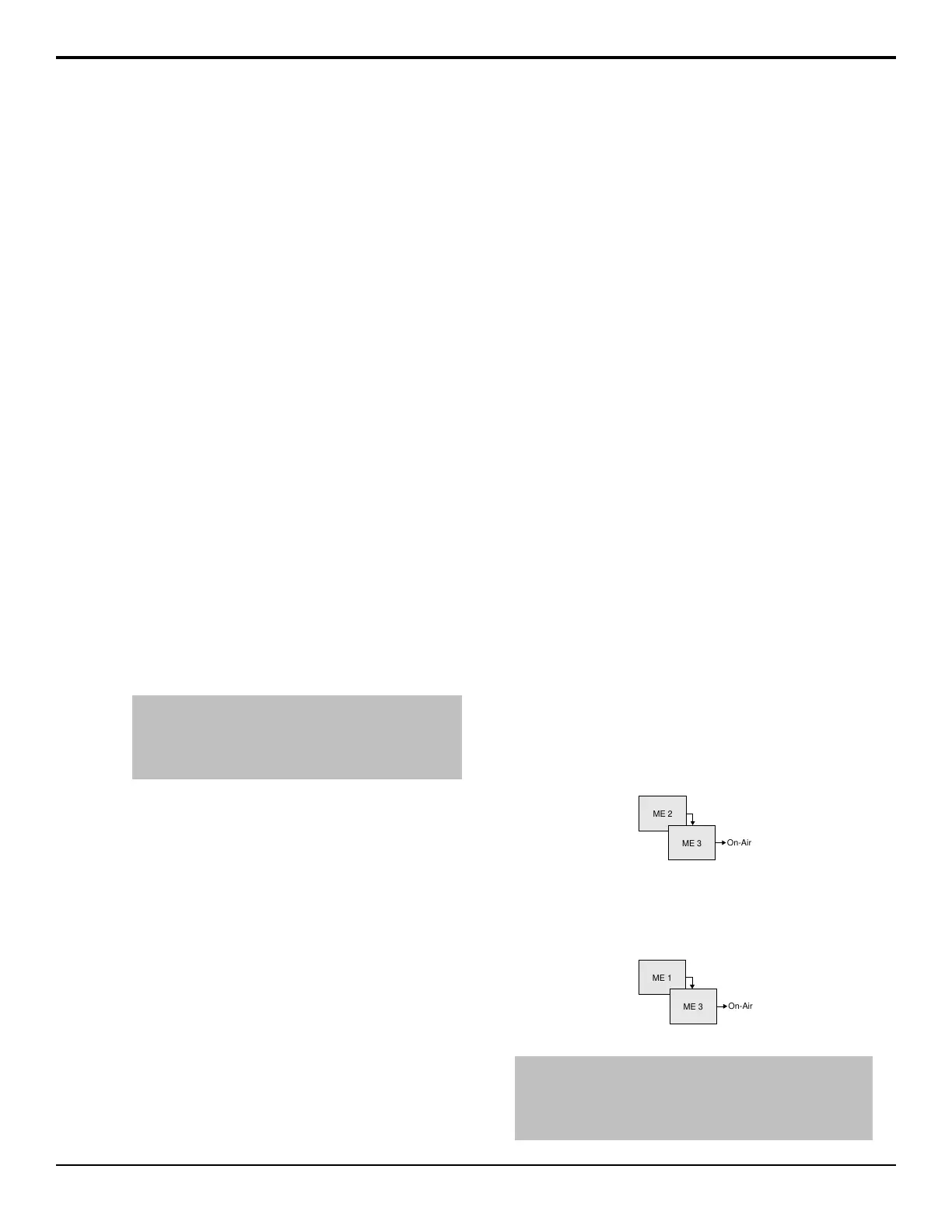or text color, depending on whether you have
selected an invert font.
6. Press Accept New Name.
Custom Control Interfaces
Depending on the switcher conguration you have,
custom controls can be run directly from the custom
control bus, the Global Memory module, the Soft Shot
Box menu, or the Custom Control Shot Box module.
Custom Control Bus
The custom control bus is located above the
Program/Preset bus on the control panel. Custom controls
and Banks are assigned to the buttons on this bus.
Pressing a button assigned to a custom control runs that
custom control.
Custom Control Soft Shot Box
Custom controls can be run from the menu system using
the CC Soft Shot Box menu. Unlike the other interface
options, the soft shotbox has direct access to every
custom control on the switcher.
To Use the CC Soft Shot Box
1. Press HOME > More > Effects > More > CC
Shot Box.
2. Press the Bank X button for the custom control bank
that the custom control you want to run is on.
Tip: Press the More or Prev buttons to move back and
forth through the list of Bank X buttons. These buttons can
also be recorded to custom controls and added to the
buttons on the Shot Box to allow you to move between
pages.
3. Press the custom control button for the custom
control you want to run. The buttons show the
mnemonic names for the custom controls.
Custom Control Shot Box Module
The Custom Control Shot Box Module provides 28
buttons that can mapped to custom controls using shot
box pages. The module can be installed in the control
panel or in a SideBox.
Global Memory Module
You can run a custom control from the Global Memory
module. This option is only available if the CC Global
Recall personality option is turned on.
Keep the following in mind:
Keep the following in mind when running custom
controls from the Global Memory module:
• The > symbol indicates what you are entering, the
bank or custom.
• Press the BANK button to reset the selected bank and
custom to 01.
To Use the Global Memory Module to Run a
Custom Control
1. Press RECALL CLIP/CC.
If you have an older control panel, the button may
be labelled RECALL CLIP.
2. Use the keypad to enter the 2-digit number of the
bank that you want to run the custom control on.
3. Press ENTER to select the bank.
4. Use the keypad to enter the 2-digit number of the
custom control you want to run.
5. Press ENTER to select the custom control.
The RUN CC +/- button will light to indicate a valid
custom control.
6. Press RUN CC +/- to run the custom control.
The buttons turns red when the custom is running.
Relative Custom Controls
Relative custom controls store the ME re-entry position
so that they can be taken on-air from any ME that is
re-entered on the Program ME. For example, if you have
ME 2 re-entered into ME 3, of a 3 ME switcher, and
record a standard custom control event for ME 2, that
custom control event will only run on ME 2. The standard
custom control will only record that the buttons on ME
2 were pressed, and does not record that the ME was
re-entered into ME 3.
Figure 21: ME 2 Re-entered into ME 3 (Program ME)
If you record the same events as a relative custom control,
you could recall the button presses made on ME 2 on
ME 1, if ME 1 is re-entered into ME 3.
Figure 22: ME 1 Re-entered into ME 3 (Program ME)
Note: Relative custom controls can only be properly recorded
and run on upper MEs that are re-entered onto the Program ME.
If the ME is not re-entered, you will not be able to properly record
or run a relative custom control. Instead, the relative custom
control will act like a normal custom control when run.
Acuity Operation Manual (v9.2) — Custom Controls • 83
