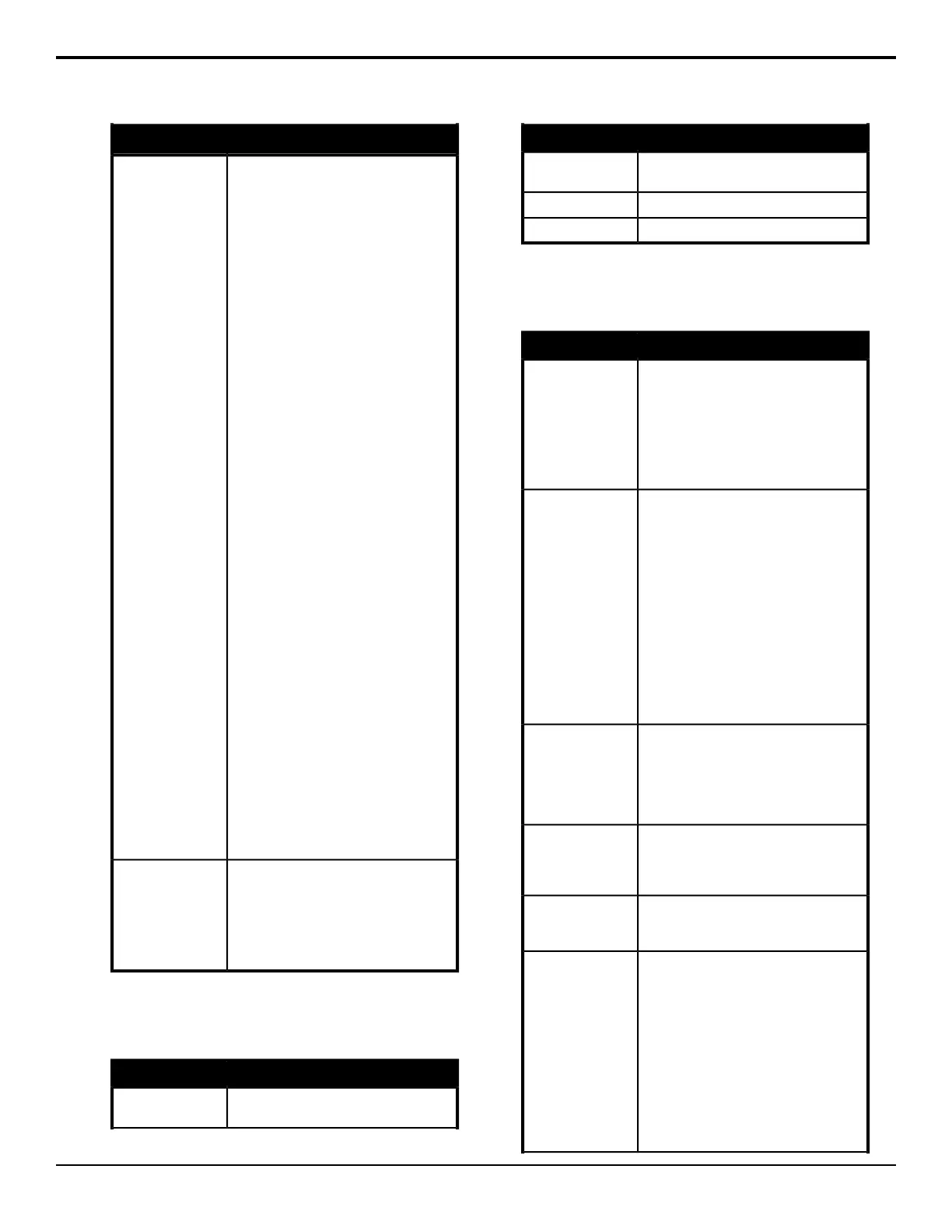DescriptionCommand
Override the levels for audio
channels on the Program bus
over a number of fields. If the
audio channel is already on-air,
you can change the level or take
it off-air, if the channel is off, you
can take the channel on-air as an
override. PGM Audio Level event
differ from Audio Channel On
events in that you select the level
that you want the audio channel
to be set to, and the length of time
you want to change in level to
occur over. When run, the event
will alter the level of the channel
over the selected duration, even
if it is on-air.
1. Use the Group knob to select
the channel or group you
want to create the custom
control for.
2. Press Level, and use the
Level knob to select the
audio level you want to take
the selected channels to.
3. Press Duration, and use the
Fields knob to select the
length of time, in frames, that
you want it to take to change
the audio level.
You can include a number of
PGM Audio Level events in a
single custom control, allowing
you to alter multiple audio
channels, or groups, at the same
time.
Aud PGM Lvl
Dr
Switches between the A and B
side of the audio mixer.
• Use the Group knob to select
the audio group that you want
to switch to the A or B side for.
Toggle A/B
Audio Server
Press Insert Event > More > Audio Server.
DescriptionCommand
Cue the audio server to a selected cut or
track. You must select the clip.
Go To Cut
DescriptionCommand
Send a pause command to the audio
server.
Pause
Send a play command to the audio server.Play
Send a stop command to the audio server.Stop
Custom Control
Press Insert Event > Special.
DescriptionCommand
Quickly put a hold event in a custom
control. The hold will stop a custom control
where the hold event is placed in the
custom control. To continue the custom
control, you must press the custom control
button again, or use a GPI trigger. The
mnemonic for the custom control shows
Held when the custom control is at hold.
Hold CC
Quickly put a hold event in a custom
control. The custom control will hold until
the Run Held Group event is triggered for
the group that the Hold For Group event
was assigned to. For example, if you
insert the Hold For Group A event into two
custom controls and Hold For Group B
into another two custom controls, the Run
Held Group A event will only resume the
first two (group A) custom control. The
remaining two (group B) custom controls
will remain holding until the Run Held
Group B event is triggered. The mnemonic
for the custom control shows HldFor Run
when the custom control is at hold.
Hold For Group
Quickly put a hold event in a custom
control. The custom control will hold until
the Run All Held CCs event is triggered.
The mnemonic for the custom control
shows HldFor Run when the custom
control is at hold.
Hold For Run
Have a custom control run continuously
until you stop it, or a Stop Custom Control
event is executed from another custom
control.
Loop CC
For internal use only. Only use this event
if instructed to do so by Ross Video
Technical Support.
Notify End CC
Like a Pause CC, except the preroll time
assigned to a VTR, GPI, or camera
selected on the preset bus is automatically
subtracted from the length of the pause.
For example, if you want a 12 frame
pause before taking a camera on-air and
the camera has a 3 frame preroll, you
would set the pause to 12 frames. When
you run the custom control, the switcher
will pause for 9 frames, send the
command to the camera, wait another 3
frames for the camera preroll, and then
move to the next command.
Pause (-preroll)
Acuity Operation Manual (v9.2) — Custom Controls • 87
