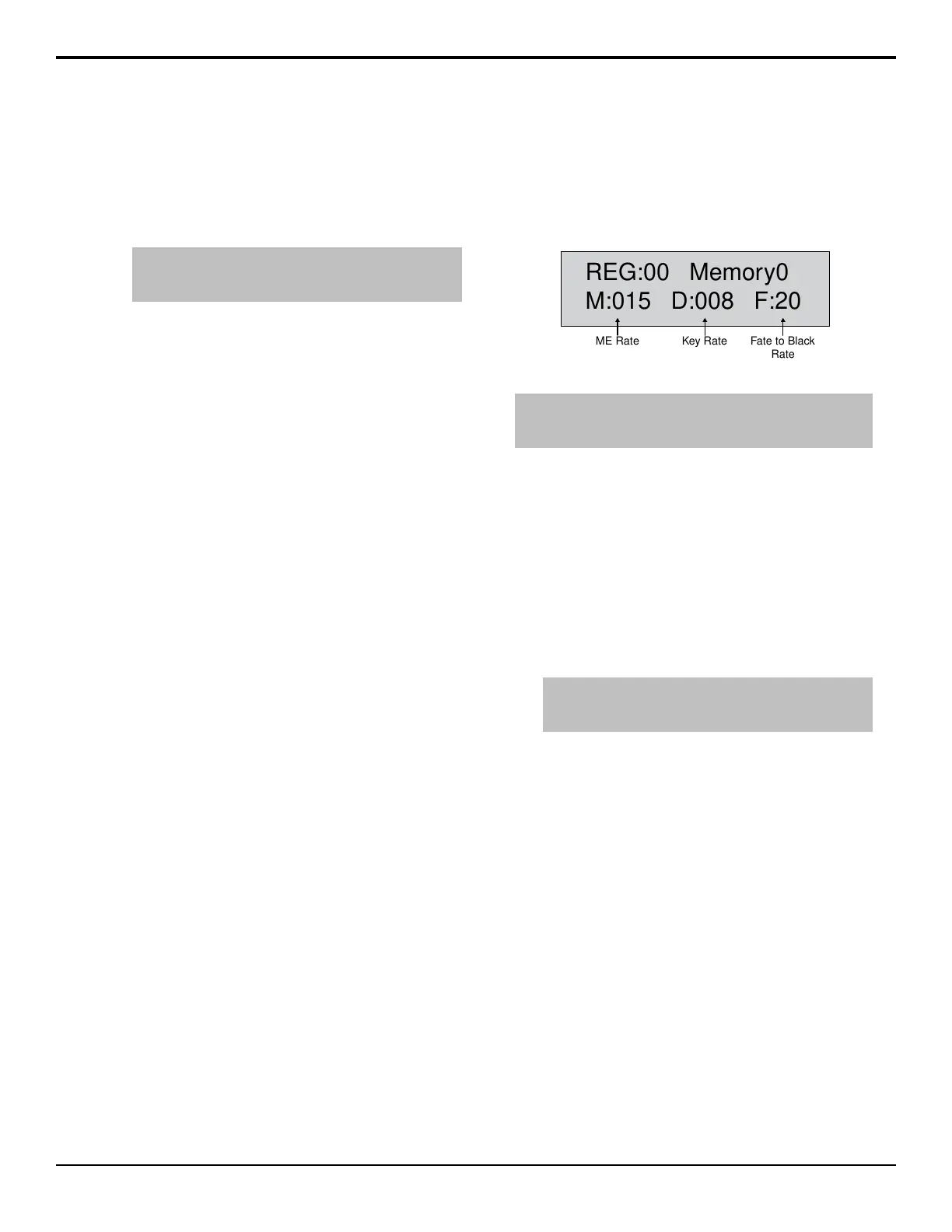• Auto Transition — Press AUTO TRANS. The
transition is performed at the set transition rate.
• Cut — Press CUT.
• Fader — Move the fader from one limit to the
other. The rate at which you push the fader
determines the rate of the transition.
Tip: You can preview the transition on the preview output
by pressing and holding the transition type button and
performing the Auto Trans or Fader transition.
If a pre-roll time has been set, and Roll Clip is active,
the switcher will apply the pre-roll interval before
performing the transition.
Split ME Functionality
The Split ME functionality allows you to take advantage
of the congurable program outputs feature to create two
semi-independent MEs (Program A and Program B) in
a single ME.The A-side and B-side can be transitioned
independently using the PGM A and PGM B buttons
on the Transition module.
Keep the following in mind:
Keep the following in mind when working with a split
ME.
• Sources selected on the background and preset buses
of the A-side or B-side are independent of each other.
• You can transition the A-side separately, the B-side
separately, or both together.
• Keys are independent of the A-side or B-side and
appear in the output of either side depending on
whether they are included in the congurable program
output.
• The A-side and B-side can have different ME
transition rates. If both sides are selected and a
transition is performed, the A-side and B-side will
use their set transition rates.
• If the A-side and B-side are both performing a
sequence they must start transitioning at the same
time.
• Both the A-side and B-side tally independently when
re-entered on-air. However, only the A-side can tally
sources selected on it.
• The utility buses and B-side are included with the
A-side for TSL tallies. You can select to have the
B-side/utility buses no included with the TSL tallies.
• The B-side uses the User Colors (ME 1 = User 1, ME
2 = User 2 and so on) for the glow color.
Transition Rates
Transition rates set how much time, in frames, the
switcher takes to perform an Auto Transition. For
example, with a dissolve, the transition rate is how long
it takes for the rst video source to be replaced by the
second.
Transition rates are set for the ME, keyers, and AuxKey.
The rate for an ME is shown on the display on the Effects
Memory Module, and on the Transition Module.
REG:00 Memory0
M:015 D:008 F:20
ME Rate Key Rate Fate to Black
Rate
Figure 13: Transition Rate - Global Memory Module
Tip: You can use the Default Trans Active personality option to
set a default key and ME rate that is used when the ME, or
switcher, is defaulted.
ME Rates
The ME rate, or background transition rate, can be set
from either the Global Memory or Memory modules.
If the panel row that you are setting the ME rate on is
assigned as an Aux Bus, the ME rate will set the
background transition rate of the AuxKey.
To Set an ME Rate
1. Press and hold ME RATE on the Global Memory
module.
Tip: You can also press ME RATE on the Effects Memory
module for the ME that you want to set the background
transition rate for.
2. Press the ME X button in the Store or Recall area
for the ME you want to set the background transition
rate for.
3. Use the keypad to enter a new duration, in frames.
The new rate appears on the top line of the display
as you enter it.
4. Press ENTER to set the new rate.
Key Rates
The key rate can be set from either the Global Memory
or Effect Memory modules.
If the panel row that you are setting the keyer rate on is
assigned as an Aux Bus, the keyer rate will set the key
transition rate of the AuxKey.
To Set a Key Rate
1. Press and hold KEY RATE on the Global Memory
module.
40 • Transition — Acuity Operation Manual (v9.2)
