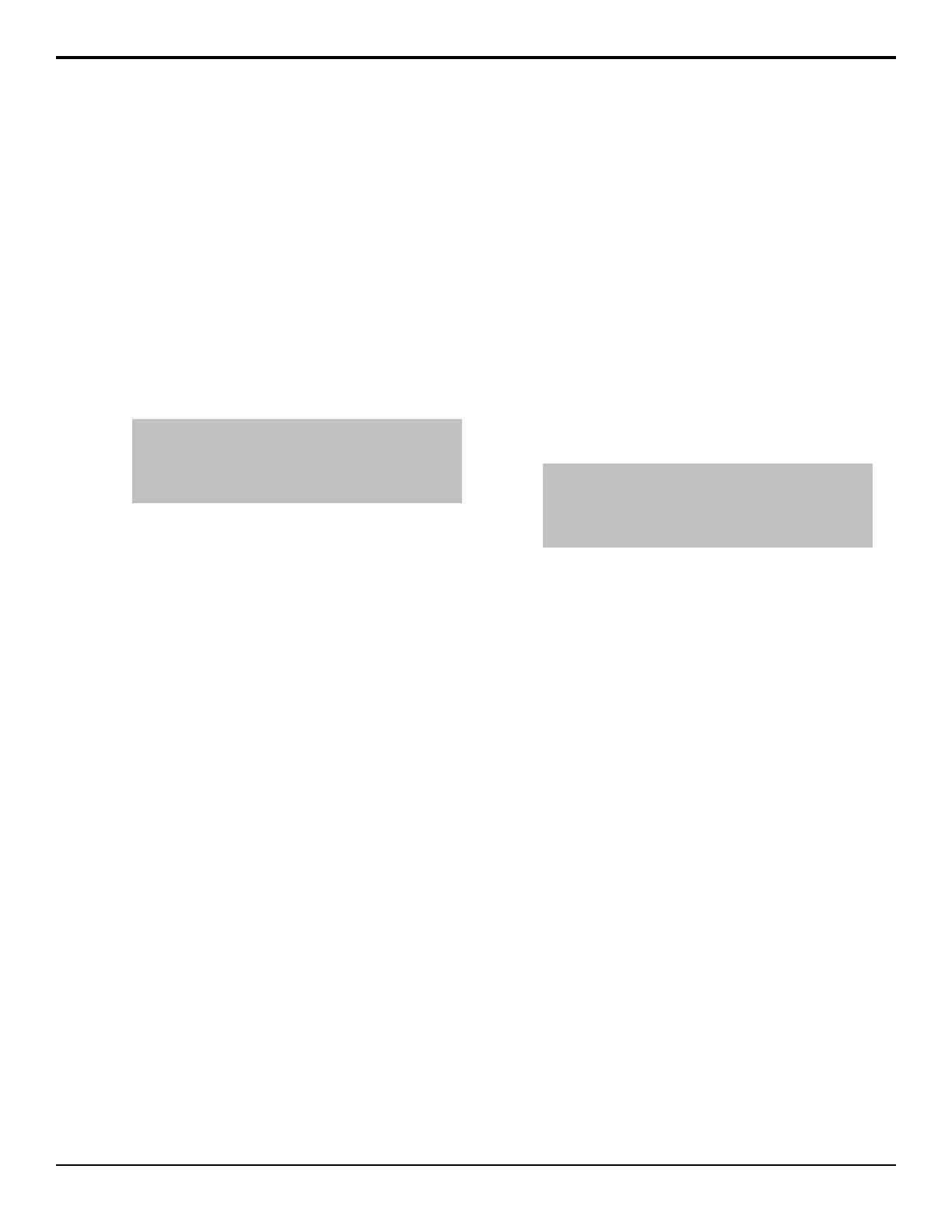• Automatic — channel layering is based on the
distance the channel is from you in 3D space, or
the size of the channel in 2D space. The channel
that is closest to you, or larger, covers the one
that is further away, or smaller. Use the
Dissolve knob to select the amount that the top
channel is dissolved into the bottom channel
when the channels overlap in the same spot in
3D space.
• Chan 1 On Top — only turn channel 1 on.
• Chan 2 On Top — only turn channel 2 on.
• Intersecting — channel layering is the similar
to Automatic without the dissolve, but the
channels can intersect and partially cover each
other.
Tip: Press 3DDVE Allocation to show you how your
available 3D channels are assigned. You can free up 3D
channels by pressing the 2D button for a keyer you want
to release the channels for. This turns the 3D key into a 2D
key.
To Copy and Paste Channel Settings
Copy and paste the conguration of one or both DVE
channels to another on the same or a different ME.
1. Navigate to the DVE menus for the DVE channel
that you want to copy.
2. Press the Channel button to select the channel(s)
you want to copy.
• 1 — copy channel one.
• 2 — copy channel two.
• 1 2 — copy channels one and two.
3. Press DVE Menu > Channel Copy.
4. Press the Channel button for the channel(s) you
want to paste to. This can be on the same ME, or a
different one.
• 1 — paste the contents of the clipboard to
channel one.
• 2 — paste the contents of the clipboard to
channel two.
• 1 2 — paste the contents of the clipboard to
channels one and two. If you copied from
channels 1 and 2, channel 1 will be pasted to
channel 1 and channel 2 to channel 2. If you
copied from a single channel, that channel will
be pasted to both channels.
5. Press DVE Menu > Channel Paste.
Lighting
You can apply up to four ambient or directional color
lighting effects to DVE keys in 3D space. Lighting is
applied to each channel of a keyer, although a lighting
effect can be applied to all the channels in the same keyer.
To Apply Lighting to a DVE Key
1. Navigate to the DVE menus for the DVE key you
want to apply a lighting effect to and press DVE
Menu > Lighting.
2. Press Light X for the light you want to set up.
3. Press ON to turn the selected light on for the current
key.
4. Press Intensity/Ambience and use the Intensity
and Ambience knobs to adjust the light.
• Intensity — adjust the intensity of the
directional light.
• Ambience — adjust brightness of the ambient
light.
Tip: As you adjust the Ambience knob negative, the
ambient color is replaced with the specular (directional)
color and the effect appears as if you are increasing the
Ambience but with the other color. The Color/Radius
graphic updated to show the switch in colors used.
5. In the Coordinates area select whether the light
is positioned relative to the key (Local) or relative
to the 3D workspace (Global).
6. Press Position and use the X Location, Y
Location, and Z Location knobs to adjust the
location of the light.
7. In the Projection area select whether the prole of
the light is always round (Flat) or depends on the
angle that the light is projected onto the key (3D).
8. Press Radius and use the X Radius and Y Radius
knobs to adjust the radius of the light.
9. Press Specular Color and use the color picker to
select the color you want to use. This is the color of
the directional light.
10. Press Ambient Color and use the color picker to
select the color you want to use. This is the color of
the ambient light.
Preprocessor Effects (3D DVE)
The Preprocessor creates effects such as mosaic and
posterize that can be applied any DVE channel. Any
number of preprocessor effects can be applied to the same
DVE channel.
• Colorize — replaces the existing colors in the image
with the varying shades of the selected color
• Mosaic — transforms the image into an arrangement
of tiles. The size of the tiles can be adjusted both
horizontally and vertically.
Acuity Operation Manual (v9.2) — Key Modifiers • 55
