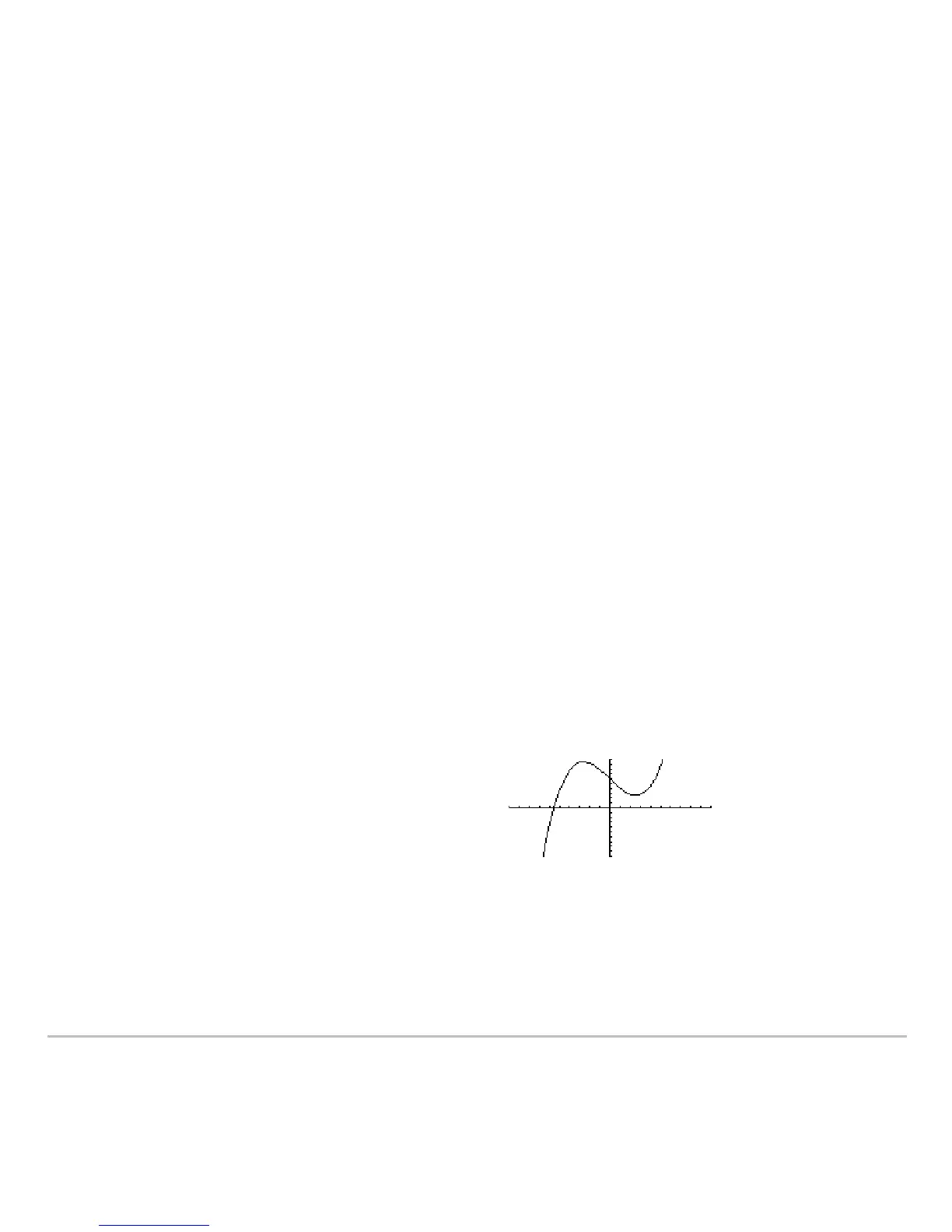Additional Graphing Topics 487
To switch the active sides, press 2 a or use the switch function, switch(1) or
switch(2).
Drawing a Function or Inverse on a Graph
Drawing a Function or Inverse on a GraphDrawing a Function or Inverse on a Graph
Drawing a Function or Inverse on a Graph
For comparison purposes, you may want to draw a function over your current graph.
Typically, the drawn function is some variation of the graph. You can also draw the
inverse of a function. (These operations are not available for 3D graphs.)
Drawing a Function, Parametric, or Polar Equation
Drawing a Function, Parametric, or Polar EquationDrawing a Function, Parametric, or Polar Equation
Drawing a Function, Parametric, or Polar Equation
Execute
DrawFunc, DrawParm, or DrawPol from the Home screen or a program. You
cannot draw a function or equation interactively from the Graph screen.
DrawFunc expression
DrawParm
expression1, expression2 [,tmin] [,tmax] [,tstep]
DrawPol expression [,qmin] [,qmax] [,qstep]
For example:
1. Define
y1(x)=.1x
3
–2x+6 on the Y= Editor,
and graph the function.
