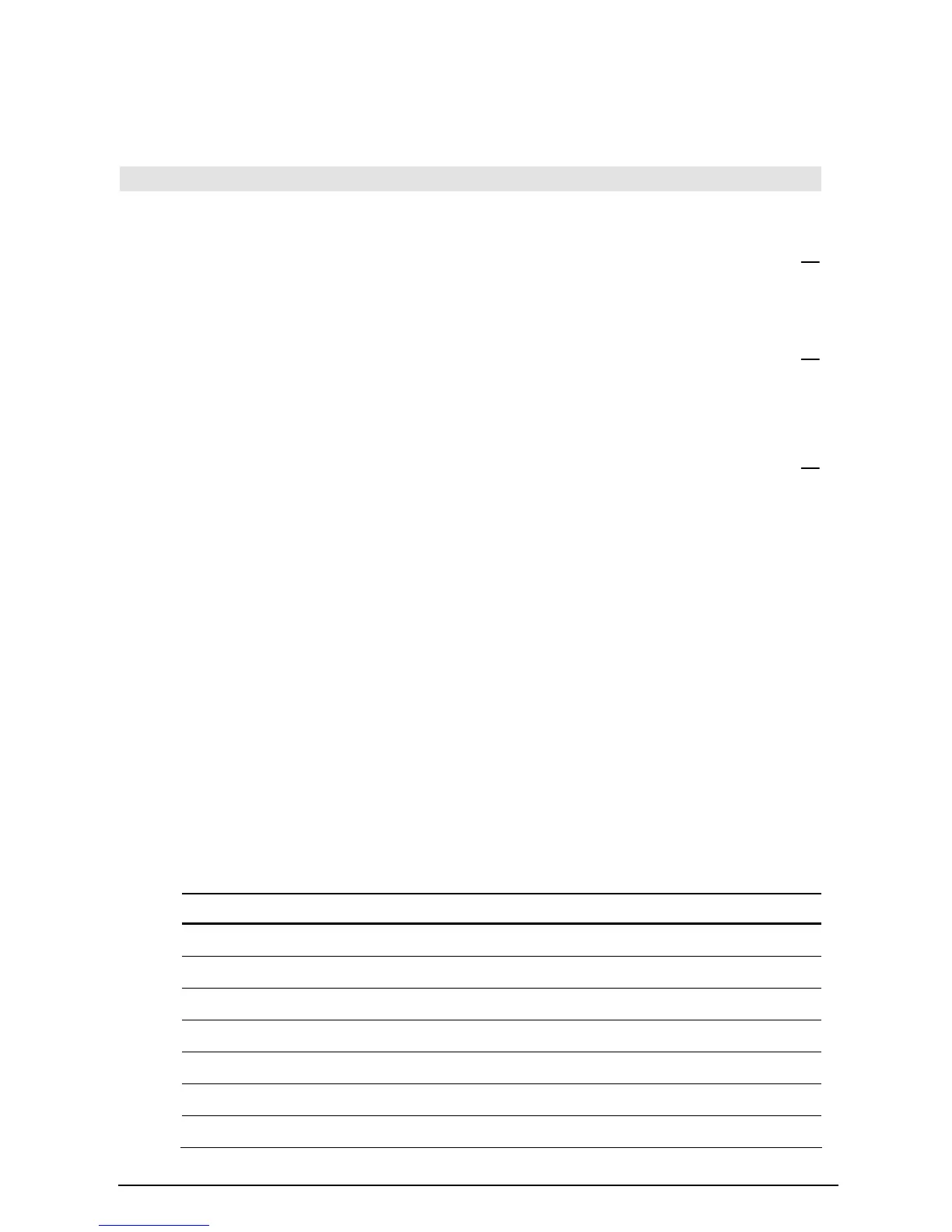Appendix A: Functions and Instructions 871
3
Applies only to 3D graph mode.
4
Applies only to Sequence graph mode.
5
Applies only to Diff Equations graph mode.
6
Applies only to Function graphing mode, when “Graph Order” is set to “Seq.”
setMode() CATALOG
setMode(
modeNameString
,
settingString
) ⇒
⇒⇒
⇒
string
setMode(
list
) ⇒
⇒⇒
⇒
stringList
Sets mode
modeNameString
to the new setting
settingString
, and returns the current setting of
that mode.
modeNameString
is a character string that specifies
which mode you want to set. It must be one of
the mode names from the table below.
settingString
is a character string that specifies the
new setting for the mode. It must be one of the
settings listed below for the specific mode you
are setting.
list
contains pairs of keyword strings and will set
them all at once. This is recommended for
multiple-mode changes. The example shown may
not work if each of the pairs is entered with a
separate
setMode() in the order shown.
Use
setMode(
var
) to restore settings saved with
getMode("ALL")!
var
.
Note: To set or return information about the
Unit System mode, use setUnits() or getUnits()
instead of setMode() or getMode().
setMode("Angle","Degree")
¸ "RADIAN"
sin(45)
¸
‡2
2
setMode("Angle","Radian")
¸ "DEGREE"
sin(
pà4) ¸
‡2
2
setMode("Angle","Gradian")
¸ "RADIAN"
sin(50)
¸
‡2
2
setMode("Display Digits",
"Fix 2")
¸ "FLOAT"
p ¥ ¸ 3.14
setMode ("Display Digits",
"Float")
¸ "FIX 2"
p ¥ ¸ 3.141...
setMode ({"Split Screen",
"Left-Right","Split 1 App",
"Graph","Split 2 App","Table"})
¸
{"Split 2 App" "Graph"
"Split 1 App" "Home"
"Split Screen" "FULL"}
Note: Capitalization and blank spaces are
optional when entering mode names. Also, the
results in these examples may be different on
your unit.
Mode Name Settings
"Graph" "Function", "Parametric", "Polar", "Sequence", "3D", "Diff Equations"
"Display Digits" "Fix 0", "Fix 1", ..., "Fix 12", "Float", "Float 1", ..., "Float 12"
"Angle" "Radian", "Degree", “Gradian”
"Exponential Format" "Normal", "Scientific", "Engineering"
"Complex Format" "Real", "Rectangular", "Polar"
"Vector Format" "Rectangular", "Cylindrical", "Spherical"
"Pretty Print" "Off", "On"