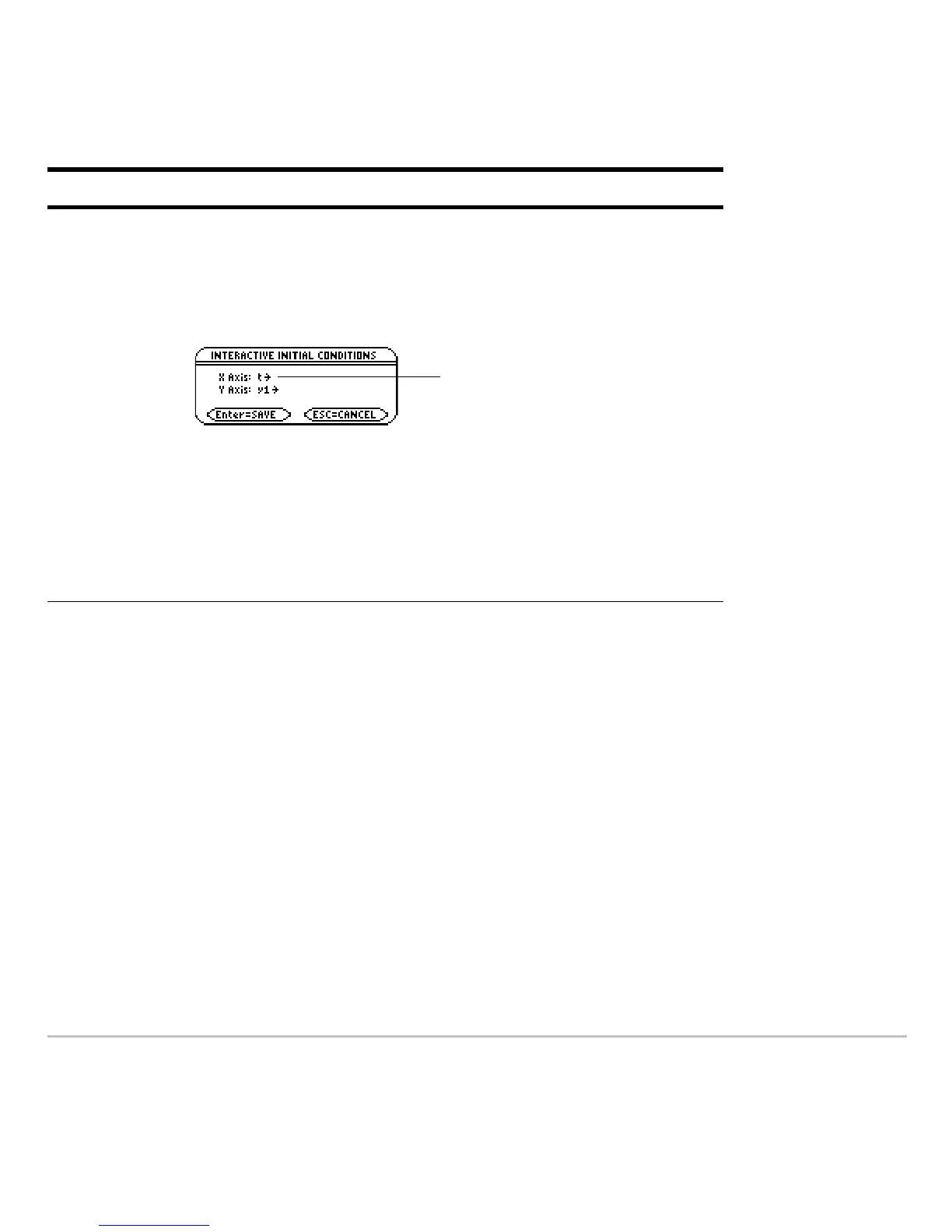Differential Equation Graphing 424
Note: With SLPFLD or DIRFLD, you can select initial conditions interactively regardless
of whether you enter initial conditions in the Y= Editor. With FLDOFF, you can select
initial conditions interactively. However, if three or more equations are entered, you must
enter a single value (not a list) as the initial condition for each equation in the Y= Editor.
Otherwise, a Dimension error occurs when graphing.
Note about Tracing a Solution Curve
Note about Tracing a Solution CurveNote about Tracing a Solution Curve
Note about Tracing a Solution Curve
When you enter initial conditions in the Y= Editor or let
ncurves graph solution curves
automatically, you can use … to trace the curves. However, you cannot trace a curve
drawn by selecting an initial condition interactively. These curves are drawn, not plotted.
FLDOFF
•Press:
@2 Š
You are prompted to select the axes for which you want to
enter initial conditions.
Your selections will be used as the axes for the graph.
• You can accept the defaults or change them. Then press
¸.
• Specify an initial condition as described for SLPFLD or
DIRFLD.
If Fields = Do this:
t is a valid selection. It will let
you specify a value for t0.